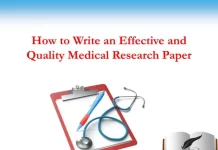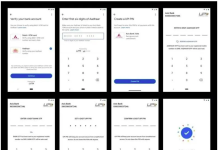Last updated on December 8th, 2022 at 02:05 pm
The VPN’s are really comfortable, allow you to surf while protecting their privacy (as long as you choose a good service ), to circumvent the limitation (therefore also see the extensive catalog of Netflix and Disney + ) and avoid any kind of limitation of bandwidth. In short, having a VPN allows you to surf more freely, the only “scab” is being forced to install the client of the chosen service on each device, to enjoy the benefits of the VPN.
How to set up a VPN on the router

Fortunately, some services and some routers also allow you to directly configure your own VPN inside so that all connected devices are automatically protected. This is very useful to exploit the full potential of a VPN on those platforms where a client cannot be installed; among these are the consoles (PlayStation and Xbox), some smart TVs and Chromecast.
Not all routers allow this and the best, usually, high-end solutions have an OpenVPN client integrated into the software. The lower end solutions most often only support the L2TP protocol which is practical and fairly secure or PPTP which is now obsolete and insecure. Unfortunately, some routers do not support any VPN.
Before you go to set up, you need to find out if your router supports a VPN, and if so, which protocol is supported. If your router does not support the VPN service you have chosen, you have to change the router and choose a compatible model and then simply connect it in cascade following our guide .
If you don’t own one, you can opt for these models:
In general, all models that have support for the Linux based open-source system for DD-WRT routers are excellent. All the major VPN services that we happened to review support this system and offer specific detailed guides (see for example the CyberGhost guide ).
The simplest solution: configure your router with ExpressVPN
The excellent VPN service we reviewed offers its simple clients on the new high-end routers. To be installed as an app, this model is very simple, safe (it is based on OpenVPN) and is available for the following models:
- Asus RT-AC56 (U / R / S)
- Asus RT-AC68U
- Asus RT-AC87U
- Linksys EA6200
- Linksys WRT1200AC
- Linksys WRT1900AC (S)
- Linksys WRT3200ACM
- Netgear R6300v2
- Netgear R6700v3
- Netgear Nighthawk R7000
- Netgear Nighthawk R7000P
Manual configuration, on the other hand, is slightly more complicated and is slightly less secure. This road is available for some models:
- Asus (other models)
- D-Link
- DD-WRT
- Netduma
- Sabai
- Tomato
- TP-Link
- Xiaomi
In this case, the procedure varies widely from model to model, so it is advisable to follow the detailed guides offered by the service, on this dedicated page.
Configure your router with PPTP
This protocol, as we said, is not secure enough, for this reason, several well-known CyberGhost VPN VPN services, NordVPN, Surfshark and ExpressVPN have already discontinued it.
If you have an older router compatible with PPTP, you could cascade it and maybe use it to get around the territorial limits with Chromecast and for VOIP calls. In short, for those tasks for which safety is not fundamental.
IPVanish is an excellent VPN service that still supports the PPTP connection. To use it, you can refer to this guide and adapt it for your router. In general, just copy the parameters of the guide on your router page and enter your username and password.
Here is the procedure that I followed on my Home router and Life Hub (model Zyxel 8825) and which can be an example:
- I connected to the configuration page, usually located at the address ” 192.168.1.1 ” or ” 192.168.0.1 “;
- I clicked the menu button at the top right (characterized by an icon with three overlapping parallel segments);
- I pressed on ” Security ” and then on the item ” VPN PPTP “;
- n the screen I entered the name of the VPN in order (it is a reminder, you can choose the one you prefer) and entered the server address (find this address by logging in on your control panel and selecting the “Server List” item Tab ”), then the username and finally the password;
- I chose the option ” Request MPPE “;
- I selected an interface so as to have a secondary Guest WiFi network to be used if necessary to get around some territorial block;
- finally, I pressed on ” Apply “