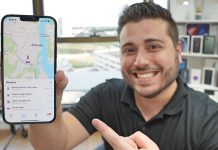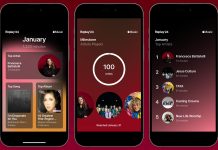Turning off an iPhone isn’t always easy, especially if it’s frozen or not working. Let’s see together all the methods to turn it off.
Modern phones are very simple to turn off or turn on, since in most cases just hold down the side button to get the shutdown menu or slide to initiate the correct shutdown procedure. Not all shutdown methods are the same , even more so if we have an iPhone in our hands that does not want to know how to shut down or that shows up with the screen locked on an app or on the lock screen, without the possibility of changing the situation.
In the following guide we will show you all the effective methods to turn off an iPhone . The methods are different and, once we have learned all of them, we will be able to always turn off an iPhone even when it is locked or when we notice that there is something wrong as it should (for example the shutdown button is broken or stuck).
Turn off iPhone with hardware buttons
The simplest and most immediate method to turn off an iPhone X, iPhone XS, iPhone XR, iPhone 11 or iPhone 12 involves pressing the Volume Up key and the side button for 5 seconds and, as soon as the shutdown slide appears, drag it from the left. on the right to start the classic shutdown procedure (valid in any situation in which the iPhone works correctly).

If we have an iPhone version older than iPhone X (for example iPhone 8, iPhone 8 Plus, iPhone 7 etc.), the classic shutdown can be done by holding down the Power button for a few seconds , until the shutdown slide is displayed .
Turn off iPhone from the operating system
Few users know this but we can turn off any iPhone even from the operating system, without having to hold down the keys indicated in the previous chapter. To turn off the iPhone directly from the system, open the Settings app , go to the General menu and scroll through the list of options until you find the item Turn off .

After pressing on the item, the classic shutdown slide will appear, which we can drag to the right to complete the procedure. Even if little used, this procedure helps to turn off the phone without having to press the Power button and can be really very useful if we have a hardware problem on the physical button (which can always get stuck or stop responding to commands).
Force restart iPhone
If our iPhone seems to be frozen or it is not possible to turn it on or off, it may be a good idea to also learn the key combination with which we can force restart any iPhone on the market. To restart a locked iPhone we can follow the procedures described below:
- iPhone X or later : Quickly press and release the Volume Up key , quickly press and release the Volume Down key, and finally hold down the side key. As soon as we notice the Apple logo, we also release the side button.
- iPhone 8 or iPhone SE (second generation) : also in this case we quickly press and release the Volume Up key , press and quickly release the Volume Down key and hold down the side key. When we see the Apple logo we can release the key.
- iPhone 7 : press and hold the Volume Down key and the Standby / Wake up key at the same time . When the Apple logo appears, we release both keys.
- iPhone 6s or iPhone SE (first generation) : on these phones we hold down the Standby / Wake button and the Home button at the same time . As soon as we see the Apple logo appear we release the keys.
By following these procedures we will be able to restart any locked iPhone, forcibly turning it off and restarting it.
How to turn off locked iPhone
If our iPhone is stuck at startup (it only displays the Apple logo), the side button often does not work, as well as the forced unlock procedures seen above. In this scenario we advise you to put the phone on charge first of all by connecting it via cable to a PC with iTunes ; after about 2 hours we can use the procedure to access Apple’s DFU mode . The keys to press to enter this special mode are the following:
- On iPhones prior to iPhone 7 and iPhone 7 Plus Plus (with mechanical Home button) : we fear pressing the Power button for about 3 seconds, immediately afterwards we also hold down the Home button (without releasing the button) for about 10 seconds, we release the button Power and keep holding the Home button for about 8 seconds.
- On iPhone 7 and iPhone 7 Plus Plus (with virtual Home button) : the procedure is identical to that seen above, with the only difference that we must use the Power and Volume Down keys instead of Power and Home .
- On iPhone 8, iPhone 8 Plus, iPhone X and later : press Volume Up once , immediately followed by a single press of the Volume Down key (the two touches must be fast) and hold down the side button until the iPhone screen becomes black. As soon as the screen goes black, release the side button and hold down the side button and the Volume down button at the same time for about 5 seconds; after 5 seconds we release only the side button, continuing to press the Volume down button until the warning message appears on iTunes.
Conclusions
As we have read in previous chapters, turning off an iPhone is very simple, but there are still scenarios in which turning off the Apple phone is not possible with the simple press of a button. In the worst scenarios we can always restart the phone forcibly, so as to try to restore the correct functioning of the system; if even this method does not work, there is nothing left to do but put the iPhone in DFU mode and follow the instructions provided to re-download the operating system.
Still on the subject, it is also important to know how to reset a dead iPhone, if it no longer turns on or does not charge the battery and how to factory reset iPhone and iPad by deleting and restoring data .