Troubleshooting Error Code 0x80070005
Error codes play a crucial role in computer systems, as they indicate specific issues or problems that need to be addressed. One such error code is 0x80070005, which can cause inconvenience and disrupt normal system functionality. In this comprehensive guide, we will delve into the various aspects of error code 0x80070005, including its causes and how to resolve it effectively.
Error Code 0x80070005
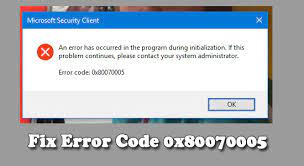
Error code 0x80070005 is a common Windows error that typically occurs when there are insufficient permissions to perform a specific action or access a particular resource. It can manifest in various scenarios, such as during software installation, Windows updates, or when running specific applications. This error code can significantly impact system functionality, leading to failed installations, update failures, or restricted access to certain features.
Resolving error code 0x80070005 promptly is crucial to ensure the smooth operation of your computer system and to avoid any potential security risks or data loss. By understanding the causes behind this error code, you can effectively troubleshoot and resolve the issue.
Causes of Error Code 0x80070005
Insufficient Permissions
Insufficient permissions are a common cause of error code 0x80070005. When a user or application lacks the necessary permissions to access or modify a file, folder, or system resource, this error code may occur. It can happen when trying to install software, access specific files or folders, or make changes to system settings. In such cases, the operating system restricts the action due to security concerns.
Antivirus or Firewall Restrictions
Antivirus or firewall settings can also trigger error code 0x80070005. Sometimes, these security measures are overly cautious and may block certain actions or access to files, leading to errors. Antivirus software or firewall configurations that are too strict can interfere with software installations, updates, or the proper functioning of specific applications.
Corrupted System Files
Corrupted system files can contribute to error code 0x80070005. When critical system files become damaged or inaccessible, it can lead to various errors, including this particular error code. Corruption can occur due to malware infections, improper shutdowns, or hardware issues. These corrupted files prevent the system from functioning correctly and can trigger error code 0x80070005 in certain situations.
Resolving Error Code 0x80070005
Checking and Modifying Permissions
To resolve error code 0x80070005 caused by insufficient permissions, follow these steps:
Right-click on the file, folder, or system resource that is triggering the error.
Select “Properties” from the context menu.
Navigate to the “Security” tab.
Click on “Edit” to modify the permissions.
Ensure that the appropriate user account or group has full control of the necessary permissions to access or modify the resource.
Click “Apply” and then “OK” to save the changes.
Attempt the action again to check if the error has been resolved.
Adjusting Antivirus or Firewall Settings
If antivirus or firewall restrictions are causing error code 0x80070005, you can try the following steps:
Open your antivirus or firewall software.
Locate the settings or preferences related to program permissions or exclusions.
Add the affected application or the specific file causing the error to the allowed or trusted list.
Save the changes and exit the antivirus or firewall software.
Retry the action that was previously triggering the error.
Repairing Corrupted System Files
To fix error code 0x80070005 caused by corrupted system files, you can utilize the System File Checker (SFC) tool:
Open the Command Prompt as an administrator. You can do this by searching for “Command Prompt,” right-clicking on it, and selecting “Run as administrator.”
In the Command Prompt window, type the following command and press Enter: sfc /scannow
Wait for the scanning process to complete. The tool will automatically detect and repair any corrupted system files.
Once the process finishes, restart your computer and check if the error persists.
Fixing Windows Update Issues
If error code 0x80070005 occurs during Windows updates, you can try the following troubleshooting steps:
Open the Windows Settings by pressing Windows Key + I on your keyboard.
Go to “Update & Security” and click on “Windows Update” in the left-hand menu.
Click on “Check for updates” to initiate the update process.
If any updates are available, click on “Download” and let the updates install.
If the error persists, you can try resetting the Windows Update components. Open the Command Prompt as an administrator and run the following commands one by one, pressing Enter after each command:
net stop wuauservnet stop cryptSvcnet stop bitsnet stop msiserverren C:WindowsSoftwareDistribution SoftwareDistribution.oldren C:WindowsSystem32catroot2 catroot2.oldnet start wuauservnet start cryptSvcnet start bitsnet start msiserver
After running these commands, restart your computer and try updating Windows again.
If the issue persists, you can also try using the Windows Update Troubleshooter. Search for “Troubleshoot” in the Windows search bar, select “Troubleshoot settings,” and then click on “Windows Update” under “Get up and running.”
Follow the on-screen instructions to run the troubleshooter and apply any recommended fixes.
Application-Specific Solutions
If error code 0x80070005 is specific to a particular application, you can try the following solutions:
Ensure that you are running the latest version of the application. Check the official website or the application’s update settings for any available updates.
If the error occurs during installation, try right-clicking on the installer file and selecting “Run as administrator.”
Temporarily disable any antivirus or firewall software that may be interfering with the application’s installation or operation.
If the issue persists, you may need to contact the application’s support team for further assistance. They can provide specific guidance or updates to address the error.
Additional Tips and Tricks
Here are some additional tips that may help in resolving error code 0x80070005:
Ensure that you are logged in with administrative privileges when performing actions that require elevated permissions.
Regularly update your antivirus software and perform full system scans to detect and remove any malware that may be causing the error.
Keep your operating system and applications up to date to benefit from bug fixes and security patches.
If the error occurs after making changes to your system, such as installing new hardware or software, try undoing those changes to see if the error resolves.
Consider performing a system restore to revert your computer to a previous state where the error was not present. This can be done through the System Restore feature in the Control Panel.
Remember, the troubleshooting steps provided here are general guidelines, and the specific solution may vary depending on your system configuration and the underlying cause of the error.
FAQs
What is error code 0x80070005 and how does it affect my system?
Error code 0x80070005 is a Windows error that indicates insufficient permissions or access rights. It can affect your system by preventing you from performing certain actions, such as installing software, accessing files or folders, or making changes to system settings. This error can disrupt normal system functionality and hinder the proper operation of applications or updates.
Can I fix error code 0x80070005 without technical expertise?
Yes, you can fix error code 0x80070005 without technical expertise by following the troubleshooting steps provided in this guide. The steps are designed to be user-friendly and can be easily followed by individuals with basic computer knowledge. However, if you encounter any difficulties or the error persists, it is advisable to seek assistance from a knowledgeable friend or a professional.
Why am I encountering error code 0x80070005 during software installation?
Error code 0x80070005 during software installation typically occurs when the installer lacks the necessary permissions to access or modify certain files or system resources. This can happen if you are not logged in with administrative privileges or if there are restrictions imposed by antivirus or firewall software. It is also possible that corrupted system files or specific application settings are causing the error.
How can I determine if insufficient permissions are causing the error?
If you suspect that insufficient permissions are causing error code 0x80070005, you can check the permissions of the file or folder in question. Right-click on the file or folder, select “Properties,” and navigate to the “Security” tab. Here, you can view the permissions assigned to different user accounts or groups. Ensure that the appropriate user account has the necessary permissions to access or modify the resource.
Are there any specific antivirus programs known to trigger error code 0x80070005?
Error code 0x80070005 can be triggered by various antivirus programs if their settings are too restrictive. While there are no specific antivirus programs known to consistently cause this error, any antivirus software that employs strict security measures can potentially interfere with file access or system operations. If you suspect that your antivirus is causing the error, try temporarily disabling it or adjusting its settings to allow the desired actions.
Conclusion
In conclusion, error code 0x80070005 can be a frustrating issue that affects the functionality of your computer system. In this comprehensive guide, we have explored the causes of this error and provided troubleshooting steps to resolve it. It is crucial to address error code 0x80070005 promptly to ensure the smooth operation of your system and to avoid any potential security risks or data loss. By following the troubleshooting steps outlined in this guide, you can effectively resolve the error and restore the proper functionality of your computer system. Remember to adapt the solutions to your specific situation and seek assistance if needed. Follow the provided steps and regain control over your system without the hindrance of error code 0x80070005.




