For many Google Drive users, staring at a bright white interface for extended periods could lead to eye strain and fatigue. Thankfully, the wait is finally over! Google Drive has rolled out a much-anticipated dark mode for the web version, offering a more eye-friendly alternative for late-night work sessions or users with light sensitivity. Let’s delve into everything you need to know about activating dark mode and what it means for your Drive experience.
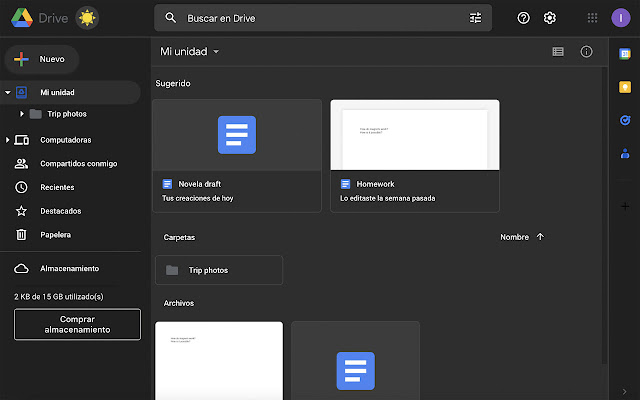
Unveiling the Darkness: Activating Dark Mode on Google Drive
Activating dark mode in Google Drive is a straightforward process. Here’s a step-by-step guide:
Open your web browser and navigate to https://www.google.com/drive/download/.
Locate the “Settings” gear icon. This icon is typically positioned in the top right corner of your Drive interface.
Click on the “Settings” gear icon. A dropdown menu will appear.
Select “Appearance” from the dropdown menu. This section allows you to customize the visual aspects of your Drive interface.
Choose “Dark Mode” from the available options. Once selected, your Drive interface will transition to a sleek dark theme.
Optional: Linking Dark Mode to Device Settings:
For a unified experience across your devices, Google Drive allows you to link your theme preference to your system settings. To enable this:
After selecting “Appearance,” locate the option to “Link theme to device settings.”
By enabling this option, Drive will automatically adjust its theme (light or dark) to match your device’s current settings.
Limitations of the Current Dark Mode
While the rollout of dark mode is a significant improvement, there are currently some limitations in terms of customization. Unlike functionalities available in services like Gmail with its diverse themes, Drive’s dark mode offers a single, dark grey shade. This might not be ideal for users with OLED screens, who often prefer a deeper black theme for optimal battery utilization. However, the good news is that the update is rolling out to all Google accounts – both personal accounts and those associated with Google Workspace.
A Gradual Rollout:
It’s important to note that this update might not be immediately available to all users. The rollout process can take some time, and it could be a week or two before the dark mode option appears in your settings menu.
Beyond the Dark: What’s Next for Google Drive?
While dark mode takes center stage in this update, Google has hinted at future improvements for the mobile app. These include:
Revamped Categorization System: A more streamlined and intuitive way to organize and classify your files within Drive, making it easier to find what you need quickly.
Enhanced Search Bar: An improved search bar with more powerful filtering and search functionalities, further streamlining file navigation.
These upcoming mobile app updates aim to enhance the user experience by simplifying file management and fostering a more organized Drive environment.
The Future is Looking Bright (or Rather, Dark)
The arrival of dark mode on Google Drive signifies a commitment to a more user-centric approach. While the current iteration offers a single dark theme, it sets a foundation for future customization options. As Google refines Drive, we can expect further improvements, not only in aesthetics with potentially diverse dark theme options but also in file management and accessibility features. This continued evolution will undoubtedly benefit users who rely heavily on Google Drive for document storage and collaboration.
FAQs
Q: How do I activate dark mode in Google Drive?
A: Activating dark mode is simple. Open Google Drive in your web browser, click on the settings gear icon, select “Appearance” from the dropdown menu, and choose “Dark Mode.”
Q: Why can’t I see the dark mode option in my settings yet?
A: The rollout of dark mode might take some time. It could be a week or two before the option appears for your account.
Q: Does dark mode offer any benefits beyond aesthetics?
A: Dark mode can reduce eye strain, especially during extended periods of use. Additionally, for users with OLED screens, dark mode can potentially improve battery life.
Q: Are there any plans to allow for more customization of the dark mode theme in Google Drive?
A: While the current version offers a single dark theme, there’s no official confirmation from Google regarding future customization options. However, considering the user demand for diverse theme options, it’s a possibility for future updates.




