Surfing the web just got a whole lot smoother (and potentially darker) thanks to Google’s latest experimental features. The tech giant is testing two functionalities designed to improve user experience: Auto Dark Mode for its iPhone app and Minimised Custom Tabs for Chrome on Android. Let’s delve deeper into these exciting innovations.
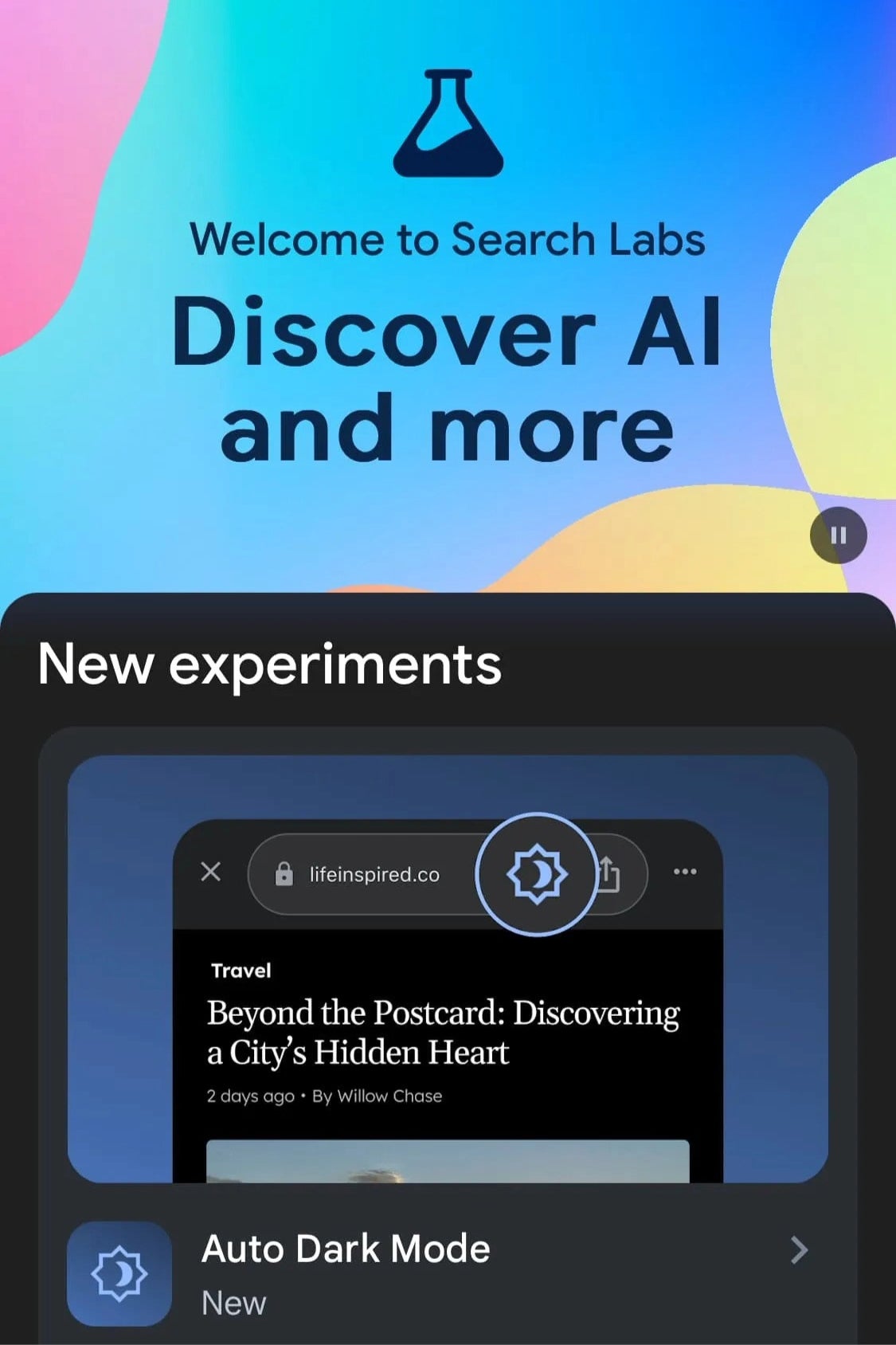
Embracing the Dark Side: Auto Dark Mode for iPhone
For those who prefer a darker digital environment, Google is testing an Auto Dark Mode feature within its iPhone app. This feature automatically switches websites that support dark mode to a darker theme, seamlessly matching the app’s own dark theme setting. This eliminates the need to manually toggle dark mode on individual websites, offering a more consistent and eye-pleasing browsing experience.
How Does Auto Dark Mode Work?
The Auto Dark Mode feature is currently in its testing phase and is accessible through Google Search Labs. This program allows users to experiment with features still under development. Google describes the functionality as “Stay in dark mode no matter what website you are on.” Once enabled, the feature automatically applies a dark theme to all compatible websites visited through the Google app.
Limitations and Nuances
It’s important to note that Auto Dark Mode is still in beta, and its functionality may vary. While Google strives for a seamless experience, the “quality of the conversion to dark mode may vary,” as stated by the company. Additionally, websites that already offer a built-in dark mode option are not affected by this feature. Screenshots shared by 9to5Google showcase a dark grey background instead of a pure black one, suggesting a potential aesthetic difference from existing dark mode implementations.
Keeping Tabs in Check: Minimised Custom Tabs for Chrome
For Android users, Google Chrome is getting a multitasking boost with the introduction of Minimised Custom Tabs. This feature, available in Chrome version 124 and beyond, transforms tabs into small, floating windows when minimized. Imagine minimizing a tab and having it shrink down to a picture-in-picture (PiP) style window, allowing you to keep an eye on it while working on other tasks.
How to Use Minimised Custom Tabs
Activating Minimised Custom Tabs is simple. When you minimize a tab on Chrome for Android, look for a downward button on the top banner next to the website name. Clicking this button instantly transforms the tab into a minimized window, letting you multitask efficiently.
A Glimpse into the Future
Both Auto Dark Mode for iPhone and Minimised Custom Tabs for Chrome demonstrate Google’s commitment to user experience. These features are still in the testing phase, but they offer a glimpse into potential future functionalities within the Google ecosystem. As these experiments progress, we can expect further refinements and potentially wider rollouts for all users.
Frequently Asked Questions
Q: How can I access Auto Dark Mode for iPhone?
A: Currently, Auto Dark Mode is in the testing phase and can be accessed through Google Search Labs.
Q: Will Auto Dark Mode work on all websites?
A: No, Auto Dark Mode will only work on websites that support dark mode functionality. Websites with existing dark mode options will not be affected.
Q: How do I use Minimised Custom Tabs on Chrome for Android?
A: To activate Minimised Custom Tabs, minimize a tab in Chrome and look for a downward button next to the website name on the top banner. Clicking this button will minimize the tab into a floating window.




