How to Access Your Android Phone Through Windows 11
Microsoft’s latest innovation has ignited excitement among tech enthusiasts and everyday users alike. The ability to seamlessly access your Android smartphone’s files directly within Windows 11’s File Explorer marks a significant leap in cross-platform integration. This groundbreaking feature, currently available to Windows Insiders, promises to revolutionize how we interact with our devices. In this comprehensive guide, we’ll delve into the intricacies of this new functionality, exploring its prerequisites, setup process, and potential challenges.
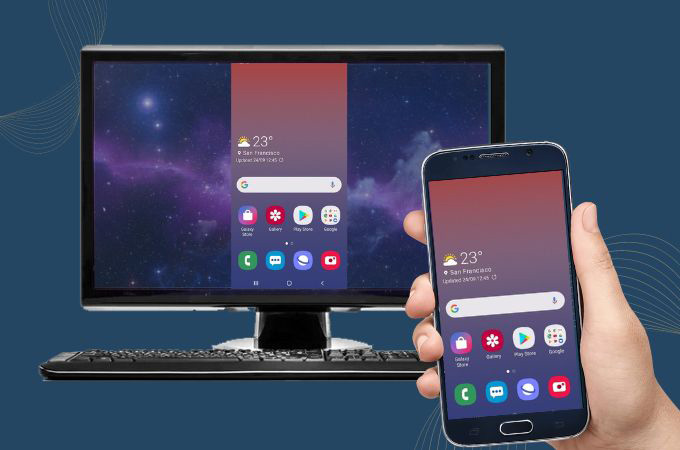
Understanding the Integration
The integration of Android phones into Windows 11 File Explorer is a natural progression from the existing Link to Windows app. While the app provided a basic level of connectivity, this new feature elevates the synergy between these two operating systems to unprecedented heights.
Key Benefits of the Integration
- Effortless File Management: Access, view, edit, and manage files on your Android device directly from your PC.
- Enhanced Productivity: Streamline workflows by transferring files between devices with ease.
- Unified Digital Ecosystem: Create a cohesive digital experience across your smartphone and computer.
Prerequisites for Seamless Integration
To harness the full potential of this feature, your system must meet specific criteria:
- Android Operating System: Your smartphone should run Android 11.0 or a later version.
- Link to Windows App: The beta version of the Link to Windows app (1.24071 or higher) must be installed on your Android device.
- Windows Insider Program: Your PC needs to be enrolled in the Windows Insider Program and running Windows 11.
- Insider Channel: You must be part of one of the four Windows 11 Insider channels.
Step-by-Step Setup Guide
- Ensure Network Connectivity: Both your PC and Android phone should be connected to the same Wi-Fi network.
- Authorize PC Access:
- Open Settings on your PC.
- Navigate to Bluetooth & devices > Mobile devices.
- Select your Android phone and grant the necessary permissions.
- Enable File Explorer Visibility:
- Look for the toggle to show your phone in File Explorer.
- Activate the toggle to access your phone’s files within File Explorer.
Exploring the New File Explorer Interface
Once set up, you’ll notice a new entry representing your Android phone in File Explorer. Navigating through its folders and files is intuitive, similar to accessing local storage. You can perform standard operations like opening, renaming, copying, and deleting files.
Potential Challenges and Troubleshooting
While this feature is promising, it’s essential to acknowledge that it’s still under development. Users might encounter issues such as:
- Synchronization Problems: Files may not sync accurately between devices.
- Automatic Deletion Inconsistencies: The automatic file deletion feature might not function as expected.
If you’re facing difficulties, keep in mind that Microsoft is actively working on refining the feature. Regular updates should address these concerns over time.
FAQs:
Q: Can I access all files on my Android phone through File Explorer?
A: While the feature provides access to most files, some system files or app-specific data might be restricted.
Q: Is there a data limit for file transfers between my phone and PC?
A: Currently, there doesn’t seem to be a specific data limit, but performance might be affected by network conditions and file size.
Q: Will this feature drain my phone’s battery?
A: The feature is designed to be energy-efficient, but prolonged use might impact battery life.
Q: Can I use this feature with multiple Android devices on the same PC?
A: Yes, you can connect multiple Android devices to your PC and access their files individually.




