The digital age has brought endless connectivity, entertainment, and social interactions through platforms like Instagram. However, the constant engagement with short videos, reels, and endless scrolling can sometimes be overwhelming. If you find yourself spending too much time on Instagram, affecting your productivity or mental well-being, deleting your Instagram account might be the right choice.
This guide provides a detailed, step-by-step process to permanently delete your Instagram account. Additionally, we’ll explore an alternative option—deactivating your account—if you want a temporary break instead.
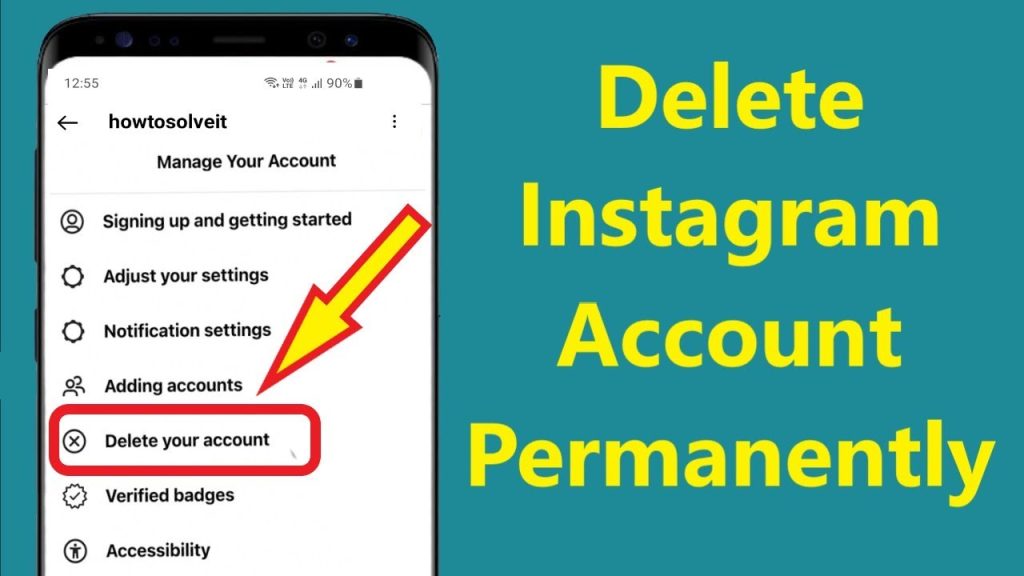
Why Delete Your Instagram Account?
Before jumping into the deletion process, consider why you want to remove your account. Here are some common reasons users decide to delete their Instagram profiles:
- Time Consumption: Excessive use of Instagram can be a major time sink, reducing productivity and focus.
- Privacy Concerns: Users often worry about data security, tracking, and information sharing.
- Mental Health Impact: Social media can contribute to anxiety, stress, and comparison syndrome.
- Cybersecurity Risks: Increased risk of hacking, phishing scams, and cyber threats.
- Social Detox: Many users delete Instagram to reduce dependency on social media and focus on real-life interactions.
If any of these reasons resonate with you, follow this step-by-step guide to delete your Instagram account permanently.
How to Permanently Delete Your Instagram Account
Step 1: Open the Instagram App
Launch the Instagram app on your mobile device or access Instagram via a web browser.
Step 2: Navigate to Your Profile
Tap on your profile icon at the bottom right of the screen.
Step 3: Access the Account Settings
Click on the Profile Menu (three horizontal lines) in the top right corner and select Settings and Privacy.
Step 4: Go to Account Center
Within the settings, tap on Accounts Center, then navigate to Personal details.
Step 5: Find Account Ownership and Control
Under personal details, tap on Account Ownership and Control.
Step 6: Choose Deactivation or Deletion
Select the Deactivation or Deletion option to proceed.
Step 7: Select Your Instagram Account
If you have multiple accounts, select the one you want to delete.
Step 8: Confirm Deletion
Choose Delete Account, select a reason for deletion, enter your password, and tap Continue.
How to Temporarily Deactivate Your Instagram Account
If you’re not ready to delete your Instagram permanently but need a break, deactivating your account is a better option. This allows you to temporarily disable your profile while keeping your data intact.
Steps to Deactivate Your Instagram Account
- Go to Instagram’s website (Deactivation is only possible via a web browser).
- Log in to your account.
- Navigate to Edit Profile.
- Click on “Temporarily Disable My Account” at the bottom of the page.
- Select a reason for deactivation.
- Enter your password and confirm the action.
- Click “Temporarily Disable Account”.
Your account will be hidden until you log in again to reactivate it.
What Happens After Deleting or Deactivating Your Instagram Account?
- Permanent Deletion: Your profile, photos, videos, and messages will be erased permanently after 30 days.
- Temporary Deactivation: Your profile will be hidden, but your data remains stored. Logging in restores your account.
- Data Retention: If you wish to save your photos, videos, and messages, download your data before deletion.
How to Download Your Instagram Data Before Deleting
To save your photos, videos, and messages before deleting Instagram:
- Go to Settings and Privacy.
- Select Your Activity > Download Your Information.
- Enter your email and request the download link.
- Instagram will send a link with your data within 48 hours.
Frequently Asked Questions:
1. Can I recover my Instagram account after deletion?
No, once the 30-day grace period expires, your Instagram account is permanently deleted and cannot be recovered.
2. Can I delete my Instagram account without logging in?
No, you must log in to request account deletion.
3. How long does it take to delete an Instagram account permanently?
Instagram initially deactivates your account for 30 days. After this period, all data is permanently removed.
4. Can I delete my Instagram account from the app?
Yes, you can delete your account directly from the Instagram app via Account Ownership and Control settings.
5. Will my messages be deleted if I delete my Instagram account?
Yes, all your direct messages, posts, and followers will be permanently deleted.
6. Can I use the same email or username after deletion?
No, once an account is permanently deleted, you cannot use the same username again.
7. What happens if I deactivate my Instagram account?
If you deactivate your account, your profile will be hidden from search results and followers, but you can restore it anytime by logging in.




