Instagram is one of the world’s leading social media platforms, used by millions to share daily moments, reels, and stories. But not every post is meant for the public eye. Whether you’re posting a personal update, behind-the-scenes clip, or a funny moment with close pals, you might want to keep that content limited to a smaller, trusted group. That’s exactly where Instagram’s Close Friends and Favorites features come in.
These tools are designed to give users more control over who sees what, offering a safer, more customized sharing experience.
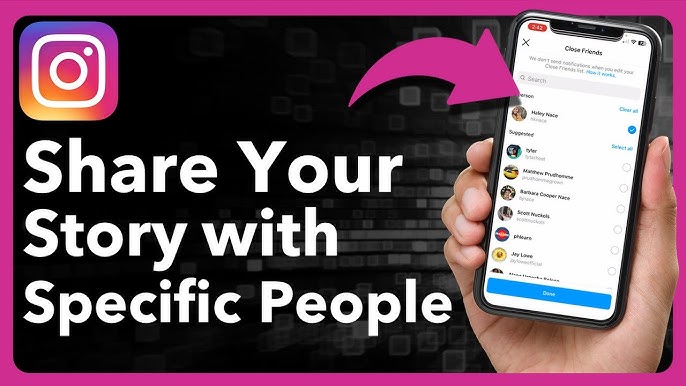
What is the Close Friends Feature on Instagram?
Private Sharing Made Simple
The Close Friends feature allows you to create a curated list of select Instagram followers who can view your private stories. When you post using this feature, only those added to your Close Friends list will be able to see the story—ensuring your content remains discreet and personal.
This is ideal for:
-
Sharing with family members
-
Posting exclusive content for best friends
-
Creating VIP behind-the-scenes updates for your brand
Step-by-Step Guide: How to Share Instagram Story with Close Friends
Follow this simple process to set up and use Instagram’s Close Friends feature:
Step 1: Open Your Instagram Profile
-
Launch the Instagram app.
-
Tap your profile icon located at the bottom-right corner of the screen.
Step 2: Access the Settings Menu
-
Tap the menu icon (three horizontal lines) in the top-right corner.
-
Select “Close Friends” from the list of options.
Step 3: Build Your Close Friends List
-
Use the search bar to find and add people to your list.
-
Tap “Add” next to the names of users you want to include.
-
Once done, hit “Done” in the upper-right corner.
Step 4: Post a Story for Close Friends Only
-
Create a story as you normally would.
-
Before posting, tap the green star icon labeled “Close Friends.”
-
Share the story—it will now be visible only to your chosen people.
✅ Pro Tip: People on your Close Friends list will see a green ring around your profile photo in their Story feed, indicating exclusive content.
Understanding the Favorites Feature on Instagram
While Close Friends is for stories, the Favorites feature is designed to improve your feed experience.
What Does the Favorites Feature Do?
-
Lets you mark specific people (like your besties or favorite creators).
-
Posts from favorites show higher in your main feed.
-
You can view posts from your favorites in a dedicated Favorites feed.
How to Set Up Favorites on Instagram
-
Go to your Instagram profile.
-
Tap the menu icon (☰).
-
Select “Favorites.”
-
Add users by tapping “Add” next to their names.
-
Tap “Done.”
📌 Note: Unlike Close Friends, your Favorites list does not affect who sees your content—it just helps you see more from the people you love.
Close Friends vs. Favorites – What’s the Difference?
| Feature | Close Friends | Favorites |
|---|---|---|
| Purpose | Share stories with selected people | Prioritize content from selected accounts |
| Visibility | Only selected people can see stories | Posts appear higher in your feed |
| Type of Content | Instagram Stories | Regular Instagram Posts |
| Notification | Private list – users aren’t notified | Users are not notified when added |
-
Privacy Control: Keep your personal content visible only to trusted followers.
-
Audience Segmentation: Post differently for close friends and general followers.
-
Safe Space: Share freely without worrying about judgment or unwanted viewers.
-
Content Experimentation: Test exclusive updates or new content styles with a smaller group.
How to Edit or Remove People from Close Friends List
Want to make changes to your list?
-
Go back to the Close Friends settings.
-
Add or remove followers as needed.
-
Changes are saved instantly—no notification is sent to the users.
Tips for Managing Instagram Privacy Effectively
-
Use Story Controls: Mute, restrict, or block viewers if needed.
-
Check Activity Status: Hide your online status for extra privacy.
-
Turn Off Story Replies: Limit who can reply to your stories under Story Settings.
Frequently Asked Questions:
Q1: Can someone know if I added them to my Close Friends list?
A: No. Instagram does not notify users when you add or remove them from your Close Friends list.
Q2: How do I know if someone added me to their Close Friends?
A: If you see a green ring around their profile photo in the Stories feed, you’ve been added to their Close Friends list.
Q3: Can I have multiple Close Friends lists?
A: No. Instagram currently supports only one Close Friends list per account.
Q4: Does Instagram Favorites affect who sees my posts?
A: No. The Favorites feature only controls what you see in your feed, not what others see.
Q5: Is the Close Friends feature available on desktop?
A: As of now, creating or editing your Close Friends list is only available via the mobile app.




