WhatsApp continues to innovate, offering features that enhance user experience and communication. The latest addition to the app’s feature set is a new language translation function, making it easier for users to communicate in different languages without leaving the app. This new feature is available for Android users in the latest WhatsApp beta (version 2.25.12.25), and while it’s only available to select beta testers at the moment, it is expected to roll out to a broader audience soon.
In this guide, we’ll walk you through everything you need to know about how to translate WhatsApp chat messages on Android. From the new feature’s basics to step-by-step instructions on using it, you’ll be able to communicate across language barriers seamlessly.
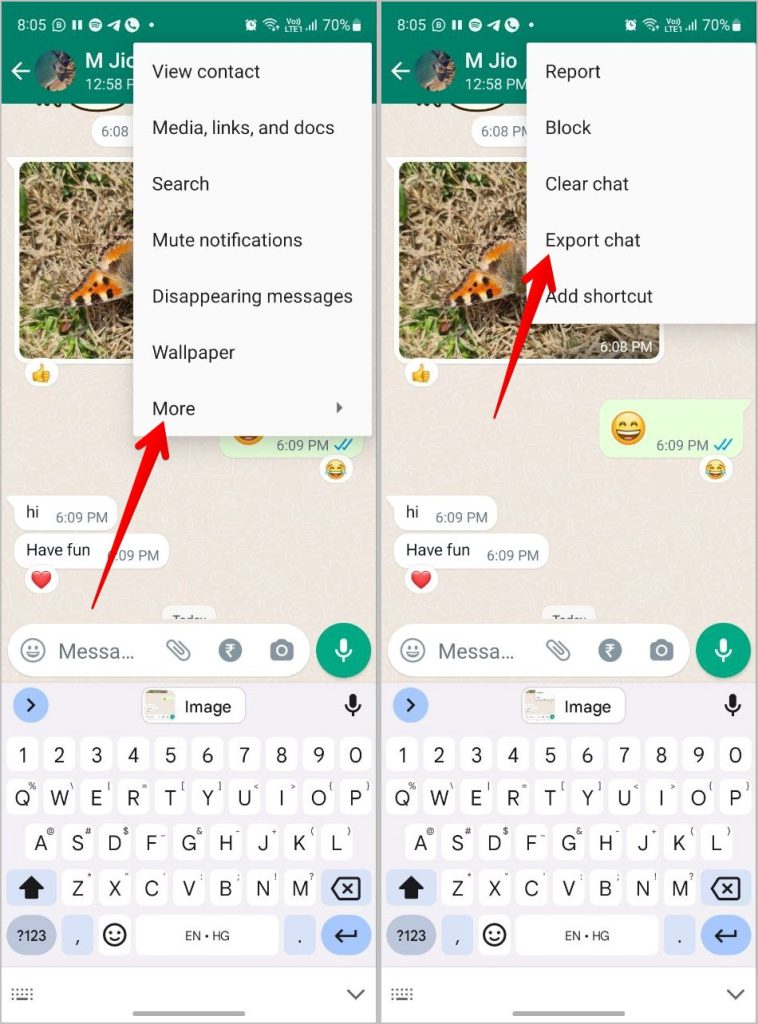
What is WhatsApp’s New Translation Feature?
WhatsApp’s new translation feature allows users to translate chat messages directly within the app, streamlining the process of understanding messages in foreign languages. Whether you are speaking with international friends, colleagues, or clients, this feature can make multilingual conversations a breeze.
Key Features of WhatsApp’s Translation Tool:
- Automatic Translation: You can set the app to automatically translate all incoming messages in a particular chat to your preferred language.
- Manual Translation: If you prefer to translate messages selectively, you can manually translate individual messages with just a few taps.
- Language Packs: WhatsApp allows users to download specific language packs for translation, making it possible to translate between several languages, such as Spanish, Arabic, Portuguese, Hindi, and Russian.
- Privacy: The translation is done directly on your device. This ensures that your messages remain private, as no data is sent to Meta or any external servers.
How to Enable Translation on WhatsApp for Android
If you want to start using WhatsApp’s translation feature, follow these easy steps:
Step 1: Update to the Latest WhatsApp Beta Version
To access the translation feature, you need to have the latest version of WhatsApp installed on your Android device. Check the WhatsApp beta for Android (version 2.25.12.25) on the Google Play Store or the official WhatsApp website.
Step 2: Open the Desired Chat
To translate a message, open the WhatsApp chat where you want to translate the messages.
Step 3: Enable Auto-Translation (Optional)
If you prefer all messages in a particular chat to be translated automatically:
- Go to the chat info screen.
- Select the “Auto-translate” option and choose your preferred language.
This will ensure that all messages within that chat are translated automatically into your chosen language.
Step 4: Translate Individual Messages (Manual Option)
For those who want to translate specific messages rather than an entire chat:
- Tap and hold the message you wish to translate.
- Select the “Translate” option from the pop-up menu.
- The message will be translated into your preferred language.
Supported Languages for WhatsApp Translation
WhatsApp’s translation feature supports several languages, allowing users to communicate across language barriers. While the feature is continuously being updated, some of the languages currently available include:
- Spanish
- Arabic
- Portuguese (Brazil)
- Hindi
- Russian
WhatsApp will download the appropriate language pack automatically when you select your desired language, ensuring a smooth and seamless translation process.
Ensuring Privacy While Using the Translation Feature
One of the standout aspects of WhatsApp’s new translation feature is its emphasis on privacy. All translations occur directly on your device, meaning that no messages or data are sent to Meta or any external servers. This ensures that your conversations remain secure and confidential.
How to Manage WhatsApp Translation Settings
Changing Translation Language for Individual Chats
You can set different translation preferences for each chat you’re in. To manage language preferences:
- Open the chat info screen for the specific conversation.
- Choose the desired translation language for that chat.
Disabling Auto-Translation
If you want to stop the app from automatically translating messages, simply go to the chat info screen and disable the auto-translate option.
Downloading Language Packs
WhatsApp allows you to download specific language packs for translation. You can either manually select the language or enable automatic language detection, which will download the required language pack on its own.
Benefits of WhatsApp’s Translation Feature
Enhanced Communication Across Borders
For individuals who communicate with friends, colleagues, or clients across different languages, WhatsApp’s translation feature eliminates the language barrier. Whether you are negotiating with international clients or chatting with a friend overseas, you’ll no longer have to rely on external translation apps.
Improved Multilingual Support
This feature enhances the overall multilingual experience, making it easier for WhatsApp users to engage in global conversations. Additionally, it helps users better understand messages in languages they might not be fluent in.
Increased Productivity for Professionals
For professionals working in a global environment, the ability to translate messages quickly on WhatsApp can enhance productivity and save time compared to switching between apps.
FAQs
Q1: How do I translate WhatsApp messages on Android?
A1: To translate WhatsApp messages on Android, open a chat, tap and hold the message you want to translate, and select the “Translate” option. You can also enable auto-translate for an entire chat by going to the chat info screen and selecting your preferred language.
Q2: Can I translate WhatsApp messages into multiple languages?
A2: Yes, WhatsApp allows you to select a preferred language for translation. You can set different translation languages for individual chats or translate one message at a time.
Q3: Is the WhatsApp translation feature available for all users?
A3: Currently, the WhatsApp translation feature is available to select beta testers. It is expected to roll out to all users soon.
Q4: Does WhatsApp send my messages to external servers when translating them?
A4: No, WhatsApp ensures privacy by performing all translations directly on your device. No data is sent to Meta or any external servers.
Q5: How do I disable auto-translate on WhatsApp?
A5: To disable auto-translate, go to the chat info screen and toggle off the auto-translate option.
Q6: Which languages are supported for WhatsApp translation?
A6: Some of the supported languages for WhatsApp translation include Spanish, Arabic, Portuguese (Brazil), Hindi, and Russian.




