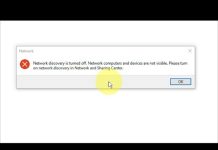The Power of Network Discovery: A Comprehensive Guide
In today’s interconnected world, network discovery plays a crucial role in enabling devices and systems to communicate with each other. It is the process of identifying and locating devices, resources, and services within a network. Network discovery allows for seamless integration, efficient resource sharing, and improved collaboration among connected devices.
This comprehensive guide will delve into the concept of network discovery, its benefits, and the steps to enable it. We will also explore advanced techniques and address common concerns related to network discovery.
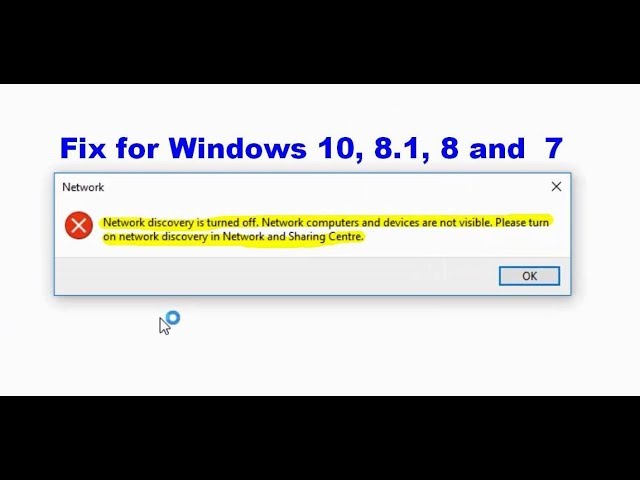
Understanding Network Discovery
Network discovery refers to the process of identifying and locating devices, resources, and services within a network. It is essential in today’s interconnected world as it enables seamless communication and collaboration among devices and systems.
Enabling network discovery offers several benefits. Firstly, it allows devices to automatically detect and connect, simplifying the setup process. This is especially useful in home networks where multiple devices need to communicate.
Additionally, network discovery facilitates efficient resource sharing. Devices can easily access shared files, printers, and other network resources, enhancing productivity and convenience. It also enables the discovery of network services, such as media servers or shared databases, which can be accessed by authorized users.
However, it is important to consider potential risks associated with network discovery. Enabling network discovery may expose devices and resources to unauthorized access if proper security measures are not in place. It is crucial to understand these risks and take appropriate steps to mitigate them.
Step-by-Step Guide to Enable Network Discovery
Enabling network discovery involves a few simple steps. Let’s walk through the process:
Checking Network Discovery Settings
To begin, you need to access the Network and Sharing Center on your device. Follow these steps:
Click on the Start menu and search for “Network and Sharing Center”.
Open the Network and Sharing Center from the search results.
Once you have accessed the Network and Sharing Center, you can locate the network profile settings. Here’s how:
Identify the active network connection and click on it.
A window will open displaying the network profile. Click on “Customize”.
Now, you can enable network discovery by following these steps:
In the Network Profile window, scroll down to the “Network Discovery” section.
Select the option to enable network discovery.
Click on “Save Changes” to apply the settings.
Configuring Firewall and Security Settings
Enabling network discovery may have implications for your firewall and security settings. Here’s what you need to know:
Firewalls are designed to protect your network from unauthorized access. When enabling network discovery, it is important to adjust your firewall rules to allow the necessary network traffic. Consult your firewall documentation or security software for specific instructions on configuring firewall rules.
While network discovery enhances connectivity, it is crucial to address security concerns. Ensure that your network is properly secured with strong passwords and encryption. Regularly update your devices and network equipment with the latest security patches to minimize vulnerabilities.
Troubleshooting Common Issues
If you encounter any issues with network discovery, here are some common obstacles and their solutions:
One common problem is network sharing not functioning correctly. To resolve this, ensure that network sharing is enabled on all devices and that they are part of the same workgroup or domain. Also, check if the necessary network services, such as the Server service, are running.
Compatibility across devices can also be a challenge. Ensure that devices are running compatible operating systems and have the necessary network protocols enabled. Additionally, check if there are any firmware updates available for your network devices as these updates often include compatibility improvements.
If network discovery is still not working, you can try the following troubleshooting steps:
Restart your devices: Sometimes, a simple restart can resolve connectivity issues. Restart your devices, including routers, switches, and computers, and check if network discovery starts working.
Check network settings: Ensure that your devices are connected to the same network and that they have the correct IP addresses and subnet masks. Incorrect network settings can prevent proper network discovery.
Disable third-party security software: Sometimes, third-party security software can interfere with network discovery. Temporarily disable any firewall or antivirus software and check if network discovery starts working. If it does, you may need to adjust the settings of your security software to allow network discovery.
Check network cables and connections: Faulty network cables or loose connections can disrupt network communication. Ensure that all cables are securely plugged in and that there are no physical damages to the cables. Consider replacing any damaged cables.
Reset network settings: If all else fails, you can try resetting your network settings to their default configurations. This can be done by accessing the network adapter settings on your device and selecting the option to reset or reinstall the network driver.
By following these troubleshooting steps, you should be able to resolve common issues with network discovery and ensure smooth communication between your devices.
Advanced Network Discovery Techniques
While the built-in network discovery features in operating systems are sufficient for most users, there are advanced techniques and tools available to enhance network discovery capabilities:
Enhancing network discovery with third-party tools
There are various third-party network discovery tools available that offer advanced features and functionalities. These tools can provide more detailed information about devices, services, and network topology. Some popular network discovery tools include Nmap, SolarWinds Network Topology Mapper, and Advanced IP Scanner. These tools can help you gain a deeper understanding of your network and identify any potential vulnerabilities or performance bottlenecks.
Exploring network mapping and visualization
Network mapping and visualization tools allow you to create visual representations of your network infrastructure. These tools can automatically discover devices, map network connections, and display the network topology in an easy-to-understand format. By visualizing your network, you can quickly identify any network bottlenecks, optimize network performance, and plan for future expansions or upgrades. Some popular network mapping tools include PRTG Network Monitor, Nagios, and Lucidchart.
Leveraging network discovery for improved security
Network discovery can also be used as a security measure to identify unauthorized devices or potential security threats on your network. By regularly scanning your network and comparing the discovered devices with your authorized device list, you can quickly detect any unauthorized access attempts. Additionally, network discovery can help you identify outdated or vulnerable devices that need security updates or patches. By leveraging network discovery for security purposes, you can enhance the overall security posture of your network.
Frequently Asked Questions
What is the purpose of network discovery?
Network discovery allows devices to identify and locate each other within a network, enabling seamless communication, resource sharing, and collaboration.
How can I check if network discovery is already enabled?
To check if network discovery is enabled, access the Network and Sharing Center on your device and look for the network profile settings. If network discovery is enabled, it should be indicated in the settings.
Can network discovery be enabled on all types of networks?
Network discovery can be enabled on most types of networks, including home networks, office networks, and enterprise networks. However, in some cases, network discovery may be restricted or disabled for security reasons on certain networks.
Is network discovery available on different operating systems?
Yes, network discovery is available on different operating systems, including Windows, macOS, and Linux. However, the specific steps to enable network discovery may vary slightly between operating systems.
Are there any security risks associated with network discovery?
Enabling network discovery without proper security measures can expose devices and resources to unauthorized access. It is important to implement strong passwords, encryption, and firewall rules to mitigate these risks.
What should I do if network discovery is not working?
If network discovery is not working, you can try troubleshooting steps such as restarting devices, checking network settings, disabling third-party security software, ensuring proper network cables and connections, and resetting network settings.
Can network discovery improve my home network performance?
Yes, network discovery can improve home network performance by enabling efficient resource sharing, seamless communication between devices, and easy access to network services.
Are there any alternatives to network discovery?
While network discovery is the most common method for device identification and communication within a network, alternative methods such as manual device configuration or static IP addresses can be used in certain scenarios.
Conclusion:
Network discovery is a crucial aspect of today’s interconnected world. It enables seamless communication, efficient resource sharing, and improved collaboration among devices and systems. By following the step-by-step guide to enable network discovery, exploring advanced techniques, and addressing common concerns, you can unleash the power of network discovery in your network environment. Embrace the world of network discovery and unlock the full potential of your interconnected devices.