up mastering the Art of Blocking Google Chrome Pop-ups
Pop-up ads in Google Chrome have become increasingly prevalent, negatively impacting user experience and productivity. It is crucial to learn how to effectively block and stop these pop-ups to enhance browsing efficiency. This article will guide you through the process of mastering the art of blocking Google Chrome pop-ups.
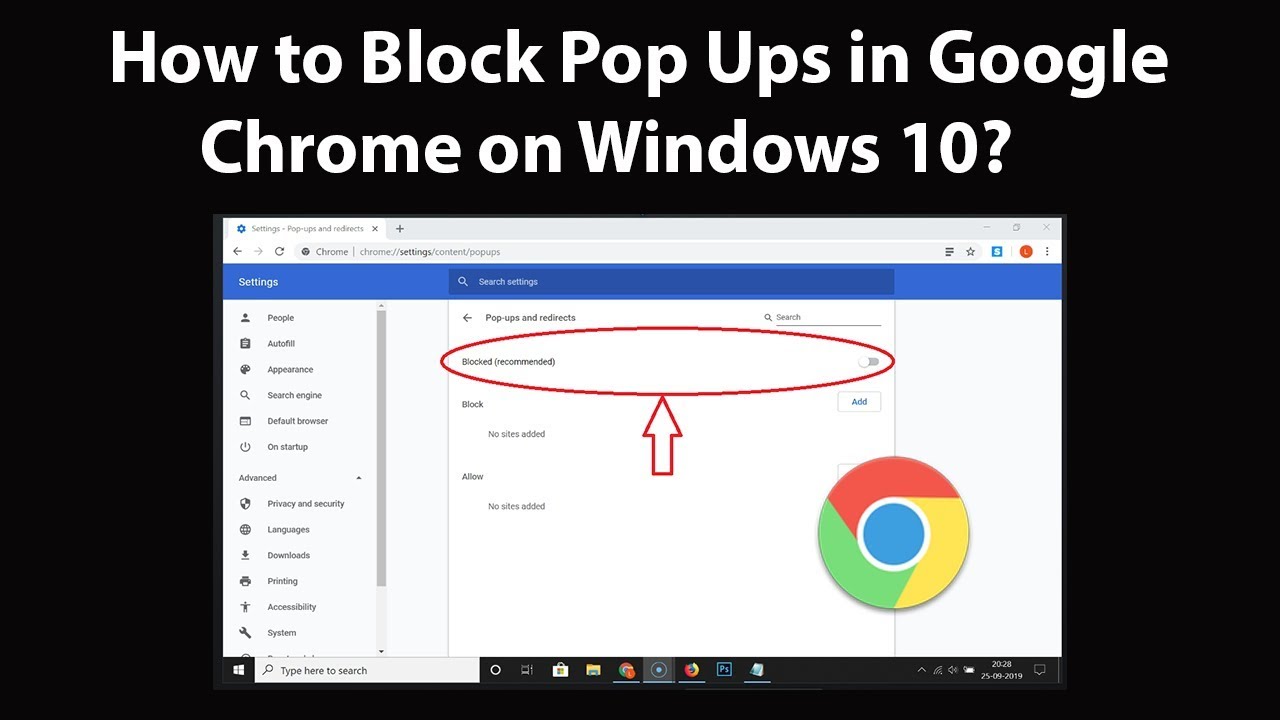
Understanding Google Chrome Pop-ups
Google Chrome pop-ups are a type of online advertisement that appear in separate windows or tabs, often interrupting the user’s browsing experience. They can take various forms, including pop-unders, overlays, and new tab pop-ups. Pop-ups have emerged due to the desire of advertisers to capture attention and promote their products or services.
While some pop-ups may be legitimate, others can be malicious and pose security risks. It is important to distinguish between the two and take appropriate measures to protect your browsing experience.
The MECE Framework: A Methodical Approach
The MECE (Mutually Exclusive, Collectively Exhaustive) framework provides a structured approach to solving problems, including the issue of Google Chrome pop-ups. By applying the MECE framework, you can effectively stop pop-ups and regain control of your browsing experience.
The MECE framework is based on two key principles: Mutually Exclusive (ME) and Collectively Exhaustive (CE). Mutually Exclusive means that the identified causes of pop-ups should not overlap, and Collectively Exhaustive ensures that all possible causes are considered.
Utilizing the MECE framework offers several benefits, such as a systematic approach to problem-solving, increased efficiency, and a higher likelihood of success in blocking Google Chrome pop-ups.
Identifying the Root Causes of Pop-ups
To effectively block Google Chrome pop-ups, it is essential to identify their root causes. Several factors can contribute to the appearance of pop-ups:
Browser Settings:
Reviewing your Chrome settings is the first step in identifying the cause of pop-ups. To do this, click on the three-dot menu icon in the top-right corner of the Chrome window, select “Settings,” and then navigate to the “Privacy and Security” section. From there, click on “Site settings” and choose “Pop-ups and redirects.” Make sure the “Block” option is enabled.
Installed Extensions:
Extensions can sometimes generate pop-ups. To manage your extensions, go to the Chrome menu, select “More tools,” and click on “Extensions.” Disable any suspicious or unnecessary extensions, and consider removing those that you no longer use.
Visited Websites:
Certain websites may contain scripts or codes that trigger pop-ups. Be cautious when visiting unfamiliar or suspicious websites, and consider using a reputable ad-blocking extension.
Regularly updating Chrome and your installed extensions is also crucial to ensure you have the latest security patches and features to combat pop-ups effectively.
Strengthening Chrome’s Built-in Pop-up Blocker
Google Chrome comes with a built-in pop-up blocker that can be further customized to enhance its effectiveness. Here are some steps to strengthen Chrome’s pop-up blocker:
Access Pop-up Settings:
Click on the three-dot menu icon, select “Settings,” and go to the “Privacy and Security” section. Click on “Site settings” and choose “Pop-ups and redirects.”
Enable Block Pop-ups:
Ensure that the “Block” option is enabled to prevent pop-ups from appearing.
Manage Exceptions:
You can manage exceptions for specific websites that you trust and want to allow pop-ups from. Click on “Add” next to the “Allow” section and enter the website URL.
Enhance Pop-up Blocker:
Chrome’s pop-up blocker is designed to be effective, but you can further enhance its capabilities by using reputable ad-blocking extensions. These extensions can provide additional layers of protection against intrusive pop-ups.
Utilizing Third-Party Extensions
In addition to Chrome’s built-in pop-up blocker, you can further enhance your pop-up blocking capabilities by utilizing third-party extensions. These extensions specialize in blocking pop-ups and can provide additional features and customization options. Here are some reputable third-party extensions to consider:
AdBlock Plus:
AdBlock Plus is a popular extension that blocks pop-ups, banners, and other types of online ads. It offers customizable filters and allows you to whitelist specific websites.
uBlock Origin:
uBlock Origin is a lightweight ad blocker that effectively blocks pop-ups and other types of advertisements. It is known for its efficiency and low resource usage.
Privacy Badger:
Privacy Badger is an extension developed by the Electronic Frontier Foundation (EFF) that blocks pop-ups and trackers. It learns from your browsing habits to improve its blocking capabilities over time.
When installing third-party extensions, make sure to choose reputable ones from trusted sources. Read user reviews and check the extension’s rating to ensure its reliability and effectiveness. Once installed, configure the extension’s settings according to your preferences for optimal pop-up blocking.
Frequently Asked Questions
Q: Why do some pop-ups still appear even after following the steps?
A: While following the steps mentioned in this article should significantly reduce pop-ups, some websites may find ways to bypass pop-up blockers. In such cases, using additional ad-blocking extensions or avoiding suspicious websites can further minimize pop-up occurrences.
Q: How can I differentiate between legitimate and malicious pop-ups?
A: Legitimate pop-ups are typically related to the website you are visiting and provide relevant information or offers. Malicious pop-ups, on the other hand, often contain misleading or deceptive content. Exercise caution when encountering pop-ups that ask for personal information or make unrealistic claims.
Conclusion
Mastering the art of blocking Google Chrome pop-ups is essential for a seamless and secure browsing experience. By understanding the different types of pop-ups, utilizing the MECE framework to identify root causes, strengthening Chrome’s built-in pop-up blocker, and utilizing reputable third-party extensions, you can effectively block and stop pop-ups.
Remember to regularly update Chrome and your extensions to stay protected against emerging threats. With the right approach and tools, you can regain control of your browsing experience and enjoy a pop-up-free internet.




