How to Send Money to Apple Pay from Android: A Comprehensive Guide
In today’s digital age, mobile wallets like Apple Pay have revolutionized the way we handle money. With just a tap or a click, funds can be transferred in seconds. But what happens when you’re an Android user wanting to send money to someone using Apple Pay? It might seem like a tech puzzle, but it’s simpler than you think. This guide will walk you through the nuances of sending money to Apple Pay from an Android device, ensuring you’re well-equipped to bridge the Android-Apple monetary gap.
2. Understanding Apple Cash
Before diving into the mechanics of sending money, it’s crucial to understand Apple Cash – Apple’s peer-to-peer payment system. Think of Apple Cash as your virtual wallet within the Apple ecosystem. It allows iPhone users to send, receive, and request money seamlessly.
When someone mentions sending money via Apple Pay, they’re often referring to Apple Cash. It’s integrated into the Messages app, making it incredibly user-friendly. Whether you’re splitting a dinner bill or sending a birthday gift, Apple Cash makes it a breeze. But how does this fit into the Android equation? Let’s explore.
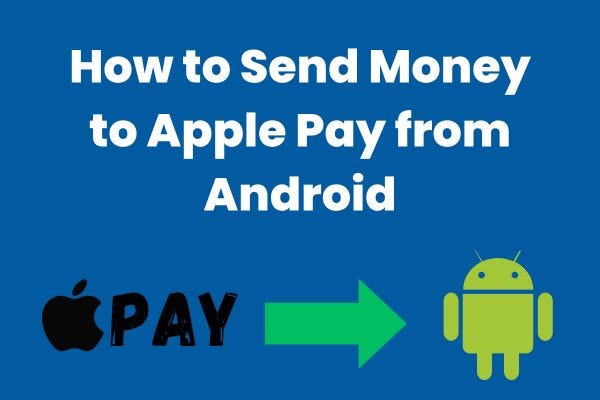
3. Prerequisites for Sending Money
Before you can send money from your Android device to Apple Pay, there are a few boxes to tick:
- Apple Cash Setup: The recipient needs to have Apple Cash set up on their iPhone. This ensures they can receive funds directly in their Apple Cash card within the Wallet app.
- Digital Payment Apps: As an Android user, you’ll need a third-party app that supports money transfers to Apple Pay. Apps like Wise or PayPal might come in handy. Always check for compatibility before initiating a transfer.
- Recipient’s Details: Ensure you have the correct contact details of the recipient. This could be their phone number linked to Apple Pay or their Apple ID email.
- Internet Connectivity: Both sender and receiver should have a stable internet connection to ensure the transaction goes through without hitches.
4. Sending Money via the Messages App
One of the most intuitive ways Apple users receive money is directly through the Messages app, thanks to Apple Cash integration. Here’s how it typically works:
- Initiating the Transaction: On an iPhone, the sender opens a conversation in the Messages app, taps the Apple Pay icon, enters an amount, and hits send. It’s that simple.
- Payment Methods: By default, the sender’s Apple Cash balance is used. If it’s insufficient, their linked debit card in the Wallet app covers the remainder.
- Receiving on Android: While Android users can’t directly access the Messages app, they can receive a notification from their chosen third-party app (like Wise or PayPal) indicating a received amount. The exact process might vary based on the app in use.
5. Using the Wallet App for Transactions
The Wallet app is the heart of Apple’s payment ecosystem. If you’re sending money to an Apple user, here’s what they might do on their end:
- Accessing Apple Cash: The recipient taps on their Apple Cash card within the Wallet app.
- Sending or Requesting Money: They can choose to send or request money. For sending, they’d select a contact, enter an amount, and confirm the transaction using Face ID, Touch ID, or a passcode.
- Receiving on Android: As with the Messages app, Android users will get a notification from their third-party app about the incoming funds. They can then accept and the amount gets added to their app balance.
6. Voice-Activated Transactions with Siri
Siri, Apple’s voice assistant, adds a layer of convenience to Apple Cash transactions. Here’s a glimpse:
- Voice Command: An Apple user can simply say, “Hey Siri, send $20 to [Name] using Apple Cash.” Siri will then prompt for confirmation.
- Transaction Completion: Once confirmed, the amount is sent from the user’s Apple Cash or linked debit card.
- Android Notification: Android recipients will, once again, receive a notification from their chosen app about the transaction. They can accept the money, and it gets added to their balance.
7. Debit Card Transactions
While Apple Cash is a convenient method, sometimes users might prefer to send money directly from their debit cards. Here’s how that works:
- Choosing the Debit Card Option: Within the Wallet app, when sending money, Apple users have the option to bypass their Apple Cash balance and use a linked debit card instead.
- Setting Up a Debit Card: If a user hasn’t added a debit card to their Wallet, they can do so by tapping “Add Card” and following the on-screen instructions. This card can then be used for Apple Cash transactions.
- Receiving on Android: Android users will be notified of the incoming transaction via their chosen third-party app. The process remains consistent: accept the money, and it’s added to their balance.
8. Requesting Payments through Apple Cash
Sometimes, it’s not about sending money but requesting it. Here’s how Apple users can request funds:
- Initiating a Request: Within the Messages or Wallet app, instead of choosing to send money, Apple users can select the “Request” option.
- Entering Amount: They specify the amount they wish to request and send it to the contact.
- Android Side of Things: On receiving a payment request, Android users will get a notification from their app. They can then choose to fulfill the request, and the amount will be transferred to the Apple user.
9. Managing Received Payments
Receiving money on Apple Cash comes with its own set of options:
- Automatic Acceptance: By default, payments sent to an Apple user are automatically accepted and added to their Apple Cash balance.
- Manual Acceptance: Users can change settings to manually accept payments. This means they’ll have to confirm each received amount before it’s added to their balance.
- Rejecting Payments: If an Apple user doesn’t wish to accept a payment, they can choose to reject it. The amount will then be returned to the sender.
10. Troubleshooting and Safety
While Apple Cash and third-party apps aim for seamless transactions, occasional hiccups can occur. Here’s how to address them:
- Canceling a Payment: If an Apple user realizes they’ve made an error, they can cancel the payment via the Messages app or the Wallet app, provided the recipient hasn’t accepted it yet.
- Disputing a Transaction: In the rare event of unauthorized transactions or discrepancies, users can contact Apple Support or their bank for resolution.
- Safety Tips:
- Always double-check recipient details before sending money.
- Regularly review transaction histories for any anomalies.
- Use strong, unique passcodes and enable Face ID or Touch ID for added security.
11. Limitations and Restrictions
Every service comes with its set of boundaries. Here’s what to keep in mind with Apple Cash:
- Transaction Limits: Apple Cash has set limits for sending and receiving money. For instance, users can send or receive up to $2,000 per transaction or within seven days.
- Eligibility: To use Apple Cash, one must be at least 18 years old and a U.S. resident. There are special provisions for those under 18 via the Apple Cash Family account.
- Device Requirements: Sending money via the Wallet app requires specific iOS versions. Users should ensure their devices are updated for the best experience.
12. Conclusion
Navigating the realm of digital payments, especially between different ecosystems like Android and Apple, can seem daunting. However, with the right knowledge and tools, it’s a straightforward process. This guide aimed to bridge the gap between Android and Apple Pay users, ensuring smooth transactions for all. As technology continues to evolve, so will the ways we manage and transfer our money. Stay informed, stay safe, and be happy transacting!




