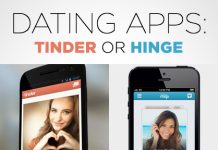Last updated on December 8th, 2022 at 03:13 pm
We can never find the apps we have installed quickly? Let’s see how to do it.
When we install many apps on our phone it may happen that we do not have the one we need at that moment immediately at hand and, aware that we do not remember exactly where a certain app is and that we have not placed it comfortably on the phone home, we start at the search for the lost app, scrolling the app drawer or browsing through the various screens and folders created, trying to remember where the app ended up or where we have catalogued it.

If you also reflect yourself in this scenario, we have good news: in the following guide, we will show you all the methods that we can use on Android to search for installed apps, using both the tools made available by the operating system (or Google) and using some third-party apps that can provide a search engine for quick access, so you can immediately open the desired app with a few taps on the screen or even using the voice commands offered by the Google Assistant.
Search for Android installed apps
Searching for apps that we have already installed on our Android smartphone is not that difficult, since practically all phone manufacturers provide a search bar in the drawer or directly in the home. In addition to the bar, you can use other faster and more modern methods such as voice commands or quick search apps.
Google search bar
The first method is the simplest and is integrated on all Android smartphones: we can search for apps using the Google search bar.
This bar is present on practically all smartphones and can also be moved to another home screen, so as to always have it at hand. To use it, simply press on it and type the name of the app we are looking for: we will see the app icon appear at the bottom of the search field. If we do not see the search bar we can add it manually by holding down the finger on the background on any home screen, opening the Widget menu, holding down the Search icon of the Google widget (be careful not to get confused with the Google Chrome search bar, which is very similar) and dragging anywhere on the home screens.
Unfortunately, this type of widget cannot be used on Huawei phones, since the Google apps are completely missing; However, nothing prevents us from installing another voice assistant such as Amazon Alexa, downloadable as an APK
Voice search app
Another effective method to search for the apps installed on the Android phone involves the use of the voice commands of the Google Assistant.
After activating the Google voice assistant, let’s go to any home screen or within the apps, say the phrase “Hey Google” and, as soon as the assistant window appears, say the phrase “Open the app” followed by name of the app we are trying to open. The only requirements for this method are to always leave the screen on and always be connected to the Internet. Also in this case we will not be able to use Google’s voice search on HUAWEI, given the absence of important Google system apps.
Search app
As an alternative to the methods seen so far, we can search for apps installed on Android using an app with a search engine such as App Search
After installing this app, simply place the icon at any point on the main home screen (for example at the bottom centre, so as to be immediately accessible) and, as soon as we need to search for a specific app, we don’t have to do other than pressing the app icon and typing the first letters of the app you are looking for; this engine will immediately show the results as you type and if the match is correct, will immediately open the app without having to finish writing the app name. The app also stores the latest apps open and does not consume anything in memory: it is, therefore, advisable to use it every day, so as to speed up the opening of apps as much as possible when we are on the home screen.
New launcher with search included
Another effective way to search for apps installed on Android involves using another launcher with built-in app search; the best from this point of view is Nova Launcher
With this new launcher, we will be able to search for apps directly from the search bar offered on the first home screen or add a search button as an app, so that we can always quickly search for the most useful apps. This launcher also shows different categories for the most used apps, the apps just downloaded and the most recent apps, so that we can find the one we are looking for immediately. If the app is not present in the system, just press the Play Store-shaped icon to immediately start a search in the store, so that we can also download the apps that we thought were already present on our device.
With this launcher, we can immediately search for the apps installed from the upper search bar, which will immediately show the apps corresponding to the search together with the results on Google (such as the link to download any missing apps).
Conclusions
Even if we have installed more than 100 apps on our phone we can quickly access them using one of the app search methods seen above, so that we can always open what we need at that precise moment and speed up our execution speed and our multitasking ability. In another article, the guide to change the default apps on Android, so you can choose the main ones, which open automatically based on the file type or for a specific function (such as browser, Email client, PDF reader and etc).