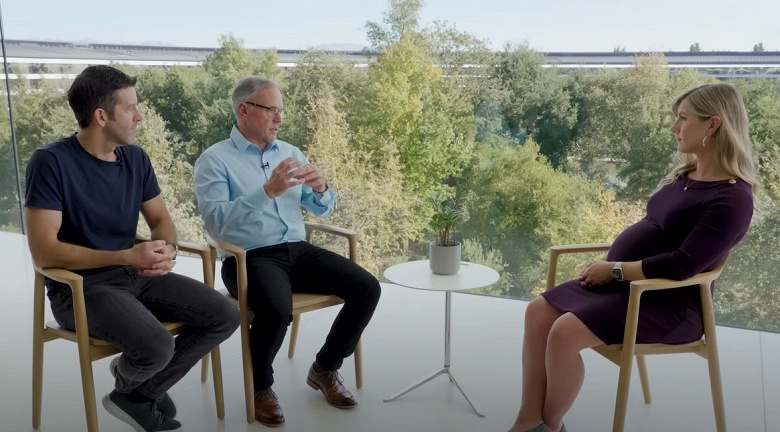With the new macOS Monterey and iPadOS / iOS 15, Apple has introduced a new function called “Hide E-Mail Address”. We have already described them in detail here in the blog. The system allows the quick creation of a temporary and anonymous email address that can be used anywhere.
Mails to this address will be forwarded to you. If the address is not important, it can be deleted. What was missing so far was the direct integration into the mail app. Apple will soon catch up on that, because “Hide email address” now appears in the Mail app of iOS / iPadOS 15.2 Beta 2 when you click on the sender account and click on the corresponding point there.

In my test, the temporary address was also correctly created and synchronized via the iCloud, but no mail could be sent from the iPad. Apple still has time, because the function can only be found in the beta version for the first time. In any case, it will be practical to be able to use this function directly from the mail app.
Hide My Email builds on the idea of Sign in With Apple by providing you with unique, random email addresses that forward to your personal inbox whenever you want to keep your personal email address private.
It’s especially useful if you suspect that a business you’re transacting with is likely to share your email address with ad agencies or other third parties for marketing purposes. Using a random email address means you can delete the address at any time, ensuring unsolicited emails don’t reach your inbox.
How to Create an Email Address Using Hide My Email
- Launch the Settings app on your iPhone or iPad
- Tap your Apple ID name at the top of the main settings menu.
- Tap iCloud.
- Tap Hide My Email.
- Tap Create new address.
- Tap Continue, then give your address an identifying label. You can also optionally make a note about it.
- Tap Next, then tap Done.
- You can now use the random email address when you send emails in Mail, or when you’re asked to enter your email address on a website in Safari.