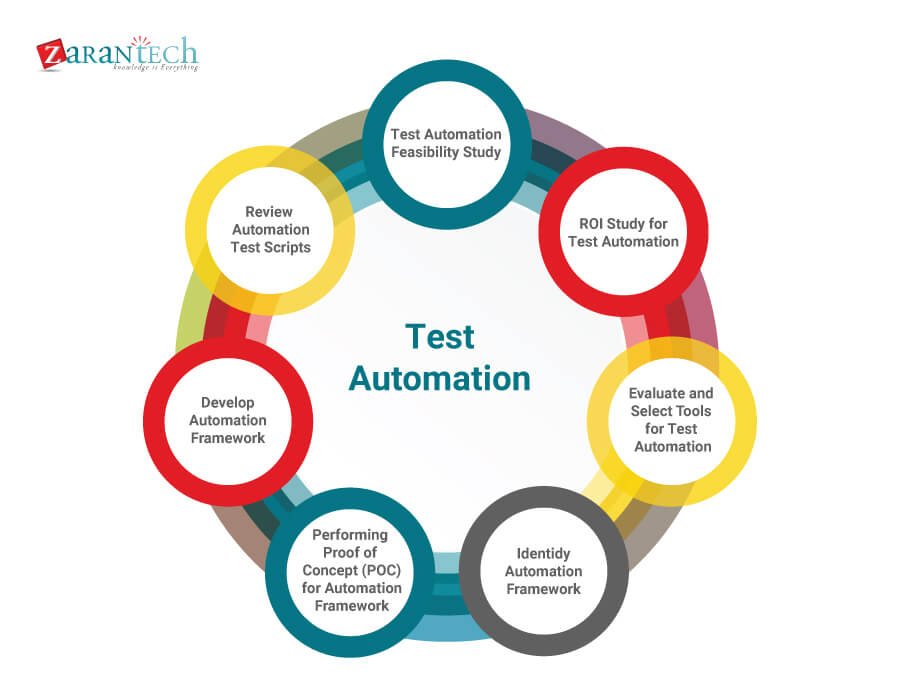A quick guide to all the Google Meet keyboard shortcuts and how to use them on Windows and Mac.
Google Meet is a viable video conferencing solution offered by the search giant, adopted by many companies, schools and organizations with G Suite accounts. Like other video chat apps, Bigg’s includes handy keyboard shortcuts to shorten the time of some processes.
At any time during a video call on Google Meet, you can use the following shortcuts for better accessibility and control. It is worth noting that the Google Meet keyboard shortcuts are not customizable.
Google Meet default shortcuts on Windows or ChromeOS
Controls
Activate / deactivate the camera: Ctrl + E
Activate / deactivate the microphone: Ctrl + D
Display the shortcut keys: Shift +? or Ctrl + /
Accessibility
Announce who is speaking: Shift + Ctrl + Alt + A , then S
Announce current room information: Shift + Ctrl + Alt + A , then I
Google Meet default shortcuts on Mac
Controls
Activate / deactivate the camera: Cmd + E
Activate / deactivate microphone: Cmd + D
Activate / deactivate chat (Mac only): Ctrl + Cmd + C
Activate / Deactivate people (Mac only): Ctrl + Cmd + P
Displays the access keys Quick: Shift +? or Ctrl + /
Accessibility
Announce who is speaking: Shift + Cmd + Alt + A , then S
Announce the current room information: Shift + Cmd + Alt + A , then I
In this way it will undoubtedly be more convenient to use Google Meet, you just need to become familiar with the shortcuts and the controls will be faster and more intuitive.
Anyone who does not know how to approach the BigG app, here are guides to find out how to download and install Google Meet