Google Photos Introduces Desktop Folder Backups: A Convenient but Limited Feature
Google Photos has long been a popular choice for storing and organizing photos and videos. Now, the service has introduced a new feature that allows users to back up folders directly from their desktop to the cloud via the Google Photos website. This eliminates the need for additional apps and simplifies the process for those who want to keep their desktop files safe and accessible online.
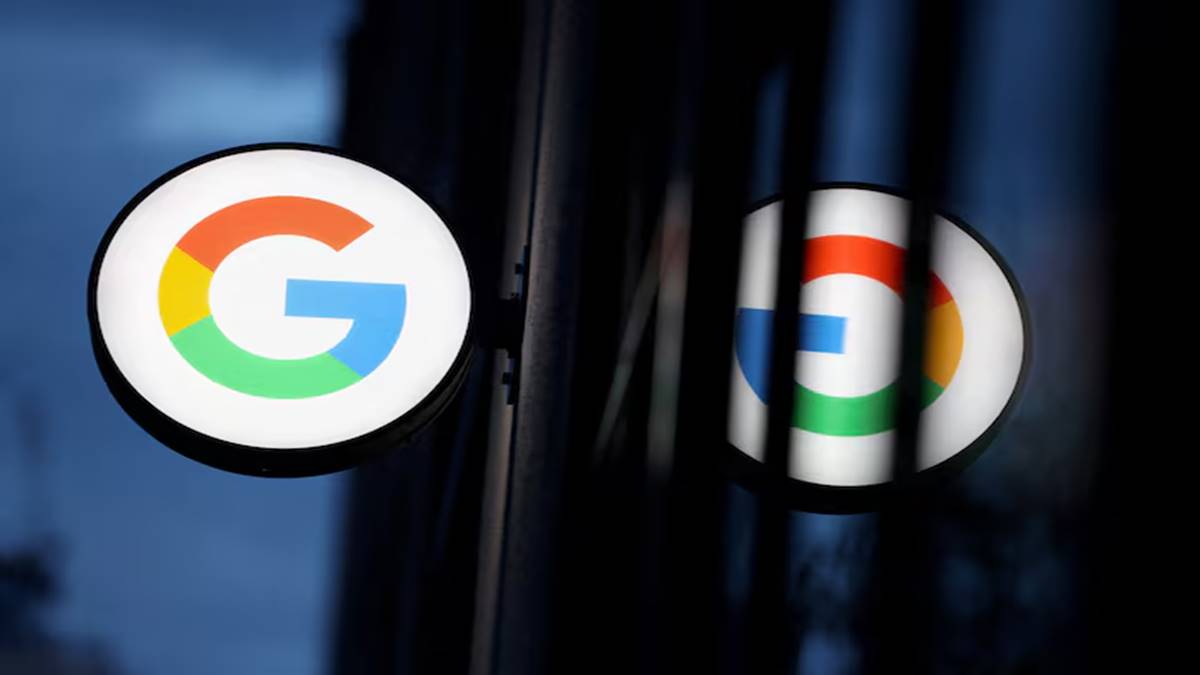
How Does It Work?
To use the new desktop folder backup feature, simply follow these steps:
- Access Google Photos: Go to the Google Photos website and log in to your account.
- Start the Backup: Click on the “Upload” button in the top right corner.
- Select Folder: Choose the folder you want to back up from your desktop.
- Choose Quality Settings: Select the desired upload quality (e.g., High quality or Storage Saver).
- Start Backup: Click “Continue” to begin the backup process.
Limitations of the Feature
While the desktop folder backup feature is convenient, it has two major limitations:
- Chrome-Only Functionality: The feature is currently exclusive to Google Chrome. Other browsers, including Chromium-based ones like Brave and Microsoft Edge, and Safari, do not support this functionality.
- Manual Backup Requirement: Backups only occur while the Google Photos website is open in Chrome. If you close the tab or Chrome shuts it down to save memory, the backup process will stop. This means you cannot rely on it for continuous or automated backups.
A Step Forward, But More Is Needed
The desktop folder backup feature is a welcome addition to Google Photos, offering a convenient way for users to store their files in the cloud. However, the limitations of the feature, particularly the lack of cross-browser compatibility and the requirement for manual backups, may be disappointing for some users.
To truly make this feature a game-changer, Google should consider expanding its functionality to include support for other browsers and introducing an option for automatic backups. This would make it a more versatile and user-friendly solution for storing and accessing desktop files.
FAQs
Q: How do I back up folders from my desktop to Google Photos?
A: You can back up folders from your desktop to Google Photos by following the steps outlined in the article.
Q: What browsers support the desktop folder backup feature?
A: Currently, the feature only supports Google Chrome.
Q: Can I rely on the desktop folder backup feature for continuous backups?
A: No, the feature requires you to keep the Google Photos website open in Chrome for backups to continue.
Q: Are there any limitations to the desktop folder backup feature?
A: Yes, the feature is currently limited to Google Chrome and requires manual backups.
Q: When will Google Photos expand the desktop folder backup feature?
A: Google has not announced any specific plans to expand the feature’s functionality.




