Managing an ever-growing photo library has always been a challenging task for users of Google Photos. Balancing cloud backups with local storage needs has caused frustration for many, particularly when separating the two was nearly impossible. Google has now addressed this long-standing issue with its innovative Undo Backup feature, designed to give users more control over their media storage. This detailed guide will explore the new functionality, how it works, and what it means for both iOS and Android users.
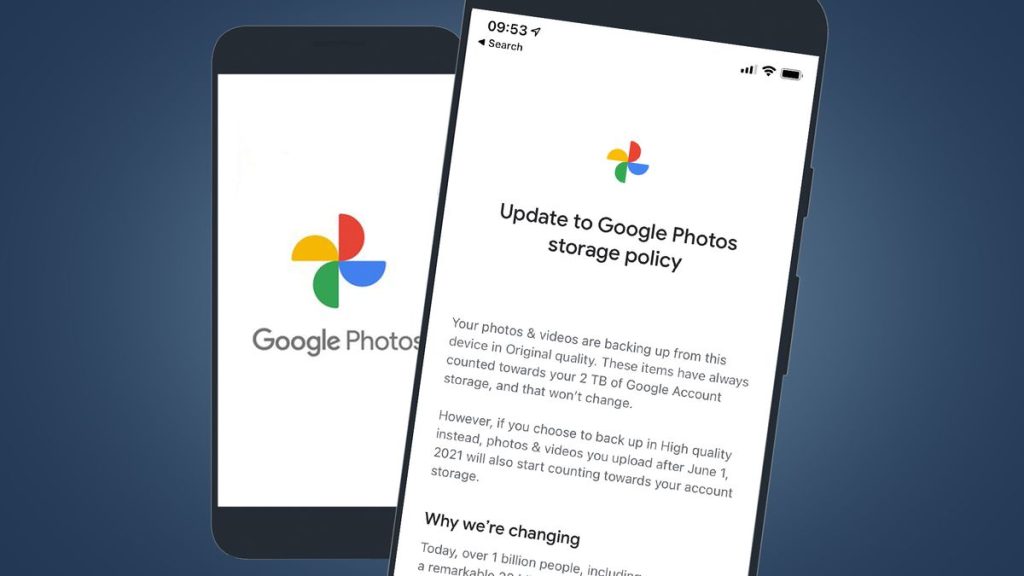
What Is the Undo Backup Feature in Google Photos?
The Undo Backup feature enables users to remove their photos and videos from Google Photos’ cloud storage without deleting the files from their local device. Previously, deleting an image or video from the cloud would also erase it from your device, creating a precarious situation for those trying to manage privacy or cloud storage limits.
Why Is This Feature Important?
This update addresses a significant pain point for Google Photos users by allowing them to:
- Maintain Privacy: Keep sensitive photos and videos on their device without uploading them to the cloud.
- Reduce Cloud Storage Usage: Free up space on Google Photos while retaining access to important files locally.
- Gain Control Over File Management: Avoid accidental deletions or reliance on cloud storage for every piece of media.
How to Use the Undo Backup Feature
Setting up the Undo Backup feature is straightforward, requiring just a few steps within the Google Photos app. Here’s a step-by-step guide:
Step 1: Open the Google Photos App
Ensure your app is updated to the latest version. Open the app on your device.
Step 2: Access Settings
Tap your profile picture or initials in the top-right corner of the screen. Navigate to Google Photos settings and select Backup.
Step 3: Activate Undo Backup
Under the backup options, locate and tap the Undo Backup setting.
Step 4: Confirm the Action
Check the disclaimer box to acknowledge that your photos and videos will be deleted from Google Photos’ cloud storage but remain on your device.
Step 5: Finalize the Process
Click Delete Google Photos backup to complete the setup.
Important Note: Once activated, the backup function will be disabled for your device. If you want to enable cloud backups later, you’ll need to reconfigure the settings.
Key Benefits of the Undo Backup Feature
1. Improved Privacy Controls
For users concerned about sensitive or private media, this feature provides peace of mind. Photos and videos can remain accessible on your device without being uploaded to a potentially vulnerable cloud server.
2. Efficient Storage Management
With free cloud storage limits often quickly exceeded, Undo Backup offers a simple way to declutter your online space while ensuring essential files are not lost.
3. Streamlined User Experience
By allowing local and cloud storage to operate independently, Google Photos aligns more closely with user expectations, creating a smoother and more intuitive experience.
Addressing Long-Standing Frustrations
Previously, Google Photos users faced an all-or-nothing approach to file management. Deleting files from the cloud often resulted in losing local copies as well, leading to accidental deletions and significant inconvenience.
Undo Backup resolves this issue by offering flexibility. Now, users can confidently delete items from the cloud while retaining them on their device, meeting diverse needs for privacy and storage optimization.
Availability: iOS vs. Android
As of now, the Undo Backup feature is available exclusively to iOS users. However, Android users won’t have to wait long. Google has confirmed that Android support is on its way, though an exact release date hasn’t been announced.
This staggered rollout reflects Google’s commitment to ensuring a smooth experience across platforms, and Android users can expect the feature in the coming months.
How Undo Backup Solves Common Problems
- Switching Devices: When transitioning to a new phone, users often struggle with keeping media organized. Undo Backup allows local copies to remain intact during the process.
- Managing Limited Storage: By freeing up cloud storage, users avoid the need for expensive upgrades while keeping important files on their device.
- Ensuring Privacy: Sensitive media no longer needs to be stored in the cloud, reducing risks of exposure or unauthorized access.
Future Implications for Google Photos Users
The introduction of Undo Backup is just the beginning. As Google continues refining its storage and backup services, users can anticipate even more personalized and flexible tools to manage their media.
By addressing user feedback, Google Photos is setting a precedent for better storage solutions, making the app indispensable for millions of users worldwide.
FAQs
1. What is the Undo Backup feature in Google Photos?
The Undo Backup feature allows users to delete photos and videos from Google Photos’ cloud storage while retaining them on their local device, providing greater control over storage and privacy.
2. Is the Undo Backup feature available on Android?
Currently, the feature is exclusive to iOS devices, but Google has confirmed that it will be rolled out to Android users in the near future.
3. Can I enable cloud backups again after using Undo Backup?
Yes, you can re-enable cloud backups, but you will need to manually configure the backup settings again in the Google Photos app.
4. Does Undo Backup delete my local files?
No, Undo Backup only removes files from Google Photos’ cloud storage. Local files on your device remain unaffected.
5. Why should I use the Undo Backup feature?
This feature is ideal for managing cloud storage limits, ensuring privacy for sensitive files, and maintaining control over media stored on your device.




