WhatsApp has long been a staple for personal messaging among friends and family. However, with its increasing use for work-related communications, WhatsApp has introduced a new feature called ‘Favorites.’ This feature allows users to separate their most important contacts and make them easily accessible in a dedicated section. Here, we’ll guide you through the steps to add people to your ‘Favorites’ on WhatsApp and explain the benefits of this feature.
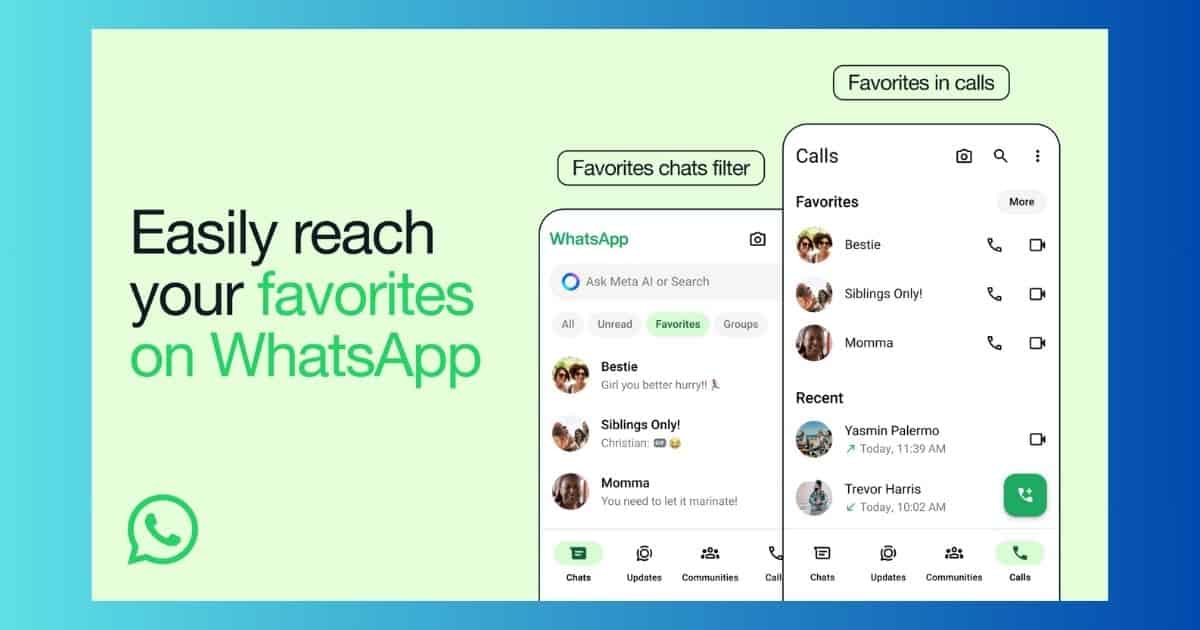
What is the ‘Favorites’ Feature on WhatsApp?
The ‘Favorites’ feature on WhatsApp enables users to pin frequently contacted people at the top of their Chats and Calls screens. This addition helps to distinguish personal contacts from work-related ones, providing a more organized messaging experience. The ‘Favorites’ filter appears alongside the existing filters like All, Unread, and Groups, ensuring that you can quickly access your important conversations.
Why Use the ‘Favorites’ Feature?
Using the ‘Favorites’ feature can significantly enhance your WhatsApp experience by:
- Quick Access: Easily reach your most important contacts without scrolling through numerous chats.
- Better Organization: Keep personal and work contacts separate for a more streamlined communication process.
- Enhanced Productivity: Save time by having your key contacts readily accessible.
How to Add Contacts to Your ‘Favorites’ on WhatsApp
Follow these steps to add your contacts to the ‘Favorites’ list on WhatsApp:
Step 1: Open WhatsApp
First, open your WhatsApp application on your mobile device. Make sure you are using the latest version of the app to access the ‘Favorites’ feature.
Step 2: Locate the ‘Favorites’ Filter
In the Chats tab, you will see the ‘Favorites’ filter after the ‘Unread’ filter. This new filter is designed to help you easily access your favorite contacts.
Step 3: Add Contacts to ‘Favorites’
Select the ‘Favorites’ filter and add your desired contacts or groups from the chat screen. You can add multiple contacts to this list to ensure all your key conversations are in one place.
Step 4: Manage ‘Favorites’ from Settings
You can also manage your ‘Favorites’ directly from the settings menu. Navigate to Settings > Favorites > Add to Favorites, where you can add, remove, or reorder your favorite contacts at any time.
Step 5: Set Favorites in the Calls Tab
In addition to the Chats tab, you can set contacts as ‘Favorites’ in the Calls tab for quick access to your most frequently dialed numbers. Simply select the ‘Add Favorites’ option in the Calls tab and choose the contacts you wish to include.
Keeping Your App Updated
If the ‘Favorites’ filter is not yet available on your device, you may need to update your WhatsApp application. Visit the Google Play Store or Apple’s App Store to download the latest version of the app. According to WhatsApp, the update will be rolled out to all users in the coming weeks.
Benefits of the ‘Favorites’ Feature
The new ‘Favorites’ feature offers several benefits:
- Improved Navigation: Quickly find important contacts and groups at the top of your Chats and Calls tabs.
- Consistency Across Tabs: Your ‘Favorites’ are consistent across both chats and calls, allowing for easy speed dialing.
- Focused Communication: Prioritize your important conversations and streamline your messaging experience.
FAQs
Q1: What is the ‘Favorites’ feature on WhatsApp?
A1: The ‘Favorites’ feature allows users to pin their most frequently contacted people at the top of their Chats and Calls screens for easy access.
Q2: How can I add contacts to my ‘Favorites’ list on WhatsApp?
A2: You can add contacts to your ‘Favorites’ by selecting the ‘Favorites’ filter in the Chats tab, or by navigating to Settings > Favorites > Add to Favorites.
Q3: Can I manage my ‘Favorites’ list from the settings menu?
A3: Yes, you can manage your ‘Favorites’ list from the settings menu. Go to Settings > Favorites to add, remove, or reorder your favorite contacts.
Q4: What should I do if the ‘Favorites’ filter is not available on my WhatsApp?
A4: If the ‘Favorites’ filter is not available, update your WhatsApp application from the Google Play Store or Apple’s App Store to the latest version.
Q5: Are the ‘Favorites’ consistent across both chats and calls?
A5: Yes, your ‘Favorites’ are the same across both the Chats and Calls tabs, making it easier to quickly access and communicate with your important contacts.




