In today’s digital world, securing your social media presence is more important than ever. Instagram is one of the most widely used platforms globally, and unfortunately, it’s also a common target for unauthorized logins. If you’ve ever noticed suspicious activity—such as unfamiliar likes, comments, or messages—you may have questioned whether someone else has accessed your Instagram account.
The good news? Instagram offers built-in security features that allow you to get notified when someone logs into your account from a new device or location. In this comprehensive guide, we’ll show you step-by-step how to set up login alerts, review current logins, and protect your account from unauthorized access.
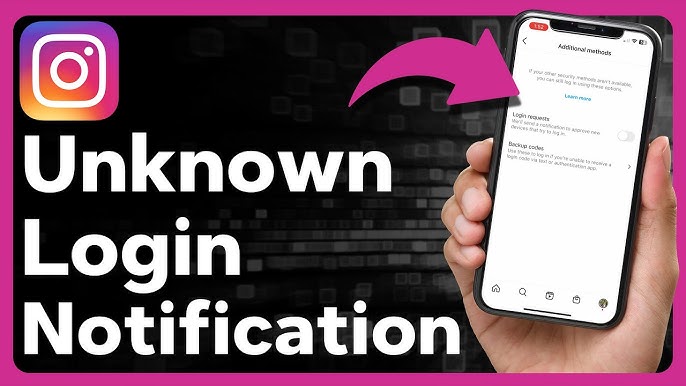
Why You Should Set Up Login Notifications on Instagram
Being notified when someone logs into your account is your first line of defense against hacking and unauthorized access. Here’s why it’s essential:
-
Instant alerts help you take immediate action.
-
Prevents data leaks and misuse of your personal content.
-
Protects your personal messages, photos, and videos.
-
Stops hackers from changing your login credentials.
Whether you’re an influencer, business owner, or casual user, enabling login alerts is crucial for maintaining control over your account.
How to Check If Someone Else Logged Into Your Instagram Account
Before enabling notifications, it’s wise to first review any suspicious activity or unauthorized sessions already active.
Step-by-Step Instructions:
Step 1: Open the Instagram App
Launch the Instagram app on your phone and ensure you’re logged into the account in question.
Step 2: Navigate to Settings and Activity
-
Tap your profile icon in the bottom right corner.
-
Tap the three horizontal lines (≡) in the upper right.
-
Select “Settings and Activity.”
Step 3: Access Account Centre
-
Scroll down and tap “Accounts Centre.”
-
Under “Password and Security,” select “Where You’re Logged In.”
Step 4: Review Logged-In Devices
-
You’ll see a list of devices and locations where your Instagram account is currently active.
-
Check for unfamiliar devices, cities, or countries.
-
If anything looks suspicious, tap on that device and choose “Log Out.”
This is a quick way to determine if anyone has unauthorized access.
How to Enable Instagram Login Alerts (Get Notified Instantly)
Enabling login alerts ensures you’ll be notified whenever someone tries to access your account from a new device or unknown location.
Step-by-Step Guide to Turn On Login Alerts:
Step 1: Open Instagram and Go to Account Settings
-
Again, go to “Settings and Activity.”
-
Tap on “Accounts Centre.”
Step 2: Go to Password and Security
-
Tap “Password and Security.”
-
Select “Login Alerts.” (This will appear just below “Where You’re Logged In.”)
Step 3: Enable In-App Notifications
-
Toggle on the In-App Notifications option.
Now, Instagram will notify you anytime someone logs in from a new device or browser. If it was you, simply tap “This was me.” If it wasn’t, tap “This wasn’t me” and follow Instagram’s guided steps to reset your password and secure your account.
Pro Tip: Avoid Staying Logged In on Shared Devices
Logging into Instagram on a friend’s phone or a public device can be risky if you forget to log out. Instagram won’t notify you if someone reopens your session.
What to Do:
-
Always choose “Don’t save login info” when prompted.
-
Log out immediately after you’re done using the device.
-
Consider changing your password if you forget to log out.
Additional Tips to Secure Your Instagram Account
Beyond login alerts, follow these security best practices:
Enable Two-Factor Authentication (2FA)
-
Go to Settings > Security > Two-Factor Authentication.
-
Choose either text message (SMS) or an authentication app.
-
2FA adds a second layer of security, even if someone knows your password.
Use a Strong, Unique Password
Avoid using common phrases, your name, or date of birth. Use a mix of letters, numbers, and symbols.
Monitor Email Alerts from Instagram
If Instagram detects unusual activity, it will also send you a security email. Don’t ignore these alerts!
Frequently Asked Questions:
Q1. Can I get notified every time someone logs into my Instagram?
Yes, by enabling login alerts under Account Centre > Password and Security > Login Alerts, you will receive notifications for any new logins.
Q2. What should I do if I see an unfamiliar device logged into my account?
Log out of the suspicious device immediately and change your Instagram password. Enable two-factor authentication for extra protection.
Q3. Why didn’t Instagram notify me when I logged in from another phone?
If you previously saved login info on that device, Instagram may not send a new alert. Always avoid saving login info on shared devices.
Q4. Can I check Instagram login activity from a PC?
Yes, go to Instagram.com > Profile > Settings > Login Activity to see all devices where your account is currently active.
Q5. Will enabling two-factor authentication help with login alerts?
Yes, it adds another layer of protection. Even if someone has your password, they can’t log in without your verification code.




