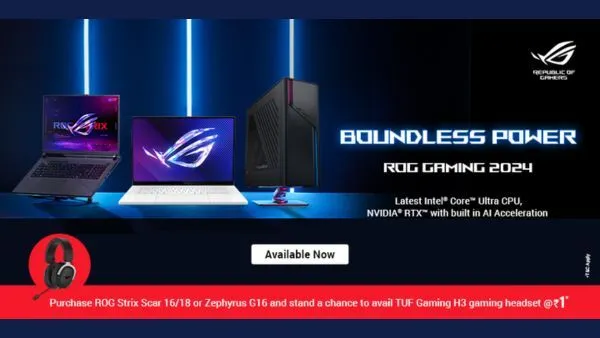Do we have an old PC or notebook to throw away? Instead of throwing it away we try to recover it for study or work, updating only a few elements.
With technological advances that advance at a speed never seen before, a desktop or laptop becomes obsolete after less than 4 years of life, forcing us to buy a new, more performing device on a regular basis, especially if we play a lot from PC or use very thoughtful programs. for 3D graphics or application development. Most old PCs then end up in landfills, although we still have enormous potential as an office work computer or as a middle school or high school study computer .
Before proceeding with the “refresh” of the old computer it is always advisable to check the internal components already present , so as to have a clear picture of when the computer that we are about to recycle for work or study is old.
If the computer has a single-core processor with 1 GB of RAM, we can consider it really very old (we dare to say “prehistoric”), so even following the instructions in this guide it will be really a challenge to update it to make it usable today; if instead the computer has a dual-core CPU and at least 2 GB of RAM we continue reading without any problem, since with a few simple tricks we can transform this old PC into a good computer for work or study.
Add a SSD
The first component to consider for an old PC upgrade is the hard drive. On old PCs we often find a mechanical disk, an obsolete and very slow technology, especially for running programs and the operating system. To make the computer suitable for simple tasks, we recommend installing an SSD-type disk such as the 500 GB Samsung SSD 870 Evo , sold and shipped by Amazon for less than 60 €.

The simplest method to proceed with the update is to unplug the PC (and remove the battery if we are updating an old laptop), open the side door of the case (or the disk compartment on notebooks), remove the old hard drive and use the same connection (i.e. a cable or SATA connector) to insert the new SSD. Alternatively we can also keep the mechanical disk and install the SSD next to it, transforming it into the primary disk for system and programs (while the mechanical disk, properly formatted, will become the secondary disk for personal files and data).
To find out how to proceed we can read our guides How to install a second internal disk in the PC and SSD on the laptop , instead of the hard disk or DVD player .
Upgrade the RAM
Another hardware component that we can still update on old computers is RAM memory, especially if there is a technology still available on the market (such as DDR3 modules, which are slowly disappearing). If our desktop computer supports DDR3 RAM technology, it may be a good idea to increase the memory to at least 8 GB , by installing a RAM module such as the HyperX HX316C10F / 8 Fury 8 GB, 1600 MHz, DDR3 for 60 €.

Adding a new module on a fixed PC is really simple: we remove the power socket, open the side door of the case, identify the RAM memory slots already present, remove the old RAM module and, making sure to match the pins, insert the new module until we hear the click. Now all we have to do is close the side door of the case, connect the power again and start the computer, so as to immediately notice the increase in performance (due to the greater amount of RAM available).
Even on laptops we can upgrade the RAM memory, but using smaller modules, as seen in the Add RAM on laptop guide . If we have never changed RAM before, we recommend that you also read our guides Computer RAM Types: DDR, Shape and Speed and How to Install New RAM and Upgrade Your PC Disk .
Use a lightweight operating system
After seeing how to update the hardware components, let’s now focus on the software component , no less important when it comes to old PCs. If after updating the recommended components we have a computer with SSD and 8 GB of RAM (and dual-core CPU already present) in our hands, we can very well install Windows 10 as an operating system, since it will run fine.
Let’s avoid “recycling” old installations of Windows 10 or other Windows on the mechanical disk: let’s format the old disk (after saving the important files!) And get ready to install Windows 10 from scratch , so as to have a fast and snappy system without unnecessary customizations or programs.
To proceed, let’s go to another working PC and download the installation media for Windows 10 , available for download from the Microsoft website .

After downloading the tool (using the item Download the tool now ) start it, connect an empty USB stick of at least 8 GB, choose Create installation media for another PC , press Next , choose the stick just inserted and wait for creation of the support. At the end, disconnect the key, connect it to the old PC to be refurbished, start it and change the boot order to access the USB key.
As soon as the start screen appears, choose the language, time and keyboard settings, click Next and Windows Installation ; now all that remains is to follow the classic installation procedure, selecting the SSD disk as the primary disk for the system.
If we have never installed Windows before, we can learn more by reading our guides How to install Windows 10 from USB .
NOTE: Even better would be to install a Linux system on the old PC . We have seen in another article the best Linux distros for old PCs and small notebooks
Conclusions
By following all the advice above we will be able to give new life to any computer, so that you can still use it for work, to browse the web, to access e-mail and to study. In case we want to try another lightweight OS for the old PC (especially if it only has 2GB of non-upgradeable RAM), we can try a faster OS than Windows 10 .