How to Turn Off Read Receipts on Instagram: A Step-by-Step Guide
In today’s fast-paced digital world, social media platforms have become an integral part of our lives. Instagram, with its visually appealing content and engaging features, has garnered a massive following. One such feature, read receipts, while convenient in many ways, can also put pressure on users to respond promptly to messages. If you prefer to manage your interactions on your terms, disabling read receipts on Instagram can be a helpful option.
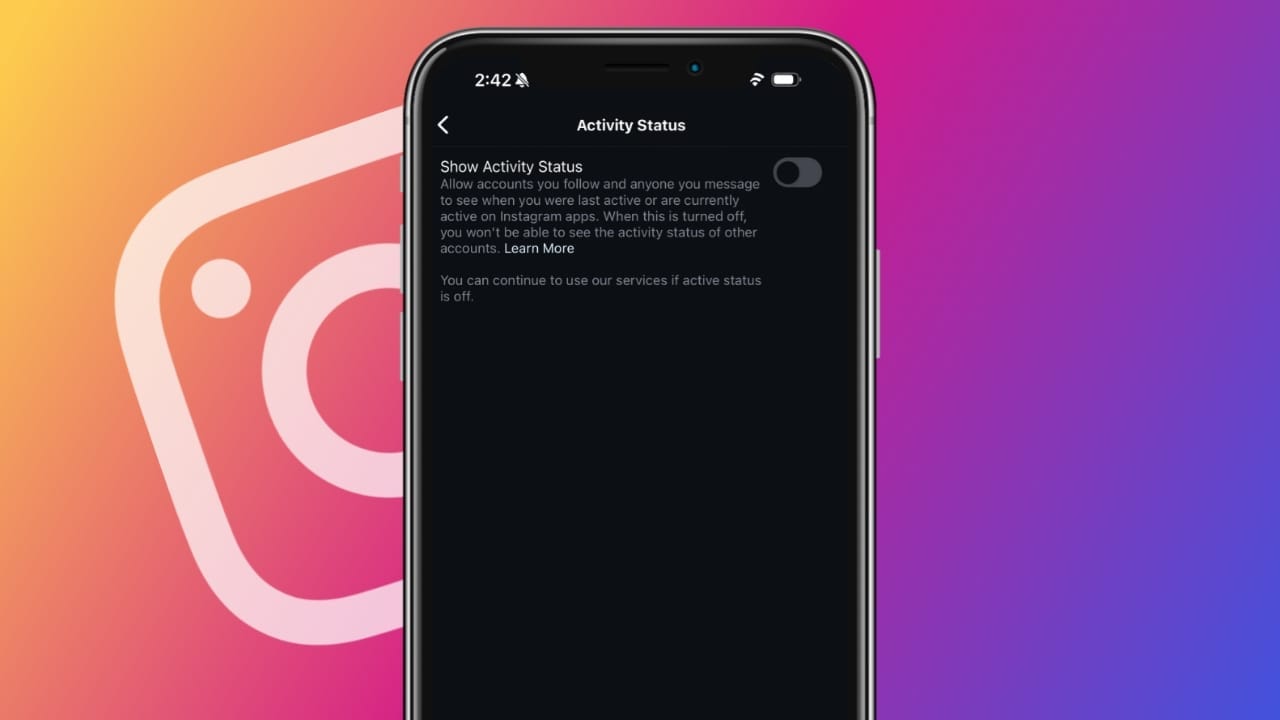
Why Turn Off Read Receipts on Instagram?
- Privacy: Read receipts can reveal when you’ve seen a message, even if you haven’t responded. This can sometimes lead to unwanted pressure or misunderstandings.
- Time Management: Disabling read receipts can give you more control over when and how you respond to messages, without feeling obligated to reply immediately.
- Avoiding Distractions: If you find yourself getting distracted by notifications, turning off read receipts can help you focus on other tasks.
How to Turn Off Read Receipts for All Chats
- Open Instagram: Launch the Instagram app on your device.
- Access Settings: Tap on your profile picture in the bottom right corner, then select the three-line menu in the top right corner.
- Go to Settings: Choose “Settings” from the menu.
- Find Privacy Settings: Scroll down and tap on “Privacy.”
- Manage Messages: Look for the “Messages and story replies” option and tap on it.
- Toggle Read Receipts: Locate the “Show read receipts” setting and toggle it off. This will disable read receipts for all your Instagram chats.
How to Turn Off Read Receipts for Specific Chats
- Open the Chat: Navigate to the direct message conversation where you want to disable read receipts.
- Access Chat Settings: Tap on the name of the person or group at the top of the chat.
- Find Privacy Options: Scroll down and select “Privacy & safety.”
- Toggle Read Receipts: Locate the “Read receipts” setting and toggle it off. This will disable read receipts only for that specific chat.
Additional Tips for Managing Your Instagram Privacy
- Hide Story Views: If you want to keep your story views private, you can disable this feature in your settings.
- Restrict Comments: You can limit comments on your posts to only people you follow or to everyone.
- Review Your Following List: Regularly review your following list to ensure you’re only following accounts you want to see content from.
- Use Instagram’s Mute Feature: If you want to temporarily stop seeing posts or stories from certain accounts, you can mute them.
FAQs
Q: Can I turn off read receipts for specific contacts?
A: Yes, you can disable read receipts for individual chats by following the steps outlined above.
Q: Will turning off read receipts affect my ability to see when others have read my messages?
A: Yes, if you turn off read receipts, you won’t be able to see when others have read your messages.
Q: Can I change my mind and turn read receipts back on?
A: Yes, you can easily toggle the read receipts setting on or off at any time.
Q: Will turning off read receipts affect other Instagram features?
A: No, turning off read receipts will not affect other features of Instagram.




