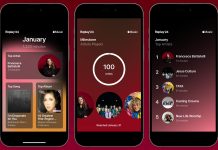Losing your Apple iPhone can feel like a crisis. Beyond its monetary value, your iPhone likely holds your contacts, personal data, photos, and access to critical apps. Whether misplaced or stolen, acting swiftly can help you recover your device or safeguard your information. This comprehensive guide will walk you through five easy steps to locate your lost iPhone and protect your digital life.
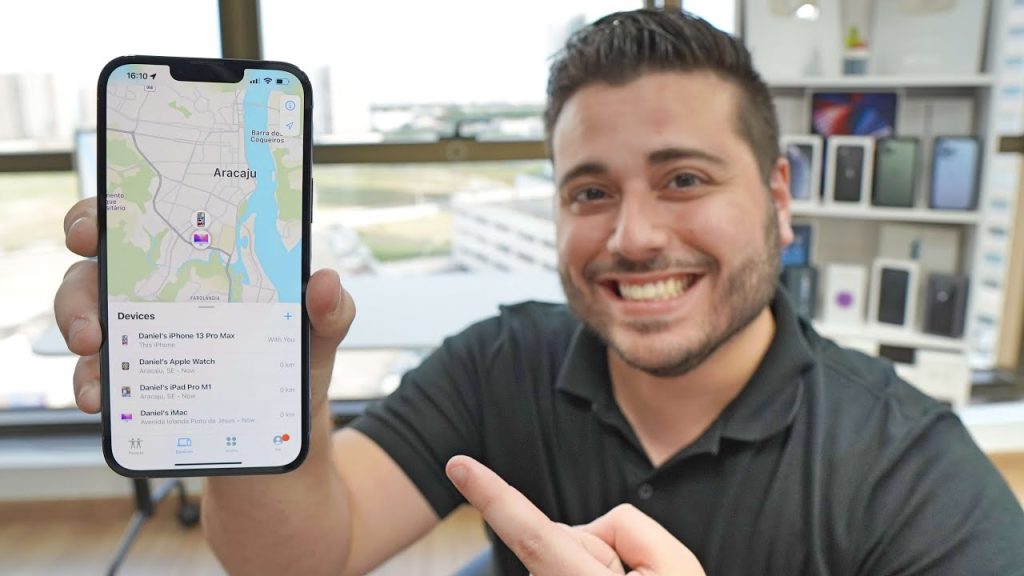
Step 1: Use the ‘Find My’ App
The ‘Find My’ app is an invaluable tool for locating your iPhone. If you have it set up beforehand, this feature allows you to track your phone effortlessly.
From Another Apple Device
- Open the ‘Find My’ app.
- Sign in using your Apple ID.
- Select your missing iPhone from the device list.
- View its location on the map.
From a Browser
- Go to iCloud.com and log in with your Apple ID.
- Click on ‘Find My iPhone.’
- The map will display the current or last known location of your phone.
If your phone is nearby, use the ‘Play Sound’ feature. This makes your device emit a loud tone—even if it’s on silent mode—to help you locate it quickly.
Step 2: Activate Lost Mode
If you suspect your iPhone is lost in an unfamiliar location or stolen, Lost Mode can secure it instantly.
How to Enable Lost Mode
- Open the ‘Find My’ app or visit iCloud.com.
- Select your device.
- Click on ‘Mark As Lost’ or ‘Lost Mode.’
- Enter a message to display on the lock screen. Include a contact number or return instructions.
Lost Mode locks your iPhone with its current passcode and disables Apple Pay. This step ensures your device is secure and provides a way for honest finders to contact you.
Step 3: Protect Your Personal Data
If there’s a risk of unauthorized access, take measures to protect your information.
Erase Your iPhone Remotely
- Open the ‘Find My’ app or log in to iCloud.
- Select your device and choose the ‘Erase iPhone’ option.
- Confirm the action to delete all data.
Note: Once erased, you can no longer track your device.
Change Your Apple ID Password
- Visit appleid.apple.com.
- Update your password to prevent unauthorized access to iCloud, iMessage, and other linked services.
Step 4: Contact Your Wireless Carrier
Notifying your wireless carrier can prevent misuse of your device.
- Report your phone as lost or stolen to your carrier.
- Request them to disable your SIM card to stop unauthorized calls, texts, or data usage.
- Ask if they can blacklist your device, making it unusable on most networks.
Step 5: File a Police Report
If you believe your iPhone was stolen, filing a police report is crucial.
Steps to File a Report
- Gather your phone’s IMEI number, available in your iCloud account.
- Visit your local police station or report the theft online if applicable.
- Provide detailed information, including the device’s make, model, and last known location.
While this step may not guarantee recovery, it can support insurance claims and help authorities track the device if found.
Preventive Measures to Avoid Future Loss
Once you’ve recovered from the ordeal, take proactive steps to ensure you’re better prepared next time.
Enable ‘Find My iPhone’
- Go to Settings > [Your Name] > Find My > Find My iPhone.
- Turn on both ‘Find My iPhone’ and ‘Find My Network.’
Set a Strong Passcode
- Avoid predictable combinations like ‘1234’ or ‘0000.’
- Use a complex alphanumeric passcode or biometric options like Face ID or Touch ID.
Back Up Your Data Regularly
- Use iCloud or a computer to back up important data such as photos, messages, and apps.
Invest in Tracking Accessories
- Products like Apple AirTags can help you locate not only your phone but also other belongings like wallets or bags.
Frequently Asked Questions (FAQs)
1. Can I track my iPhone if ‘Find My iPhone’ isn’t enabled?
Unfortunately, if ‘Find My iPhone’ isn’t activated, tracking your device is not possible. You can still secure your accounts by changing passwords and contacting your wireless carrier.
2. What happens when I erase my iPhone remotely?
Remote erasure deletes all data from your iPhone, ensuring your personal information is protected. However, you’ll no longer be able to track the device using ‘Find My.’
3. Can Lost Mode be activated without internet access?
Lost Mode requires your device to be online to activate. If it’s offline, the action will take effect once the phone connects to the internet.
4. How can I find my iPhone’s IMEI number?
You can find the IMEI number in your iCloud account under your device’s details. It’s also usually printed on the original packaging or receipt.
5. Is it possible to recover a stolen iPhone?
While recovery isn’t guaranteed, steps like enabling Lost Mode, filing a police report, and blacklisting the device with your carrier increase your chances.