Mastering the Art of Deleting Facebook Posts: A Comprehensive Guide
Managing our online presence and privacy on social media platforms has become increasingly important in today’s digital age. Facebook, being one of the most popular social media platforms, offers various features to connect and share with friends and family. However, there may be times when we need to delete certain posts for various reasons, such as maintaining privacy, removing outdated content, or simply decluttering our profiles. This comprehensive guide will walk you through the process of deleting Facebook posts, ensuring that you can effectively manage your online presence.
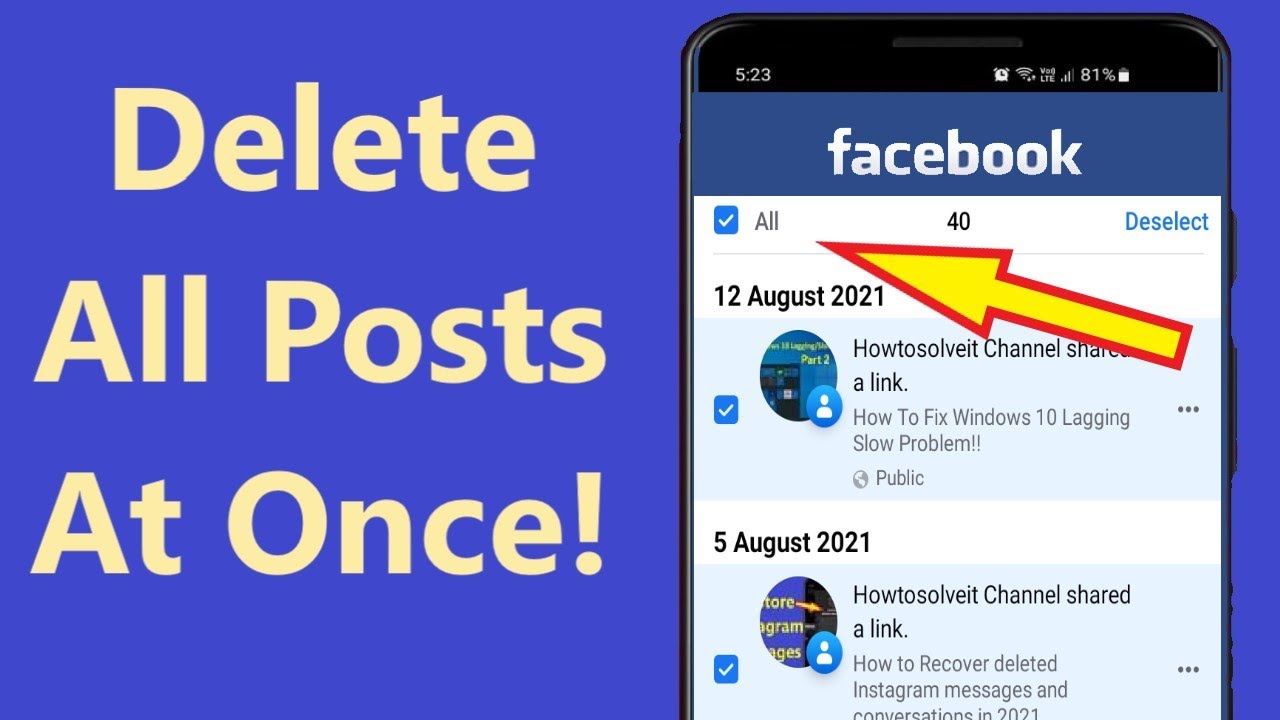
Understanding Facebook’s Post Deletion Options
Before diving into the process of deleting Facebook posts, it’s essential to understand the different types of posts you can find on the platform. Facebook allows users to share various types of content, including status updates, photos, videos, and more.
To access the post deletion options, follow these steps:
Log in to your Facebook account.
Navigate to your profile page.
Locate the post you want to delete.
Click on the three dots (…) or the pencil icon (Edit) on the top right corner of the post.
From the dropdown menu, select the “Delete” option.
Confirm the deletion when prompted.
It’s important to note that deleting a post removes it from your profile, but it may still be visible to others who have previously interacted with it, such as through comments, likes, or shares. Additionally, Facebook offers an “Archive” option, which allows you to hide a post from your profile without permanently deleting it.
Deleting Facebook Status Updates
Status updates are one of the most common types of posts on Facebook. If you want to delete a status update, follow these steps:
Log in to your Facebook account and go to your profile page.
Scroll through your timeline or use the search bar at the top to find the status update you want to delete.
Once you’ve located the status update, hover over it to reveal the options.
Click on the three dots (…) or the pencil icon (Edit) to access the dropdown menu.
Select the “Delete” option from the menu.
Confirm the deletion when prompted.
It’s a good practice to review your past status updates periodically to ensure there are no privacy concerns or outdated information that you may want to delete. Deleting unwanted status updatesPost-Deletionintain a clean and relevant profile.
Removing Facebook Photos and Videos
Facebook allows users to upload and share photos and videos, which may also need to be deleted at times. Here’s how you can delete individual photos or videos:
Login to your Facebook account and navigate the page.
Scroll through your timeline or use the search bar to find the photo or video you want to delete.
Once you’ve located the photo or video, hover over it to reveal the options.
Click on the three dots (…) or the pencil icon (Edit) to access the dropdown menu.
Select the “Delete” option from the menu.
Confirm the deletion when prompted.
Deleting multiple photos or videos at once is also possible. To do this:
Go to your profile page and click on the “Photos” or “Videos” tab.
Click on the “Albums” option to view your photo or video albums.
Select the album containing the photos or videos you want to delete.
Hover over the photo or video you want to delete and click on the three dots (…) or the pencil icon (Edit).
Choose the “Delete”option from the dropdown menu.
Confirm the deletion when prompted.
When deleting photos or videos, it’s important to consider the implications of deleting tagged photos or videos. If you are tagged in someone else’s photo or video, deleting it from your profile will remove it from your timeline, but it may still be visible on the original poster’s profile or in other people’s feeds. Keep this in mind when deciding to delete tagged content.
Deleting Facebook Comments and Reactions
Facebook allows users to interact with posts through comments and reactions. If you want to delete a comment or reaction on your own post, follow these steps:
Login to your Facebook account and go to your profile page.
Locate the post containing the comment or reaction you want to delete.
Click on the comment or reaction to expand it.
Hover over the comment or reaction and click on the three dots (…) or the pencil icon (Edit).
Select the “Delete” option from the dropdown menu.
Confirm the deletion when prompted.
However, deleting comments on other users’ posts can be more challenging. You can only delete comments you have made on someone else’s post if the original poster allows it. If you encounter an unwanted comment on someone else’s post, you can report it to Facebook for review.
Managing reactions on your own posts follows a similar process. You can delete individual reactions by clicking on the reaction icon and selecting the “Remove Reaction” option. Alternatively, you can click on the total reaction count to view a list of people who reacted and remove specific reactions from there.
Managing Facebook Post Privacy Settings
Facebook provides privacy settings that allow you to control the visibility of your posts. It’s important to regularly review and adjust these settings to ensure your posts are seen by the intended audience. To manage your privacy settings for future posts, follow these steps:
Log in to your Facebook account and go to the “Settings & Privacy” menu.
Select “Settings” and navigate to the “Privacy” tab.
Under the “Your Activity” section, click on “Who can see your future posts?”
Choose the desired audience for your future posts (such as “Friends,” “Public,” or custom lists).
Save your changes.
Regularly reviewing and updating your privacy settings ensures that your posts are stored with the appropriate audience and helps maintain control over your online presence.
FAQs:
Can I recover a deleted Facebook post?
No, once you delete a post on Facebook, it cannot be recovered. Make sure to double-check before confirming the deletion.
Will deleting a post remove it from other users’ feeds?
Deleting a post from your profile will remove it from your timeline, but it may still be visible to others who have previously interacted with it, such as through comments, likes, or shares.
How can I delete a post on Facebook’s mobile app?
To delete a post on the Facebook mobile app, follow these steps:
Open the Face app and log in to your account.
Navigate to your profile page.
Find the post you want to delete and tap on the three dots (…) or the pencil icon (Edit).
Select the “Delete” option and confirm the deletion when prompted.
Can I delete multiple posts at once?
Unfortunately, Facebook does not provide a built-in feature to delete multiple posts at once. You will need to delete them individually following the steps mentioned earlier.
What happens to the likes and comments on a deleted post?
When you delete a post on Facebook, the likes and comments associated with that post will also be removed. However, keep in mind that if others have shared your post, those shares will remain unless they delete them aswell.
Can Facebook track my deleted posts?
Facebook retains data for a certain period even after a post has been deleted. However, this data is typically used for internal purposes, such as improving their systems, and is not publicly accessible. It’s always a good practice to be mindful of the content you share on social media platforms.
Conclusion:
Managing your online presence and privacy is crucial in today’s digital world, and Facebook is no exception. Deleting unwanted posts on Facebook helps you maintain control over your online identity, ensuring that your profile reflects your current preferences and values. By understanding Facebook’s post deletion options and following the step-by-step guides provided in this comprehensive guide, you can effectively manage and delete your Facebook posts. Remember to regularly review your past posts, adjust your privacy settings, and be mindful of the content you share. By mastering the art of deleting Facebook posts, you can maintain a clean and relevant online presence.




