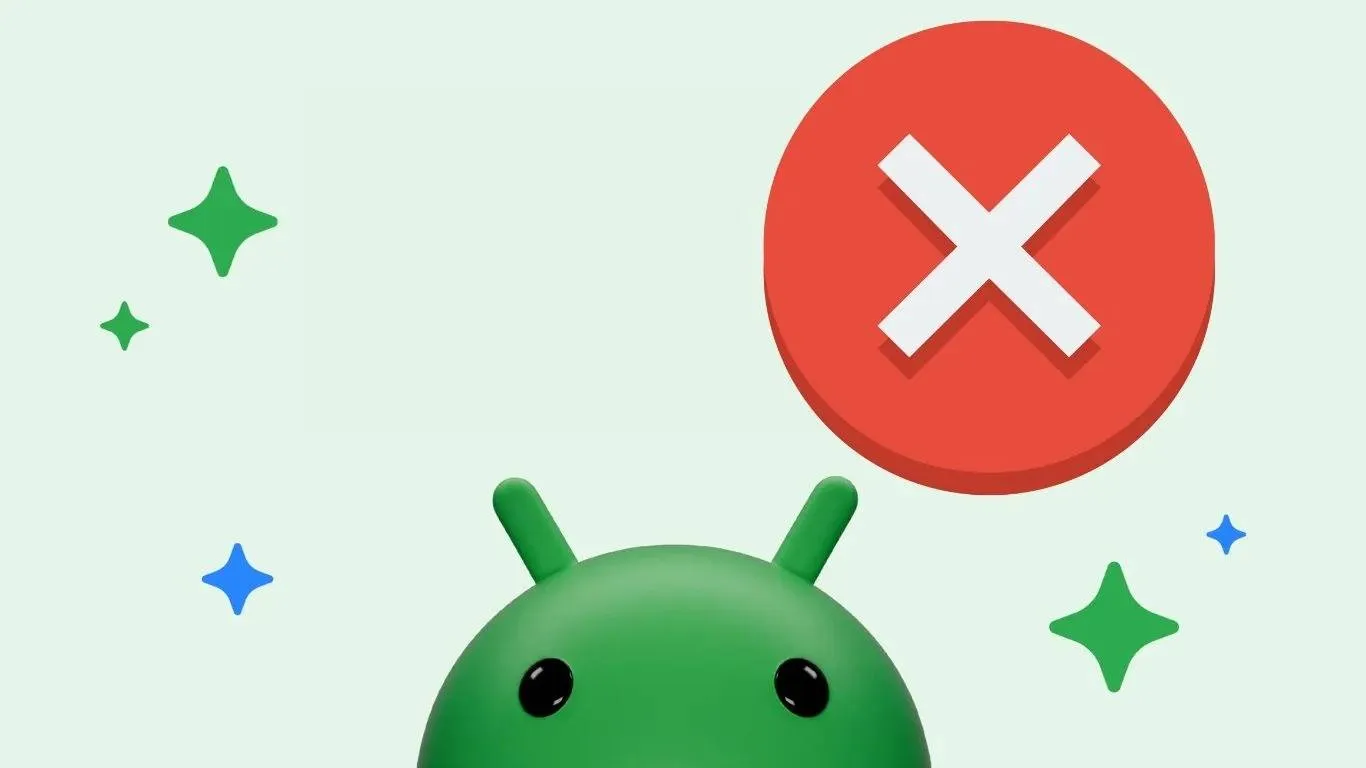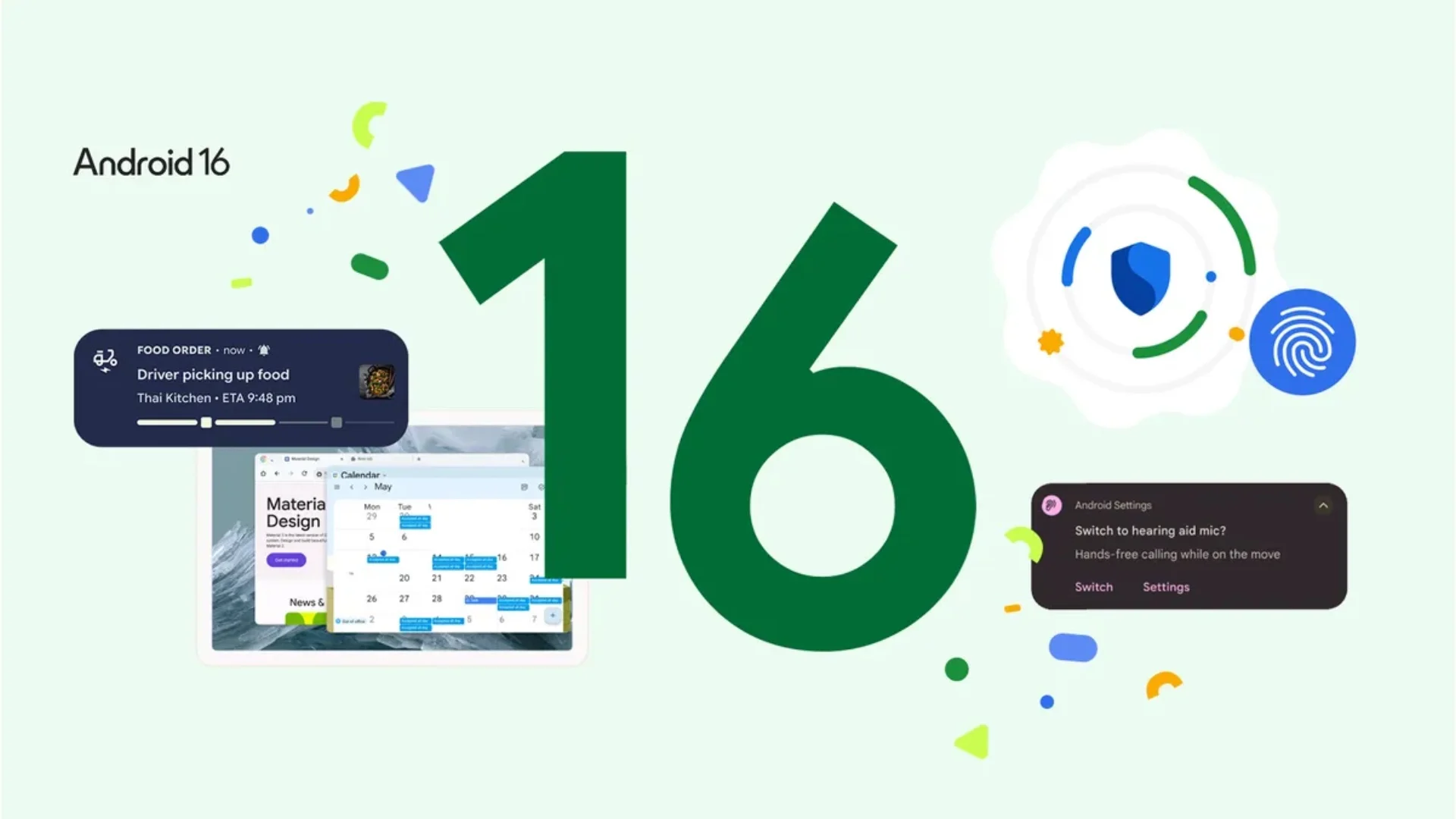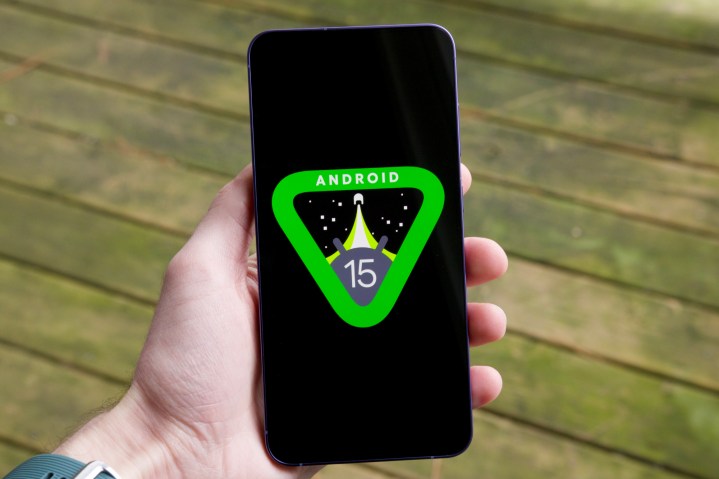Do we have an old tablet and would like to update it to the latest version of Android? Let’s see how to do it.
Over the last few years, many different tablets have come out on the market, sold as competitors of the iPad but at a much lower price than the Apple device. Most users have noticed that, after a few months, these cheap tablets hardly provide the speed of execution of high-end tablets and we can hardly do anything to improve the situation. For users who do not give up easily, we can also try to speed up the execution of the apps or introduce new features by updating the Android operating system, in a very similar way to when seen on smartphones.
In the following guide, we will show you how to update an old Android tablet, to obtain a satisfactory level of performance to run all the apps we are interested in, without running into excessive slowdowns (especially if we use a lot of Netflix, Disney Plus, and YouTube). Updates can also bring new functions absent in the firmware in use up to that moment.
Official update via OTA
The first type of update that we can apply is the one possibly provided by the manufacturer of the Android tablet: by choosing devices from famous manufacturers (such as Samsung or Xiaomi) we will get periodic updates in the first two years from the launch of the product, to obtain the latest security patches and new features released on the market. If we have never launched the system update on our tablet we can proceed quickly by opening the Settings app, taking us to the Info menu of the tablet (or Information -> Updates ), and pressing the Check for updates item.

If there is an update, the system will notify us: by pressing the Download / Download button or Install we will be able to update our old Android tablet to the latest firmware version available from the manufacturer. Since the system update files can be quite large, make sure to connect to Wi-Fi and avoid the use of the cellular data network (on tablets equipped with a SIM module), to download the file quickly and without additional costs. update. At the end of the download, we restart the tablet and wait for the end of the update.
Update via Custom ROM
Not all Android tablets on the market have received constant and frequent OTA updates: some Chinese products have never received even an update! In these cases, we can still update our tablet by installing a Custom ROM, which is an unofficial firmware managed by volunteer developers and able to give new life to any old tablet. The best Custom ROM that we can install on tablets is LineageOS, available from the official website.

If we are geeks enough and want to update an old tablet at all costs, all we have to do is find the specific LineageOS version for the tablet in use, download the latest build made by the developers, and follow the installation instructions in the link Installation instructions (at the top of the window). In the vast majority of cases the procedure is the same for all tablets and is very similar to the procedure seen for Android smartphones:
- Unlock the bootloader or Samsung Knox (if present)
- Install a custom recovery like TWRP
- Load the Custom ROM file into the tablet’s internal memory
- Restart the tablet in recovery mode
- Install from Custom ROM recovery
- Restart the tablet
These are the necessary steps to be able to install a Custom ROM like LineageOS on our tablet, to have the latest version of compatible Android, and all the other features present on this unofficial firmware. To learn more we can also read our guides Install LineageOS, the best Android ROM, and How to install a Custom Android ROM.
If we have difficulty with unlocking the bootloader we can also read our in-depth How to unlock the Android Bootloader.
Custom upgrade
If we do not want to fiddle too much with our old tablet or there is no Custom ROM for the tablet in use, we can still manually update some components of the operating system, to make it faster and more modern. The first update that we recommend you make concerns the launcher, which is the interface in which the home screens and apps are present; the system launcher is often slow and messed up and therefore it is better to replace it immediately with a new one like Nova Launcher, downloadable from the Google Play Store.

With this launcher, we will be able to customize the interface and positioning of each icon, as well as be able to use icon packs and themes inspired by the latest versions of Android. This launcher is also very light in memory, so it can run smoothly even on tablets with 1 GB of RAM.
The customization of the tablet operating system continues by installing all the indispensable Google apps, to replace the system apps present on the tablet (often old and out of date). The Google apps that we recommend you download are:
- Gboard: the simple, fast Google keyboard full of innovative features.
- Clock: The clock is present on the Pixel, so you can set the alarm, get timers, check the time zones, and get the dedicated widget.
- Gmail: the ultimate app to manage all your mailboxes in one app.
- Google Calendar: The Google calendar is synchronized with the account, so as not to miss even an appointment or an important event.
- Google files: the Google file manager, to access all personal files on the tablet and delete unnecessary files.
- Google phone: If our tablet is equipped with a SIM slot we can also install this app, to effectively manage calls and automatically block spam numbers.
By combining the indicated lightweight launcher and the Google apps we will obtain a “rejuvenated” tablet, with a new interface and many apps updated regularly. On the same topic, we can read our guide on How to update Android (even without installing new versions).
Conclusions
An old tablet does not have to end up in the cellar or abandoned in a drawer: even if it may seem slow and obsolete by now, we can always follow the suggestions seen in the previous chapters to give it a new life, proceeding with an update of the operating system or, for less daring, by installing a series of apps that can give new life to any tablet (even models with 1 GB of RAM).
The old tablet can be reused in many different ways, like an old Android phone; to learn more we can read our guide 15 different ways to use the old Android phone.
To speed up any old tablet we can also read our article Optimize slow smartphone or old tablet.