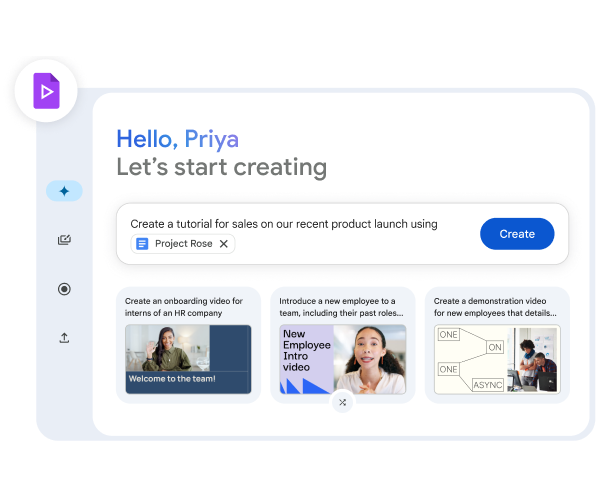In the digital age, Portable Document Format (PDF) files have become a standard for sharing documents, from official reports to e-books. With the increasing use of smartphones, especially Android devices, managing and accessing these files has become a common task. Understanding where these PDF files are stored and how to manage them efficiently is crucial for both casual users and professionals. This guide aims to shed light on the intricacies of handling PDF files on Android devices.
Overview of Android File Storage System
Android, the world’s most popular mobile operating system, has a unique way of organizing and storing files. Unlike traditional computer systems, Android uses a series of directories and folders designed for mobile efficiency.
How Android Organizes Files:
- Internal Storage: This is the built-in storage space where apps and system data reside. Each app has its private directory, inaccessible to other apps, ensuring data security.
- External Storage: Often referred to as SD cards, this storage can be either removable (like a microSD card) or non-removable (like built-in storage on some phones). It’s used for media, documents, and other large data files.
- Shared Storage: A space where apps can freely access and store files, usually used for media files like photos, videos, and, of course, PDFs.
Locating PDF Files on Android
Finding PDF files on an Android device is straightforward, especially with the right tools:
Using File Manager Apps: Most Android devices come with a built-in file manager app. Here’s a general way to locate PDFs:
- Open the file manager app.
- Navigate to the ‘Documents’ or ‘Downloads’ folder.
- Look for files with the “.pdf” extension.
Searching in Google Drive: For those who use Google Drive to store and manage files, PDFs might be saved directly to the cloud:
- Deleting & Restoring Files: If you’ve accidentally deleted a PDF, Google Drive offers a trash bin where files remain for 30 days before permanent deletion.
- Organizing Files: To make PDFs easier to find, consider creating dedicated folders in Google Drive. Regularly organizing and naming your files can save time in the long run.
PDF Readers and Editors for Android
With the plethora of apps available on the Play Store, Android users have a wide range of options when it comes to PDF readers and editors. These tools not only allow users to view PDFs but also offer functionalities like editing, annotating, and even converting.
Overview of Popular PDF Readers for Android:
- Adobe Acrobat Reader: A household name when it comes to PDFs, Adobe’s app offers functionalities like viewing, editing, and signing PDFs.
- Foxit PDF Reader: Known for its speed and lightweight design, Foxit also provides advanced features like annotations and form filling.
- Xodo PDF Reader & Editor: A rising star in the PDF app world, Xodo offers seamless PDF viewing, annotating, and even collaborative editing with its cloud-based service.
Google’s Approach to Indexing PDF Files
Google’s mission to organize the world’s information doesn’t stop at web pages. Over the years, the search giant has made strides in indexing non-HTML files, including PDFs.
How Google Indexes Non-HTML Files:
- Google began indexing PDF files back in 2001. Today, hundreds of millions of PDFs are indexed, making them easily searchable and accessible via Google Search.
- Google’s algorithms are designed to extract relevant content from these files, ensuring they’re indexed appropriately. This includes processing images within PDFs using OCR (Optical Character Recognition) algorithms to extract text.
- Links within PDFs are treated similarly to links in HTML. They can pass PageRank and other indexing signals, and Google may follow them during the crawling process.
SEO Considerations for PDF Files:
- PDFs can rank highly in Google search results. Their ranking is influenced by factors like content quality, the way they’re embedded, and how they’re linked from other webpages.
- Duplicate content considerations arise if there’s a copy of content in both HTML and PDF formats. It’s essential to indicate the preferred version using methods like canonicalization.
Managing PDF Files on Android
Effective management of PDF files on Android ensures easy access and organization:
How to Prevent PDF Files from Appearing in Search Results:
- If you wish to prevent specific PDF files from being indexed by Google, you can add an X-Robots-Tag with a “noindex” rule in the HTTP header serving the file.
- For faster removal of already indexed PDFs, the URL removal tool in Google Webmaster Tools can be utilized.
Influencing the Title Shown in Search Results for PDF Documents:
- Google determines the title shown in search results using two primary elements: the title metadata within the PDF and the anchor text of links pointing to the PDF. To give a clear signal to Google’s algorithms about the desired title, it’s advisable to update both elements.
Additional Features and Insights
Android’s versatility extends beyond just viewing or editing PDFs. Here are some additional features and insights to enhance your PDF management experience:
Third-party Apps with Access to Your Child’s Account:
- Many apps offer the ability to access and modify PDF files. Regularly review app permissions to ensure only trusted apps can access your PDFs. Revoke permissions for any app that seems unnecessary or raises security concerns.
Using Family Link for Enhanced PDF Management:
- Google’s Family Link isn’t just for parental controls. It can also be used to monitor and manage the types of files, including PDFs, that younger users access. This ensures they only view age-appropriate content and can be especially useful for educational materials.
Conclusion
Managing PDF files on Android devices has become an integral part of our digital lives. Whether it’s for work, education, or personal use, understanding where and how these files are stored, accessed, and indexed is crucial. With the right tools and knowledge, Android users can ensure they make the most out of their PDF files, from seamless viewing and editing to ensuring they’re optimized for search engines. As technology continues to evolve, staying updated with the latest trends and best practices will ensure a smooth and efficient PDF management experience on Android.
FAQs
Can Google index any type of PDF file?
- Yes, Google can index most types of PDF files, provided they’re not password protected or encrypted.
What happens with the images in PDF files?
- Google uses OCR (Optical Character Recognition) to process and extract text from images within PDFs. This ensures even content within images is indexed and searchable.
How are links treated in PDF documents?
- Links within PDFs are treated similarly to links in web pages. They can pass indexing signals, and Google may follow them during the crawling process.
Can PDF files rank highly in the search results?
- Absolutely! With the right optimization, quality content, and relevant backlinks, PDF files can rank prominently in Google search results.