The Mystery Behind Kernel Security Check Failure
Kernel security is a crucial aspect of computer systems as it ensures the stability and protection of the operating system against potential threats. One critical error that Windows users may encounter is the “kernel security check failure.” This error can have a significant impact on system stability and the user experience, making it important to understand its causes, troubleshooting methods, and preventive measures.
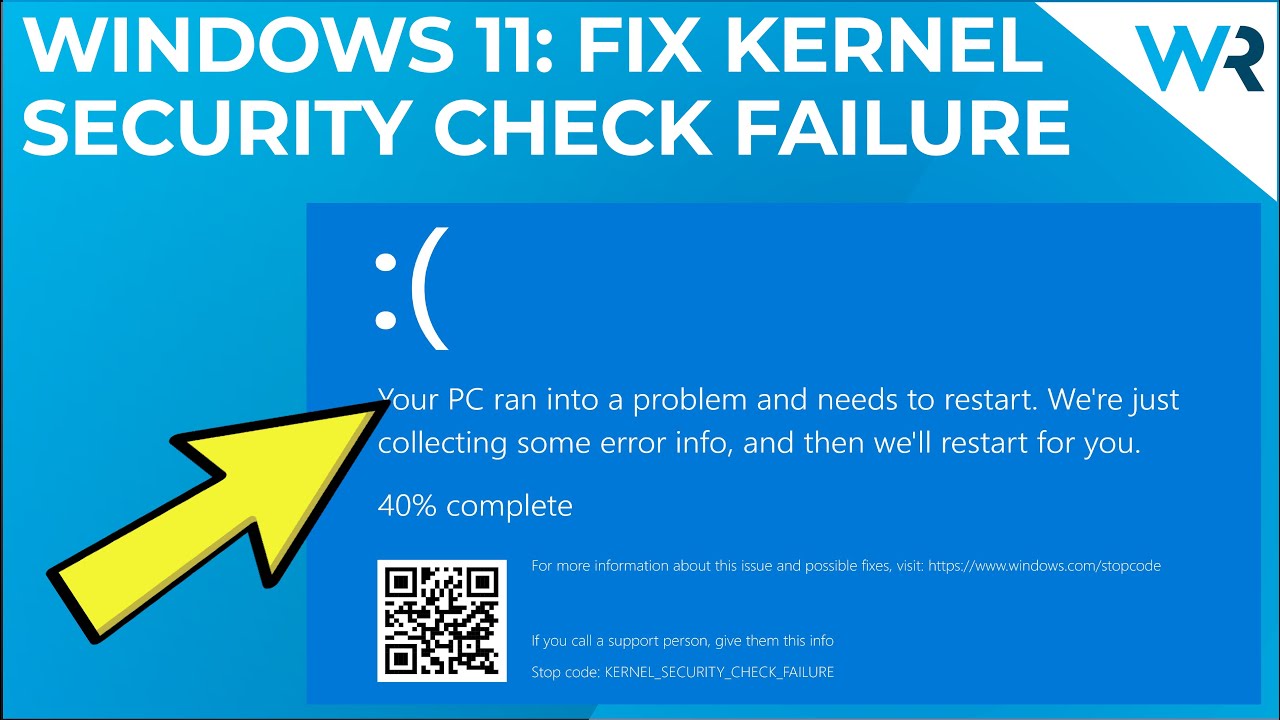
Understanding Kernel Security Check Failure
Definition and Importance of Kernel Security
The kernel is the core component of an operating system, responsible for managing hardware resources and providing essential services to other software components. Kernel security is vital as it safeguards the system from unauthorized access, malware, and other potential threats. A secure kernel ensures the overall stability and integrity of the operating system.
Exploring Kernel Security Check Failure
Kernel security check failure is an error that occurs in Windows systems, indicating a problem with the kernel’s security mechanisms. Users may experience symptoms such as system crashes, frequent restarts, or the infamous “blue screen of death” (BSOD). Ignoring or neglecting this error can lead to further system instability, data loss, and potential security breaches.
Causes of Kernel Security Check Failure
Hardware Related Causes
Several hardware-related issues can trigger kernel security check failure. Faulty RAM, incompatible drivers, or malfunctioning hardware components can compromise the kernel’s integrity and cause this error to occur. It is important to ensure that all hardware components are functioning properly and compatible with the operating system to avoid such issues.
Software Related Causes
Software-related factors can also contribute to kernel security check failure. Outdated or incompatible drivers, corrupt system files, or malware infections can all undermine the security of the kernel. Regularly updating software, maintaining a clean system, and using reliable security software can help prevent these issues.
Driver Related Causes
Drivers play a critical role in the operation of the kernel. Outdated, incompatible, or conflicting drivers can lead to kernel security check failure. It is essential to keep drivers up to date and resolve any conflicts or errors that may occur. Regularly checking for driver updates and using reputable sources for driver installations can minimize the risk of encountering this error.
Common Misconfigurations
Common misconfigurations in system settings or security software can also contribute to kernel security check failure. Examples include improper firewall configurations, disabled automatic updates, or weak passwords. Ensuring proper system configurations and security settings can help prevent this error from occurring.
Troubleshooting and Resolving Kernel Security Check Failure
Basic Troubleshooting Steps
When encountering kernel security check failure, there are some initial steps you can take to troubleshoot the issue. Try restarting your system and running built-in Windows diagnostics to identify any potential problems. It is also important to determine if any recent changes or installations triggered the error.
Advanced Troubleshooting Methods
If basic troubleshooting steps do not resolve the issue, you can proceed with advanced troubleshooting methods. These may include running system file checks to repair corrupt files, updating drivers to their latest versions, and performing malware scans to remove any infections. Additionally, there are specialized tools and software available that can diagnose and resolve kernel security check failures.
Seeking Professional Help
In some cases, resolving kernel security check failure may require the assistance of professional technicians or IT support. If you are unable to diagnose or fix the issue on your own, it is advisable to seek expert help. Professional technicians have the knowledge and experience to handle complex cases and provide appropriate solutions.
Preventive Measures and Best Practices
Regular System Maintenance
Regular system maintenance is crucial for preventing kernel security check failure. This includes installing updates for the operating system and software, running regular antivirus scans, and optimizing system performance. By keeping your system updated and clean, you can minimize the risk of encountering kernel security check failure.
Driver and Software Management
Proper management of drivers and software is essential for maintaining kernel security. Regularly update drivers to their latest versions, as manufacturers often release updates to address security vulnerabilities. Use trusted sources for driver installations to avoid downloading malicious or incompatible drivers. Additionally, be cautious when installing software from unverified sources, as it can introduce security risks to your system.
System Configurations and Security Settings
Configuring your system settings and security options appropriately can help prevent kernel security check failure. Enable firewalls to protect against unauthorized access, enable automatic updates to ensure you have the latest security patches and use strong, unique passwords to protect your accounts. Regularly review and adjust security settings to stay proactive in safeguarding your system.
Kernel security check failure is a critical error that can significantly impact the stability and security of your computer system. By understanding the causes, implementing troubleshooting methods, and adopting preventive measures, you can minimize the risk of encountering this error. Regular system maintenance, proper driver and software management, and appropriate system configurations are key to maintaining a secure kernel. Remember, seeking professional help is always an option if you are unable to resolve the issue on your own. By prioritizing kernel security, you can ensure a stable and protected computing experience.




