The Mystery Behind Kernel Security Check Failure
Kernel security check failure is a critical error that can occur in computer systems, causing system crashes, data loss, and compromised security. Understanding this error is crucial for maintaining a stable and secure computing environment.
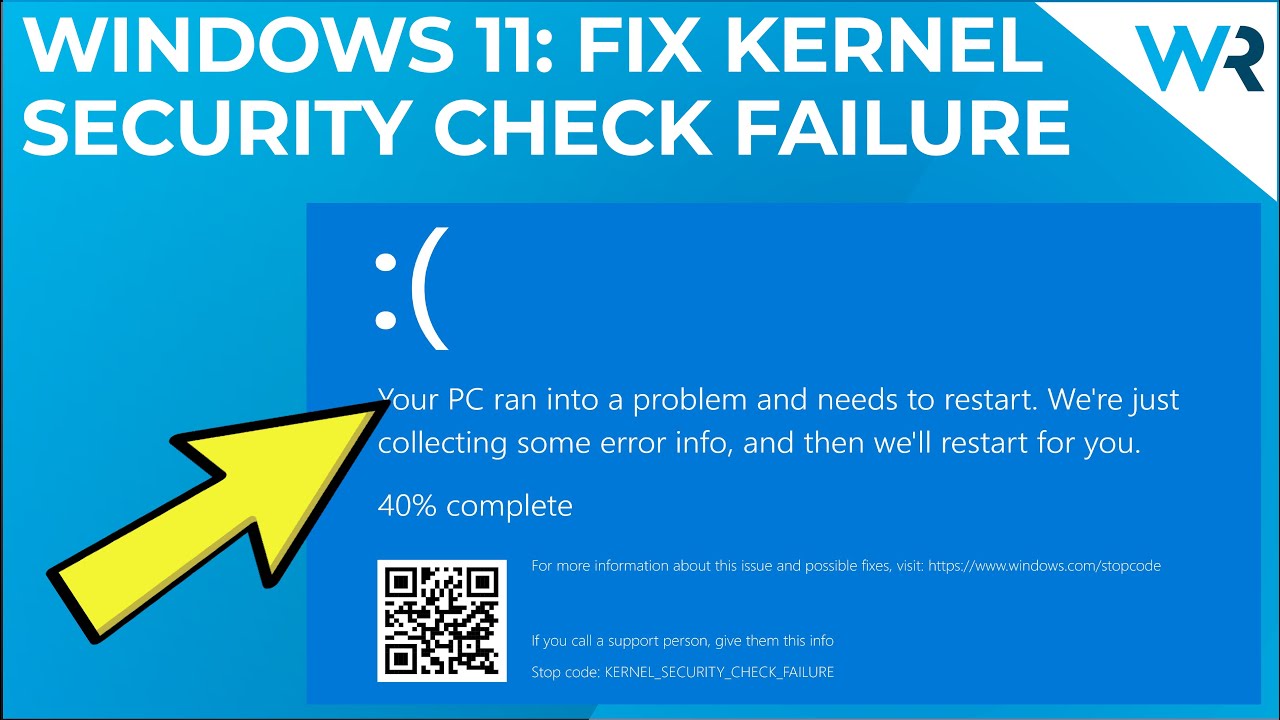
Understanding Kernel Security Check Failure
The kernel is a fundamental part of an operating system that acts as a bridge between hardware and software. It manages various tasks, such as memory management, process scheduling, and device driver communication. Its role is vital in ensuring the smooth operation of the system.
Kernel security check failure refers to an error that occurs when the kernel detects a security violation during its routine checks. This violation can be caused by various factors, such as memory issues, outdated drivers, or malware infections. Resolving this error is essential to prevent system instability and potential security breaches.
Common Causes of Kernel Security Check Failure
Memory issues
Faulty RAM or incompatible drivers can trigger kernel security check failure. When the kernel accesses faulty memory addresses or encounters issues with drivers, it may result in this error. It is important to ensure that the RAM is functioning properly and that the drivers are compatible with the operating system.
Outdated drivers
Outdated or incompatible drivers can also lead to kernel security check failure. When the kernel interacts with drivers that are not up to date or designed for the specific hardware configuration, it may encounter compatibility issues, resulting in this error. Regularly updating drivers is crucial to prevent such problems.
Malware infections
Malicious software can exploit vulnerabilities in the kernel, leading to kernel security check failure. Malware can compromise the integrity of the kernel and cause it to malfunction, resulting in system crashes and potential data breaches. Having robust antivirus software and regularly scanning for malware is essential to protect the kernel from such attacks.
Resolving Kernel Security Check Failure
Resolving kernel security check failure requires identifying and addressing the underlying causes. Here are some steps to help resolve this error:
A step-by-step guide to updating drivers and resolving compatibility issues
1. Identify the drivers causing the issue by checking the error message or using diagnostic tools.
2. Visit the manufacturer’s website or use a reliable driver update software to obtain the latest drivers for your hardware.
3. Uninstall the outdated or incompatible drivers from the Device Manager.
4. Install the updated drivers and restart the system.
5. Verify if the kernel security check failure error persists.
Techniques for diagnosing and addressing memory-related problems
1. Run a memory diagnostic tool, such as Windows Memory Diagnostic, to identify any issues with your RAM.
2. If faulty RAM is detected, replace it with a new one.
3. Ensure that the RAM modules are properly seated in their slots.
4. Check for any bent pins or physical damage on the RAM slots.
5. Update the motherboard’s BIOS to the latest version to ensure compatibility with the RAM.
Best practices for detecting and removing malware to safeguard the kernel
1. Use a reputable antivirus software and keep it updated with the latest virus definitions.
2. Perform regular system scans to detect and remove any malware.
3. Avoid downloading files or software from untrusted sources.
4. Be cautious of suspicious emails, links, or attachments that may contain malware.
5. Enable automatic updates for your operating system and other software to patch security vulnerabilities.
Preventing Kernel Security Check Failure
Prevention is key to maintaining a healthy and secure kernel. Here are some tips to minimize the risk of kernel security check failure:
Importance of regular system updates and patches
Regularly update your operating system, drivers, and software to ensure you have the latest security patches. These updates often address vulnerabilities that can be exploited by malware, reducing the risk of kernel security check failure.
Tips for maintaining a healthy and secure kernel
1. Avoid installing unnecessary or untrusted software that can potentially introduce vulnerabilities to your system.
2. Keep your system clean by regularly removing temporary files and unused applications.
3. Use a firewall to control incoming and outgoing network traffic, adding an extra layer of protection to your kernel
Educating users about safe browsing habits and avoiding suspicious downloads
Users should be educated about safe browsing practices, such as avoiding clicking on suspicious links or downloading files from untrusted sources. This can help prevent malware infections that could compromise the kernel’s security.
Frequently Asked Questions
What is the difference between the kernel and the operating system?
The kernel is a core component of the operating system that manages hardware and software interactions, while the operating system includes additional components such as user interfaces and system utilities.
Can a single faulty driver cause kernel security check failure?
Yes, a single faulty driver can cause kernel security check failure if it triggers a security violation during the kernel’s checks.
How can I determine if my system is infected with malware?
Look out for signs such as slow system performance, unexpected pop-ups, unresponsive applications, or unauthorized changes to files. Running a reputable antivirus scan can also help detect malware.
Is it possible to recover data after a kernel security check failure?
In some cases, data recovery may be possible after a kernel security check failure. It is recommended to consult a professional data recovery service for assistance.
Are there any specific tools or software to help diagnose kernel-related issues?
Yes, there are various diagnostic tools available, such as Windows Memory Diagnostic for memory-related issues and driver update software to identify and update outdated drivers.
Should I be concerned if I encounter this error only once?
If you encounter the kernel security check failure error only once and your system functions normally afterward, it may not be a cause for immediate concern. However, if the error persists or occurs frequently, it is advisable to investigate and address the underlying issue.
Can a kernel security check failure be caused by hardware problems?
Yes, hardware problems such as faulty RAM or incompatible drivers can cause kernel security check failure. It is important to ensure that your hardware is functioning properly and compatible with your system.
What precautions can I take to minimize the risk of kernel security check failure?
To minimize the risk of kernel security check failure, follow these precautions:
Keep your operating system, drivers, and software up to date with the latest patches.
Use reputable antivirus software and perform regular system scans.
Avoid downloading files or software from untrusted sources.
Practice safe browsing habits and be cautious of suspicious links or attachments.
Maintain a clean system by removing temporary files and unnecessary applications.
Conclusion:
Kernel security check failure is a critical error that can disrupt the stability and security of computer systems. By understanding the causes and implementing the steps to resolve and prevent this error, users can maintain a reliable and secure computing experience. Regular updates, driver maintenance, and malware protection are essential in safeguarding the kernel and ensuring the smooth operation of the system.

