The Mysteries of BitLocker Recovery Key
BitLocker is a full-disk encryption feature included in Microsoft Windows operating systems. It provides an additional layer of security by encrypting the entire hard drive, protecting the data stored on it from unauthorized access. However, in the event of certain circumstances such as a forgotten password or hardware failure, a BitLocker recovery key is essential for accessing the encrypted drive.
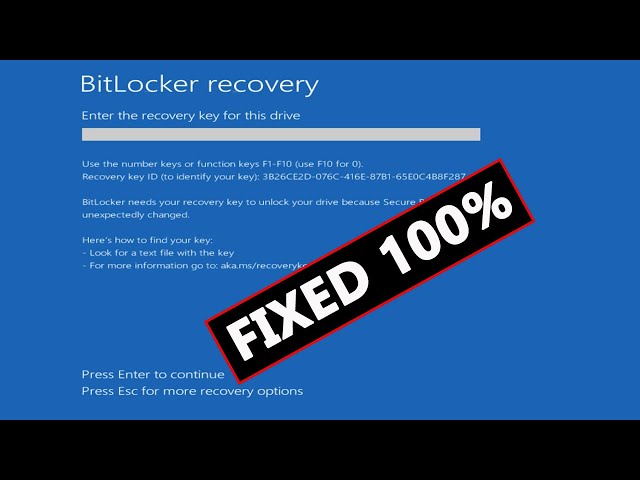
A BitLocker recovery key is a unique 48-digit numerical code that acts as a backup to unlock the encrypted drive. It is generated during the initial setup of BitLocker or can be retrieved later through various methods. Understanding the BitLocker recovery key and its importance is crucial for ensuring data security and avoiding potential data loss.
Understanding BitLocker Recovery Key
A BitLocker recovery key is a vital component of the BitLocker encryption system. It serves as a backup mechanism to unlock encrypted drives when the usual authentication methods, such as a password or smart card, fail. The recovery key is a 48-digit numerical code that is randomly generated during the encryption process.
The recovery key can be stored in different formats, including a numerical key, a combination of letters and numbers, or a USB drive. It is essential to keep the recovery key in a secure location separate from the encrypted drive to prevent unauthorized access.
When a BitLocker-protected drive needs to be unlocked, the recovery key is required. This ensures that even if the password or other authentication methods are forgotten or unavailable, the drive can still be accessed using the recovery key. It acts as a fail-safe measure to prevent data loss due to authentication issues.
Obtaining and Saving the BitLocker Recovery Key
There are several methods to obtain the BitLocker recovery key:
Saving it during initial setup: When setting up BitLocker, users have the option to save the recovery key to a file, print it, or store it in a Microsoft account.
Retrieving it from a Microsoft account: If the recovery key was saved to a Microsoft account, it can be retrieved by signing in to the account associated with the encrypted drive.
Using Active Directory for enterprise users: In an enterprise environment, system administrators can use Active Directory to store and manage recovery keys for multiple drives.
Recovering from a USB drive: If the recovery key was saved to a USB drive, it can be plugged in during the unlocking process to access the encrypted drive.
It is crucial to save the BitLocker recovery key securely. Storing it in a safe location, such as a password-protected file or a hardware-encrypted USB drive, is recommended. It is also advisable to make multiple copies of the recovery key and store them in separate secure locations to avoid complete loss in case of unforeseen circumstances.
By following these best practices, users can ensure that they have access to the recovery key when needed, preventing potential data loss and maintaining the security of their encrypted drives.
Using the BitLocker Recovery Key
The BitLocker recovery key plays a crucial role in two common scenarios:
Unlocking a BitLocker-protected drive: In case the usual authentication methods fail, users can unlock the encrypted drive using the recovery key. This ensures access to the data stored on the drive.
Recovering a lost or forgotten BitLocker password: If the password used to protect the BitLocker-encrypted drive is lost or forgotten, the recovery key can be used to regain access to the drive.
Here is a step-by-step guide on how to use the BitLocker recovery key in both scenarios:
Unlocking a BitLocker-protected drive:
It is important to note that the recovery key should be kept in a secure location and not shared with unauthorized individuals. Additionally, users should be aware that using the recovery key will not reset the password, so it is advisable to update the password after regaining access to the drive.
In case of any issues or errors while using the BitLocker recovery key, it is recommended to consult the official Microsoft documentation or seek assistance from a qualified IT professional.
Managing and Updating BitLocker Recovery Key
Changing or updating the BitLocker recovery key is an important aspect of maintaining the security of encrypted drives. Here are some methods to manage and update the recovery key:
Changing the recovery key: Users can change the recovery key for a BitLocker-protected drive by accessing the BitLocker settings and selecting the option to change the recovery key. This is useful in situations where the current recovery key is compromised or needs to be updated for security reasons.
Managing recovery keys for multiple drives: In an enterprise environment, system administrators can use Group Policy to manage recovery keys for multiple BitLocker-protected drives. This allows for centralized control and ensures that recovery keys are securely stored and accessible when needed.
Periodically updating the recovery key: It is good practice to periodically update the recovery key for BitLocker-protected drives. This helps maintain the security of the encrypted data and reduces the risk of unauthorized access.
By actively managing and updating the BitLocker recovery key, users can enhance the security of their encrypted drives and mitigate potential risks.
Frequently Asked Questions
What should I do if I lose my BitLocker recovery key?
If you have lost your BitLocker recovery key, it is important to check if you have saved it in any of the available methods, such as a file, a Microsoft account, or a USB drive. If you cannot locate the recovery key, it is not possible to unlock the BitLocker-protected drive without it. In such cases, the data on the drive may be permanently inaccessible.
Can I use the recovery key on multiple devices?
No, each BitLocker-protected drive has a unique recovery key. The recovery key is specific to the drive it was generated for and cannot be used on other devices or drives.
How can I recover my BitLocker recovery key from a Microsoft account?
To recover your BitLocker recovery key from a Microsoft account, sign in to the Microsoft account associated with the encrypted drive. Navigate to the BitLocker recovery keys section, where you can view and retrieve the recovery key if it was previously saved to your account.
Can I change my recovery key without decrypting the drive?
No, to change the recovery key for a BitLocker-protected drive, the drive needs to be decrypted and then re-encrypted with a new recovery key. This process requires temporarily disabling BitLocker and can take a significant amount of time, depending on the size of the drive and the amount of data stored on it.
What happens if I forget my BitLocker recovery key and password?
If you forget both your BitLocker recovery key and password, it can be extremely challenging to regain access to the encrypted drive. Without the recovery key or password, the data on the drive may be permanently inaccessible. It is crucial to keep the recovery key and password in a secure location and create backups to avoid such situations.
Conclusion:
The BitLocker recovery key is a critical component of the BitLocker encryption system. It acts as a fail-safe mechanism to unlock encrypted drives in case of forgotten passwords or authentication failures. Understanding the BitLocker recovery key, obtaining and saving it securely, and knowing how to use it are essential for maintaining data security and preventing potential data loss.
By following best practices, such as storing the recovery key in secure locations, periodically updating it, and managing it effectively for multiple drives, users can ensure the accessibility of their encrypted data while maintaining the highest level of security.
Remember to always keep the recovery key in a safe place and avoid sharing it with unauthorized individuals. In case of any issues or concerns related to the BitLocker recovery key, it is advisable to consult official documentation or seek assistance from IT professionals to ensure the proper handling and management of encrypted drives.

