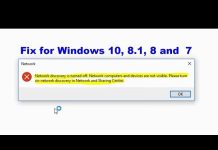The Mystery: Network Discovery is Turned Off
Network discovery is a crucial feature in modern computing that allows devices to identify and communicate with each other on a network. It enables seamless connectivity and facilitates the sharing of resources and data. However, users often encounter the issue of “Network Discovery is Turned Off,” which can hinder their ability to connect devices and access shared resources.
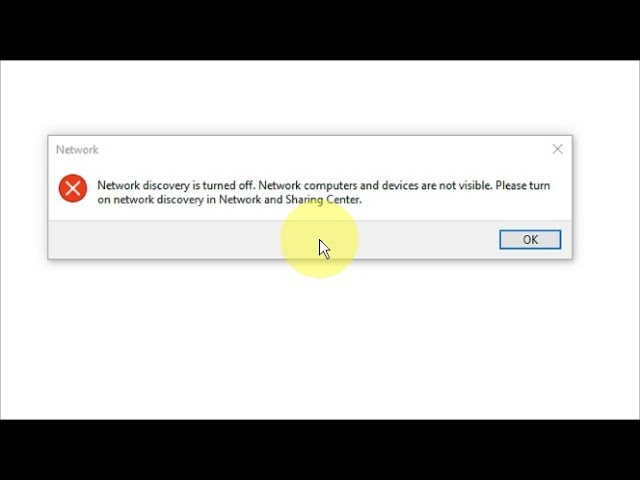
Understanding Network Discovery
Network discovery refers to the process by which devices on a network identify and communicate with each other. It plays a vital role in enabling seamless connectivity, allowing devices to share files, printers, and other resources. Network discovery also facilitates the automatic configuration of network settings, making it easier for users to connect their devices.
At a technical level, network discovery relies on protocols such as Link-Local Multicast Name Resolution (LLMNR), Simple Service Discovery Protocol (SSDP), and others. These protocols allow devices to discover and advertise their presence on the network, enabling seamless communication.
Reasons for Network Discovery Being Turned Off
There are various reasons why network discovery may be turned off, with security concerns being one of the primary factors. Disabling network discovery can help prevent unauthorized access to devices and resources on the network. However, this can also limit network visibility and hinder the ability to connect devices.
Network discovery can be disabled through configurations and settings on devices. In some cases, firewalls and antivirus software may automatically disable network discovery to enhance security. Additionally, certain network configurations or network isolation measures may also result in network discovery being turned off.
Common scenarios where network discovery is turned off include public Wi-Fi networks, corporate networks with strict security policies, and home networks where users may have inadvertently disabled the feature.
Troubleshooting Network Discovery Issues
If you are experiencing the issue of “Network Discovery is Turned Off,” there are several steps you can take to troubleshoot and resolve the problem. Here is a step-by-step guide:
Check network discovery settings: On Windows, go to the Control Panel and navigate to the Network and Sharing Center. Click on “Change advanced sharing settings” and ensure that network discovery is turned on. On macOS, open System Preferences, click on “Sharing,” and make sure the “File Sharing” and “Network Discovery” options are enabled.
Restart devices and network equipment: Sometimes, a simple restart can resolve network discovery issues. Restart your devices, including computers, routers, and switches, and check if network discovery is working.
Verify firewall settings: Firewalls can block network discovery. Check the settings of your firewall software or hardware firewall to ensure that network discovery is allowed. You may need to create an exception or allow specific protocols for network discovery to function properly.
Update network drivers: Outdated or incompatible network drivers can cause network discovery problems. Visit the manufacturer’s website for your network adapter and download the latest drivers. Install them and restart your computer to see if it resolves the issue.
Disable antivirus software temporarily: Antivirus software can sometimes interfere with network discovery. Temporarily disable your antivirus software and check if network discovery starts working. If it does, you may need to adjust the settings of your antivirus software to allow network discovery.
These troubleshooting steps should help you identify and resolve common network discovery issues on different operating systems.
Best Practices for Network Discovery
While network discovery is essential for seamless connectivity, it is crucial to ensure network security while keeping the feature enabled. Here are some best practices to follow:
Regularly update your devices and network equipment to ensure they have the latest security patches and firmware updates.
Enable network discovery only on trusted networks, such as your home or office network.
Configure firewalls to allow network discovery while still maintaining appropriate security measures.
Use strong and unique passwords for devices and shared resources to prevent unauthorized access.
Regularly monitor your network for any suspicious activity or unauthorized devices.
By following these best practices, you can strike a balance between network connectivity and security.
Frequently Asked Questions
What is the purpose of network discovery?
Network discovery allows devices on a network to identify and communicate with each other, enabling seamless connectivity and resource sharing.
How can I check if network discovery is turned off on my Windows PC?
To check network discovery settings on Windows, go to the Control Panel, navigate to the Network and Sharing Center, and click on “Change advanced sharing settings.” Ensure that network discovery is turned on.
Does disabling network discovery enhance security?
Disabling network discovery can enhance security by preventing unauthorized access to devices and resources on the network. However, it may limit network visibility and hinder device connectivity.
Can network discovery be turned off on specific devices only?
Yes, network discovery can be disabled on specific devices by adjusting the settings on those devices individually.
Are there any risks associated with enabling network discovery?
Enabling network discovery can expose devices and resources to potential security risks if proper security measures are not in place. It is essential to configure firewalls and implement strong passwords to mitigate these risks.
How can I troubleshoot network discovery issues on macOS?
To troubleshoot network discovery issues on macOS, open System Preferences, click on “Sharing,” and ensure that the “File Sharing” and “Network Discovery” options are enabled. You can also check firewall settings and update network drivers.
Is network discovery available on mobile devices?
Yes, network discovery is available on some mobile devices, allowing them to discover and connect with other devices on the same network.
Can network discovery impact network performance?
Network discovery itself does not significantly impact network performance. However, enabling network discovery on a large network with numerous devices may increase network traffic and potentially affect performance. It is important to optimize network settings and consider the size and complexity of the network when enabling network discovery.
What are the alternatives to network discovery?
There are alternative methods for device discovery and connectivity, such as manually entering IP addresses or using third-party network management tools. However, network discovery provides a more convenient and automated way to identify and connect devices on a network.
How can I ensure network discovery is enabled in an enterprise network?
In an enterprise network, network discovery settings can be managed centrally through network management tools or Group Policy settings. IT administrators can ensure that network discovery is enabled on all devices within the network and configure appropriate security measures to protect sensitive resources.
Conclusion:
Network discovery plays a vital role in modern computing, enabling seamless connectivity and resource sharing among devices on a network. However, users may encounter the issue of “Network Discovery is Turned Off,” which can hinder their ability to connect devices and access shared resources. By understanding the concept of network discovery, troubleshooting common issues, and following best practices, users can enhance their network connectivity while maintaining appropriate security measures. It is important to explore and utilize network discovery to fully leverage the benefits of a connected world.