In today’s fast-paced digital world, efficiency is more than a competitive edge—it’s a necessity. Enter Gemini AI, Google’s intelligent assistant built right into Gmail and Google Drive. Gemini AI transforms how professionals manage emails, files, and documents by automating routine tasks, summarizing content, enhancing communication, and creating materials—all from a seamless side panel. Whether you’re a business executive, project manager, or solo entrepreneur, Gemini empowers you to work smarter, not harder.
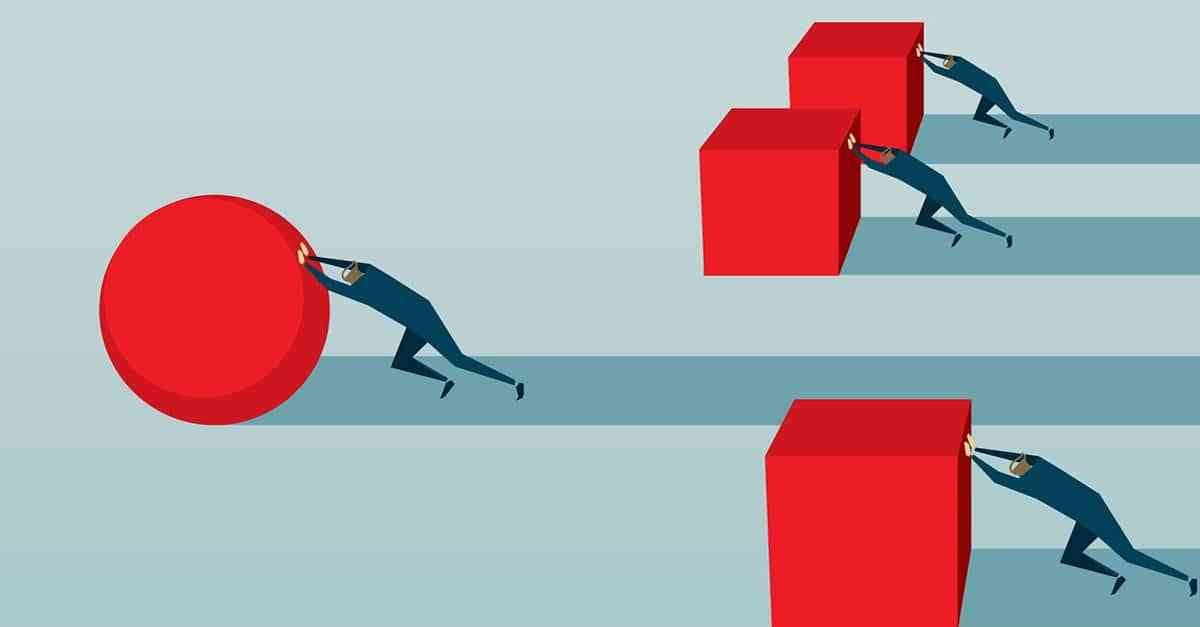
Gemini AI in Gmail: Supercharge Your Inbox Management
Summarize Conversations Instantly
Drowning in long email threads? Gemini AI can save you hours by summarizing conversations into clear, bullet-point takeaways. Simply click the black star icon atop any conversation and receive a snapshot of the entire thread. You can also ask questions like:
-
“What are the key action items?”
-
“Who owns each task?”
-
“What was the decision made?”
This AI-powered feature is perfect for catching up quickly after time off or back-to-back meetings.
“Help Me Write”: Smart Draft Assistance
Writing emails has never been easier. Gemini AI’s Help Me Write tool offers contextual improvements such as:
-
Polish (refines grammar and clarity)
-
Elaborate (adds detail)
-
Formalize (adjusts tone)
-
Shorten (makes it concise)
Whether you’re sending a quick update or a client proposal, Gemini adapts to your tone and intent—helping you communicate effectively while saving precious time.
Contextual Smart Replies & AI-Powered Search
Use Reply Assist to generate one-click responses aligned with your communication style. On mobile, ask Gemini questions in natural language like:
-
“Show me emails from John about marketing strategy.”
-
“Find last week’s messages about the quarterly report.”
These intuitive features bring a personal AI secretary right into your inbox.
Gemini AI in Google Drive: Master Your Documents with AI
Document & Folder Summarization
Open the side panel in Google Drive and select “Ask Gemini.” Whether it’s a single document or a whole folder, Gemini instantly provides summarized insights and highlights. This feature is perfect for:
-
Reviewing shared files
-
Collaborating on large projects
-
Onboarding into new initiatives
New AI nudges will even remind you when Gemini can assist, directly within your Drive view.
Ask, Compare, and Extract Information
Instead of opening each file, ask Gemini to:
-
“Compare revenue trends in Q1 and Q2”
-
“Summarize findings from project folders”
-
“Extract tasks from meeting minutes”
Upload PDFs, Docs, Sheets, or Slides and have Gemini generate insights, outline proposals, or suggest next steps. This interactivity takes collaboration to an entirely new level.
Create and Export New Content
Let Gemini be your AI content creator:
-
Ask to create tables or charts, then export to Google Sheets.
-
Generate a draft proposal or marketing deck and link it to your Drive.
-
Consolidate data and insights into shareable formats for stakeholders.
All with just a few prompts—no more switching tabs or sifting through files.
How to Enable Gemini AI in Gmail & Drive
To begin using these features, ensure you’re subscribed to either:
-
A Google Workspace Business/Enterprise plan that includes Gemini
-
A Google One AI Premium plan with the Gemini add-on
Enable Gemini in Gmail
-
Go to Settings in Gmail.
-
Click Google Labs or Experimental Features.
-
Toggle on “Gemini in Gmail.”
Enable Gemini in Google Drive
-
Click the side panel icon in Drive.
-
Go to Settings → Extensions.
-
Enable Google Workspace for Gemini.
Best Practices to Maximize Gemini AI Benefits
Be Specific with Prompts
To avoid confusion, prefix queries with:
-
@gmail– for email-specific tasks -
@drive– for file and folder-based queries
This helps Gemini understand the context and return more accurate responses.
Always Review Outputs
While Gemini is powerful, it’s not infallible. Always skim AI-generated text to ensure accuracy, especially when:
-
Sharing reports with clients
-
Making data-driven decisions
-
Creating presentations
Keep Your Workspace Organized
Label files clearly and maintain structured folders. Gemini relies on your organization to deliver the most relevant and precise information quickly.
The Future of Work Is Here
By seamlessly embedding AI into everyday tools like Gmail and Google Drive, Gemini transforms how individuals and teams operate. Whether you’re summarizing long documents, drafting polished emails, or asking complex data queries, Gemini minimizes repetitive tasks and maximizes creativity, strategy, and clarity.
Harness the power of Gemini today to:
-
Save time
-
Reduce errors
-
Accelerate workflows
-
Improve communication
Start working smarter, not harder—with Gemini AI as your everyday digital co-pilot.
FAQs:
Q1: What is Gemini AI in Gmail and Google Drive?
A: Gemini AI is Google’s advanced artificial intelligence assistant integrated into Gmail and Google Drive. It helps users draft, summarize, and interact with content intelligently.
Q2: How can I enable Gemini AI in Gmail and Drive?
A: You must be subscribed to a Workspace Business/Enterprise plan or Google One AI Premium. Then go to Gmail/Drive settings to activate Gemini from the experimental features section.
Q3: Can Gemini summarize entire email threads?
A: Yes, Gemini can extract key points from long email chains and even answer specific questions about the conversation.
Q4: Is Gemini AI available on mobile?
A: Yes, Gemini features like smart replies and natural language search are accessible in the Gmail mobile app.
Q5: How accurate is Gemini’s AI-generated content?
A: While Gemini is generally accurate, it’s best to review AI-generated content to ensure it fits your intended tone and information requirements.




