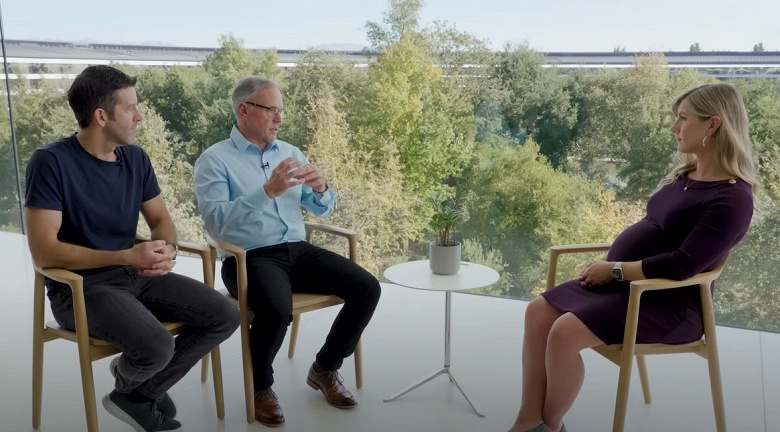Do we want to watch movies and listen to music from iPhone to TV? Let’s see together the best AirPlay receivers and how to use them
The iPhone screen boasts a very high level of detail compared to other phones on the market, but it certainly cannot compete with the quality of a latest-generation TV screen. Even from the audio point of view, the speaker integrated into the iPhone does not offer the same sound performance as a home theater system, a soundbar, or a Hi-Fi system.
Best AirPlay receivers to stream from iPhone

In order to make the most of the streaming apps, it is, therefore, advisable to have a good AirPlay receiver and transmit the multimedia contents directly to a Smart TV or Hi-Fi system, without using any cables.
In the guide that follows we will show you the best AirPlay receivers that you can connect to your TV or audio system, so you can easily transmit the audio and video content played on your phone. For maximum compatibility, remember to connect the iPhone and the chosen receiver to the same Wi-Fi network.
Apple TV 4K
The best device to receive all the contents from AirPlay is the Apple TV 4K at 199 €.
The device natively supports AirPlay and is great for starting movie and music playback from apps like Apple TV, Apple Music, Spotify, Amazon Prime Video, Netflix, and many other popular apps. To use Apple TV 4K, all we have to do is connect it via HDMI to the TV, connect the power socket and use the supplied remote control to start it and connect it to the home Wi-Fi network.

Once connected, open the favorite multimedia app on our iPhone, press the AirPlay icon at the top, and select the name assigned to the Apple TV 4K during the configuration phase, as also seen in the guide dedicated to Apple TV.
Sonos One SL
For those who love to listen to high-quality music, the Sonos One SL for € 199 can be used as a high-end speaker.

With this speaker we will be able to play music from the most famous streaming apps (Spotify, Amazon Music, Apple Music, etc.) using AirPlay directly during playback, effectively replacing the speaker inside the iPhone (powerful but not at the level of the Sonos).
Using the speaker is really very simple: let’s connect it to a power outlet, use the Sonos app (available on the Apple App Store ) to configure the Wi-Fi network on the speaker, and, once the connection is established, open the app preferred music streaming, start the album or song to play and select the AirPlay icon at the top, so you can select the Sonos home for playback.
WiiM Mini Airplay 2 Music Streamer
If we want to play music on our traditional stereo system or home theater system we can rely on a small but powerful receiver like the WiiM Mini Airplay 2 Music Streamer for 99 €.

WiiM Mini is a high-resolution lossless audio streaming media player that is easy to use with any Apple device. It can be easily connected to any audio system that supports the AUX input or the optical audio input (SPDIF) and, once connected to the network, it also works with Apple Siri, so you can launch music and album playback on the fly favorites directly from Apple Music.
To use it together with an iPhone, download the WiiM Home app from the App Store, follow the procedure to connect it to the home Wi-Fi network and, as soon as connected, open the preferred streaming app and use the AirPlay icon to start the transmission of audio.
Chromecast
While it doesn’t officially support AirPlay, Chromecast remains one of the most convenient ways to stream music and videos from iPhone to Smart TV without having to spend a fortune on Apple TV. The latest model, namely the Chromecast with Google TV, is available for purchase directly from the Google Store at the price of 69 €.

By connecting this dongle to an HDMI port on the TV and using the USB socket on a USB wall adapter (i.e. phone chargers) we will have a universal receiver for any modern multimedia app and thus play music and videos on the television without having to use Miracast or wire connections.
To configure Chromecast directly on the iPhone, download the Google Home app from the Apple Store, open it and follow the procedure on the screen to start recognition and connection to the Wi-Fi network. As soon as the device is connected, open the preferred streaming app on our iPhone (such as YouTube, Netflix, or Spotify), press the AirPlay icon at the top, and select the Chromecast name from the devices listed.
Belkin SoundForm Connect
The latest AirPlay receiver we recommend you try is the Belkin SoundForm Connect, a high-end device designed for high-quality audio playback. from 98 Euro.

This small receiver transforms any old Hi-Fi system or Home Theater system into an AirPlay-compatible device, thanks to the AUX and optical outputs (the latter preferred for maintaining the high-quality audio of Spotify Premium and Apple Music).
After connecting the device to the power socket and using the right audio cable for the system we intend to use, just bring the iPhone close to the receiver to start the association and recognition of the Wi-Fi signal; after pairing you can stream audio from any music streaming app. If we have problems pairing the Belkin to the Wi-Fi network, we can download the Belkin Connect app from the Apple Store.
Conclusions
AirPlay is a feature that is little used by Italian fans who own iPhones but which could prove to be very useful in all scenarios where it is possible to take advantage of the Smart TV for playing movies and TV series or for playing favorite music albums. The quality of the video and audio is the best among all wireless transmission protocols, managing to transmit even 4K UHD content and Dolby Atmos audio without problems.