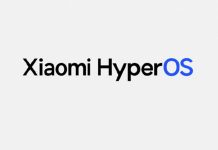Best tricks and functions of the latest version of MIUI, the operating system with special options of Xiaomi smartphones
Xiaomi is a Chinese manufacturer in great growth in recent years, thanks to the arrival on the Italian market of smartphones for every price range, technological gadgets and dedicated shops in some shopping centers around Italy. In fact, it is now in open competition with Huawei, and is rapidly gaining ground in the ranking of the best-selling smartphone manufacturers in the world. Among its strengths certainly stands out the MIUI operating system, based on Android but highly customized, so as to offer a hybrid experience between the world of Android and iOS (the operating system of the iPhone).

MIUI special features and tricks
Download videos from social networks
One of the most popular functions of MIUI is well hidden in the system browser that is Mi Browser . Searching for and opening this browser on our Xiaomi phone we will be able to quickly download the videos present on social networks by opening their homepage directly in the browser (without going through the apps) and, after logging in, just start a video and press the icon a arrow shape next to the video to start the download.
Alternatively, we can also use the browser as a simple “downloader” of interesting videos from social networks (Twitter, Facebook and Instagram) by opening Mi Browser, pressing the man-shaped icon at the bottom right, pressing on Download video and pasting the link of the video obtained from social networks, so as to avoid the use of apps of dubious utility from the Play Store for downloading your favorite videos (to be saved in the phone memory). MIUI special features and tricks
Play videos in the background
Another highly appreciated feature of MIUI is background playback of videos , designed to continue listening to audio in apps that freeze when the screen is turned off. To apply this little trick we have to do is go to Settings -> Special features -> Video tools -> Manage video apps , scroll and choose which app to let the system manage.
After activating the check mark next to the desired app, open the video app, scroll from the white slide that appeared next to the app (usually at the top left) and select Play the audio of the video when the screen is off to take advantage of the function.
Activate the video game turbo
On all Xiaomi with updated MIUI we can take advantage of the special Turbo Videogames mode, which allows you to optimize the phone while playing, thus avoiding slowdowns, shots and frame drops that would worsen the gaming experience.
To activate this mode, open the Settings app , go to the Special Features menu , open the Turbo video games menu and press the center on Add game to add our favorite games, choosing from those installed on the phone.
Games started in this mode will be very fast at startup and during execution, always maintaining a very high framerate. To change the settings, open the same screen seen previously and press the gear icon at the top right, so that we can customize the Turbo videogames according to our needs.
Activate second space
If we want to separate private life from working life in a clear way on the phone, just activate the second space, so as to have a new virtual phone within the same device, in which to install other apps, other accounts and another WhatsApp account (which does not will interfere with the main one).
To activate this function, go to the Settings -> Special features path , press on the item Second space , confirm where necessary and register a different fingerprint for automatic access to the new space. At the end, just unlock the phone screen with the “secret” fingerprint to immediately access the second space, where there will be apps managed in a totally separate way from the main screen.
Use Lite mode
If the phone is to be used by an elderly or unaccustomed person, we can activate the Lite mode, which will reduce the number of active icons on the screen and make it much easier to access the main functions.
Activating this function is very simple: let’s go back to the Settings -> Special Features path , press on Lite Mode and confirm the activation of the simplified MIUI screen, so as to make the Xiaomi phone accessible to everyone.
Install new themes
The launcher integrated into MIUI is very nice, but we can make it really perfect by installing one of the themes made available to Xiami, so as to customize the background, icons and lock screen in one go. To install new themes, just press on the Themes app , present by default on all Xiaomi smartphones, and choose your favorite theme from the list.
If the Themes app doesn’t work, we can always install an alternative launcher and install one of the icon sets that can be downloaded from the Play Store or one of the free HD wallpapers .
Special functions for the display – MIUI special features and tricks
MIUI offers special functions to make the most of any display, increasing productivity and usability in the most hectic situations. To access these features, open the Settings app and go to the Display menu to access the special functions.
For example, we can activate the reading mode (useful for less eye strain while reading), change the size of the text, enable the Double tap to activate the screen (double tap on the screen to wake it up from the lock screen) or enable the Raise to activate (iPhone style: when the screen is locked, just lift the phone to immediately see the lock screen).
To customize the text and screen rendering, we can also use the items in the Contrast and colors section .
Pull down the notification curtain
To read the notifications received, we do not necessarily have to lower the top bar or one of the two upper corners down: to read the notifications and access the Quick Toogle simply swipe down from any point on the screen (when we are in one of the homescreens). In this way, we will avoid having to use two hands to scroll the drop-down menu on 6-inch or larger phones.
Move or remove many apps at the same time
If we have to move or uninstall many apps at the same time , MIUI will allow us to do it without entering the menus and without moving the apps one by one.
First we open the icon shift mode by making a two-finger pinch on one of the homescreens (with the two fingers starting from the edge and ending in the center): now just select the apps (a confirmation symbol will appear in the top corner a right of the apps) and drag them all together in one of the homescreens at the bottom; to uninstall them instead just press the Uninstall button at the top after selecting them.
Customize the top bar (status bar)
The top bar (also called status bar) can also be customized on MIUI. Let’s open the Settings app and this time go to the Notifications menu and status bar .
From here we can choose whether or not to show the notification icons , whether to show the operator’s name at the top or only on the lock screen, whether to show the connection speed in real time, how to show the battery indicator (simple, with percentage or circle) and customize the notifications to be displayed in the bar (from the Application notifications menu ).
Unlock the phone with your face
With the latest versions of MIUI, the possibility of unlocking the phone with the face has been included, exactly as it happens on the latest generation iPhones (Face ID); to get this type of unlock, open the Settings app , press the Lock screen and password menu, then tap Add face data .
We will be asked for the security password of the device and, after a few seconds, the front camera will be activated for image capture. At the end of the operation we will be able to unlock the phone by bringing it to face height and waiting for the front camera to recognize our face (for safety, we recommend that you always leave the unlock with your fingerprints and the security code active ).
Take a screenshot of the phone screen
To take a screenshot of the screen or app currently active, we can use various shortcuts, well summarized in the list below:
- perform a three-finger swipe from the top to the bottom of the screen;
- press the Power and Volume Down buttons simultaneously for 2 seconds;
- expand the upper status bar, expand the Quick Toogle and click on Screenshots .
The three-finger swipe is very comfortable to use and allows us to quickly screen without having to wring our fingers with the physical keys.
Clone apps – MIUI special features and tricks
One of the most innovative functions present on the Xiaomi is the cloning of the apps, which allows us to have two identical apps installed on the same phone, so as to be able to manage a double account (for example we can have two separate WhatsApps or two Facebooks with two different accounts).
To clone the apps, open the Settings and press on the Cloned App item . In the list of apps that will open, we activate cloning on the ones we intend to use; in a few seconds the app will be cloned and we will be able to use it separately from the main app, so as to manage two accounts on the same phone.
Password protect apps
To protect our apps from prying eyes, just use the protection system present in MIUI. To activate the password on the apps, open the Settings and go to the App lock menu .
In the new screen that will open we choose which apps to protect with a password (some will already be selected), then click on Set the password to choose the password with which to protect the apps. From now on we will be able to access the locked apps only by entering the chosen password.
Quick access to app settings
To check the notifications of an active app, to check the assigned permissions and to set energy saving quickly (without going through a thousand menus), just swipe from the bottom edge to the center of the screen and hold down for 2 seconds (to access to the active apps menu), press and hold on the preview of the app to be modified and finally press the gear button.
The app management page will open, where we can choose whether or not to view notifications, whether to start the app automatically with the operating system and if we want to bypass energy saving (useful for messaging apps and apps which must always remain active in memory ). From this menu we can also forcefully close the app, uninstall it, and clear the cache or data (or both).
Check the phone volumes separately
The volume keys allow you to change the ringer volume, the alarm volume or the multimedia volume according to what we are doing at that moment on the screen.
To quickly change all the volumes of the smartphone, press one of the volume keys and tap on the three dots present under the volume bar (immediately below the bell): we will see the volume bars appear ( Multimedia , Ringtone and Alarms ). From this menu we can also activate silent mode or Do Not Disturb .
Set do not disturb mode at specific times – MIUI special features and tricks
The Do Not Disturb mode on MIUI allows you to silence calls and notifications with a single tap on the screen, so as to receive calls only from numbers set as priority (an elderly or sick relative for example).
This mode can be activated automatically during working hours or at night by taking us to Settings , clicking on the Sounds and vibration menu, selecting the Silent / Do Not Disturb menu and finally pressing on Schedule switch-on time .
In the screen that will appear, press Add at the bottom, choose a name for the rule and configure the schedule, choosing the days of the week and the time slot in which we do not want to be disturbed.
At the end, press the tick symbol at the top right to confirm the rule: from now on, in the indicated time slot and on the set days, the phone will automatically activate Do Not Disturb mode.
How to activate the fastest animations – MIUI special features and tricks
MIUI is an Android-based operating system full of special effects and transitions, which can put cheaper Xiaomi phones in trouble (especially with many open apps).
In this case we can improve the fluidity of the animations by going to the Settings menu -> Additional settings -> Developer options (we can unlock it by going to the System Info menu and pressing repeatedly on MIUI version ) and changing the items Windowanimation scale , Transition animation scale and Duration scale Animator , setting them all to .5x . MIUI special features and tricks
On the same screen we can also activate the Force GPU rendering item, leaving most of the graphics tasks to the phone’s built-in video processor.
Turn the phone off and on automatically
One of the most effective tricks to keep an Android smartphone always fast and snappy is to turn it off and on again at regular intervals, so as to empty the app and system cache as well as other small optimizations that can only be obtained with a restart (for example, avoiding a app remains in memory). MIUI special features and tricks
Instead of proceeding manually with this operation, we can set the MIUI to carry out the operation automatically at night , so as not to disturb our activity during the day.
Let’s open the Settings app , go to the Battery and performance path -> Battery optimization and finally tap on Schedule power on / off .
In the new screen we activate both the items Switch-on time and Switch -off time , choose a night time in which to restart (just set 1 or 2 minutes of difference between switch-off and switch-on) and the day of the week where to perform the operation (we recommend acting on a Friday or Monday). MIUI special features and tricks
With these settings we will now have a phone that restarts by itself at night on a specific day, so as to always maintain optimal performance. MIUI special features and tricks
Conclusions
The tips and tricks exposed in this guide are only the surface of what is possible to do with a MIUI on Xiaomi. Our advice is to visit and check every menu and every system app, so as to discover new features ignored at the time of purchase or even after several years.