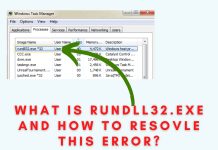When using a computer, encountering errors can be frustrating, especially when they hinder the smooth operation of important software or processes. One such error is Error 0x80070643, which can significantly impact system functionality and user experience. Understanding and resolving this error is crucial for maintaining a well-functioning computer system.
Error 0x80070643
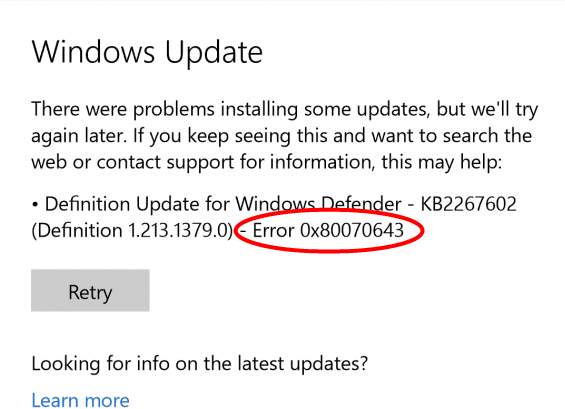
Overview of Error 0x80070643
Error 0x80070643 is a common error code that typically occurs during software installation or updates. It indicates that an installation or update process has failed. The causes of this error can vary, including issues with system files, antivirus or firewall interference, insufficient disk space, or conflicts with other software or drivers.
When Error 0x80070643 occurs, it can disrupt the installation or update process, preventing the software from functioning properly. This error can lead to the inability to install important updates, security vulnerabilities, and even system instability.
Error 0x80070643 in Different Scenarios
Error 0x80070643 can manifest in various scenarios, depending on the software or process involved. Some common situations where this error occurs include:
Windows Update: When updating the Windows operating system, Error 0x80070643 may occur, preventing the installation of important updates and security patches.
Software Installation: During the installation of various software applications, Error 0x80070643 can occur, halting the installation process and leaving the software incomplete or non-functional.
Software Update: When attempting to update software applications, such as Microsoft Office or antivirus programs, Error 0x80070643 may arise, preventing the update from being applied.
Understanding the different scenarios in which Error 0x80070643 can occur helps in identifying the specific troubleshooting steps required to resolve the issue.
Common Causes and Troubleshooting Methods
Software Installation and Update Errors
One of the common causes of Error 0x80070643 is related to software installation or updates. When encountering this error during installation or update processes, follow these troubleshooting steps:
Ensure Stable Internet Connection: A stable internet connection is essential for successful software installation or updates. Check your internet connection and try again.
Restart the Computer: Sometimes, a simple restart can resolve temporary issues that may be causing the error. Restart your computer and attempt the installation or update again.
Disable Antivirus and Firewall: Antivirus or firewall software can interfere with the installation or update process, triggering Error 0x80070643. Temporarily disable these security programs and try the installation or update again.
Clean Boot: Perform a clean boot to start your computer with only essential services and processes running. This helps identify if any third-party software is causing conflicts with the installation or update process.
Check Disk Space: Ensure that you have sufficient disk space for the installation or update. Free up space if needed by removing unnecessary files or programs.
Run Windows Update Troubleshooter: Windows provides a built-in troubleshooter to identify and fix common update-related issues. Run the Windows Update Troubleshooter to automatically resolve any detected problems.
Antivirus and Firewall Interference
Antivirus and firewall software can sometimes trigger Error 0x80070643 during installation or update processes. To troubleshoot this issue:
Temporarily Disable Antivirus and Firewall: Access your antivirus and firewall settings and disable them temporarily. Be cautious and only disable them for the duration of the installation or update process.
Configure Antivirus and Firewall Settings: If disabling the antivirus and firewall resolves the error, reconfigure their settings to allow the installation or update process. Refer to the software’s documentation or contact the software provider for guidance on configuring the settings correctly.
Consider Alternative Security Software: If the antivirus or firewall software continues to interfere with the installation or update process, you may need to consider using alternative security software that is compatible with your system.
Corrupted or Incompatible System Files
Corrupted or incompatible system files can also contribute to Error 0x80070643. To troubleshoot this issue:
Use System File Checker (SFC): System File Checker is a built-in Windows tool that scans and repairs corrupted system files. Open the Command Prompt as an administrator and run the command “sfc /scannow” to initiate the scanning and repair process.
Run Deployment Image Servicing and Management (DISM) Tool: DISM is another Windows tool that can repair corrupted system files. Open the Command Prompt as an administrator and run the command “DISM /online /cleanup-image /restorehealth” to start the repair process.
Perform a System Restore: If the above methods fail, consider using the System Restore feature to revert your system to a previous working state. This can help resolve issues caused by recent changes or updates.
By repairing or replacing corrupted or incompatible system files, you can address the underlying cause of Error 0x80070643 and restore proper functionality to your system.
Common Causes and Troubleshooting Methods
Insufficient Disk Space or Permissions
Insufficient disk space or incorrect permissions can also trigger Error 0x80070643. To troubleshoot this issue:
Free up Disk Space: Check the available disk space on your system. Delete unnecessary files, uninstall unused programs, and move large files to an external storage device to create more space.
Adjust Permissions: Ensure that you have the necessary permissions to install or update software. Right-click on the software installer or updater, select “Run as administrator,” and follow the on-screen prompts.
Modify Security Settings: If you encounter permission-related issues, modify the security settings for the affected files or folders. Right-click on the file or folder, select “Properties,” navigate to the “Security” tab, and adjust the permissions accordingly.
Conflict with Other Software or Drivers
Conflicts with other software or outdated drivers can also contribute to Error 0x80070643. To troubleshoot this issue:
Clean Boot: Perform a clean boot to start your computer with only essential services and processes running. This helps identify if any third-party software is causing conflicts with the installation or update process.
Update Drivers: Outdated or incompatible drivers can lead to conflicts and trigger the error. Visit the website of your computer manufacturer or the hardware component manufacturer to download and install the latest drivers for your system.
Uninstall Conflicting Software: Identify any software that may be conflicting with the installation or update process. Uninstall the conflicting software and attempt the installation or update again.
By resolving conflicts with other software or updating outdated drivers, you can eliminate the underlying causes of Error 0x80070643 and ensure smooth installation and update processes.
Advanced Troubleshooting and Additional Resources
Windows Update Services and Components
Windows Update services and components play a crucial role in the occurrence of Error 0x80070643. To perform advanced troubleshooting:
Restart Windows Update Services: Open the Command Prompt as an administrator and run the following commands sequentially: “net stop wuauserv,” “net stop cryptic,” “net stop bits,” and “net stop msiserver.” Then, restart the services by running the commands: “net start wuauserv,” “net start cryptic,” “net start bits,” and “net start msiserver.”
Reset Windows Update Components: If restarting the services does not resolve the error, you can reset the Windows Update components. Microsoft provides a dedicated troubleshooter tool called “Windows Update Troubleshooter” that can automatically reset the components for you.
Performing these advanced troubleshooting steps can help repair or reset the Windows Update services and components, resolving any underlying issues causing Error 0x80070643.
Registry Issues and System Restore
Registry issues can contribute to Error 0x80070643, and utilizing the System Restore feature can be helpful. To address these issues:
Use Registry Cleaners: Registry cleaner tools can scan and fix registry errors that may be causing the error. However, exercise caution when using these tools, as improper use can lead to further issues. It’s advisable to create a backup of your registry before making any changes.
Utilize System Restore: If the error persists and you suspect recent changes or updates are the cause, you can use the System Restore feature to revert your system to a previous state where the error was not present.
Registry cleaners and System Restore can help resolve registry-related issues and restore your system to a stable state, eliminating the factors contributing to Error 0x80070643.
Seeking Online Support and Communities
When troubleshooting Error 0x80070643, seeking help from online forums and communities can provide valuable insights and solutions. Consider these steps:
Search Online Forums: Look for online forums or communities where users discuss similar issues. Search for Error 0x80070643 and browse through relevant threads to find potential solutions.
Provide Relevant Information: When seeking help online, provide detailed information about your system, the software or process involved, and the troubleshooting steps you have already taken. This helps others better understand your situation and provide more accurate assistance.
Engage in Discussions: Engage in discussions within the online forums or communities. Ask questions, share your experiences, and collaborate with others who have faced similar issues. This collaborative approach can lead to effective troubleshooting techniques.
Contacting Software Developers and Microsoft Support
If you have exhausted all available troubleshooting methods and are still unable to resolve Error 0x80070643, it may be necessary to contact the software developers or Microsoft support for further assistance. Follow these steps:
Collect Relevant Information: Before reaching out for support, gather all relevant information about the error, including error codes, software versions, and any error messages received. This will help the support team understand your issue more accurately.
Visit the Software Developer’s Website: Visit the official website of the software developer and look for support options. They may have a knowledge base, FAQs, or a support ticket system where you can submit your issue.
Contact Microsoft Support: If the error is related to Windows or Microsoft software, you can contact Microsoft Support directly. Visit the Microsoft Support website and explore the available support options, such as live chat, community forums, or phone support.
By reaching out to software developers or Microsoft support, you can receive expert guidance and personalized assistance to resolve Error 0x80070643.
Additional Resources and Tools
Here are some additional resources and tools that can aid in troubleshooting Error 0x80070643:
Microsoft Support Website: The official Microsoft Support website provides a wealth of information, knowledge base articles, and troubleshooting guides for various errors, including Error 0x80070643.
Third-Party Troubleshooting Tools: There are several third-party tools available that specialize in diagnosing and fixing common Windows errors. Research and choose a reputable tool that can help troubleshoot Error 0x80070643.
Online Tutorials and Guides: Numerous online tutorials and guides provide step-by-step instructions on resolving specific errors. Search for Error 0x80070643 tutorials to find detailed walkthroughs.
Software and Driver Updates: Regularly update your software and drivers to ensure compatibility and address known issues. Check the software developer’s website and the manufacturer’s website for the latest updates.
These additional resources and tools can enhance your troubleshooting efforts and provide alternative solutions to resolve Error 0x80070643.
Conclusion
Error 0x80070643 can be a frustrating obstacle, but with the right troubleshooting methods and resources, it can be resolved effectively. By understanding the causes of the error and following the outlined steps, you can overcome Error 0x80070643 and restore the smooth operation of your computer system.