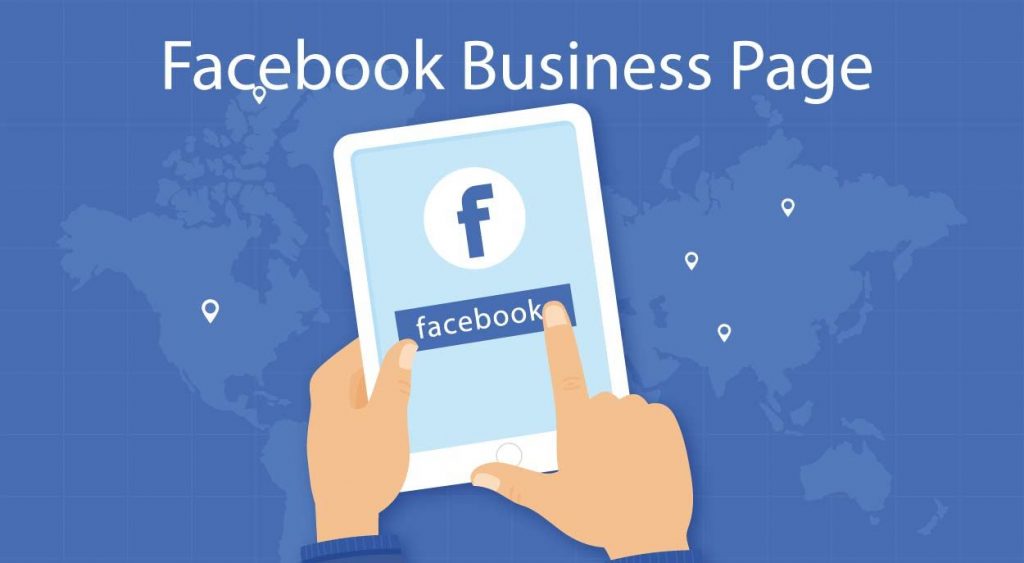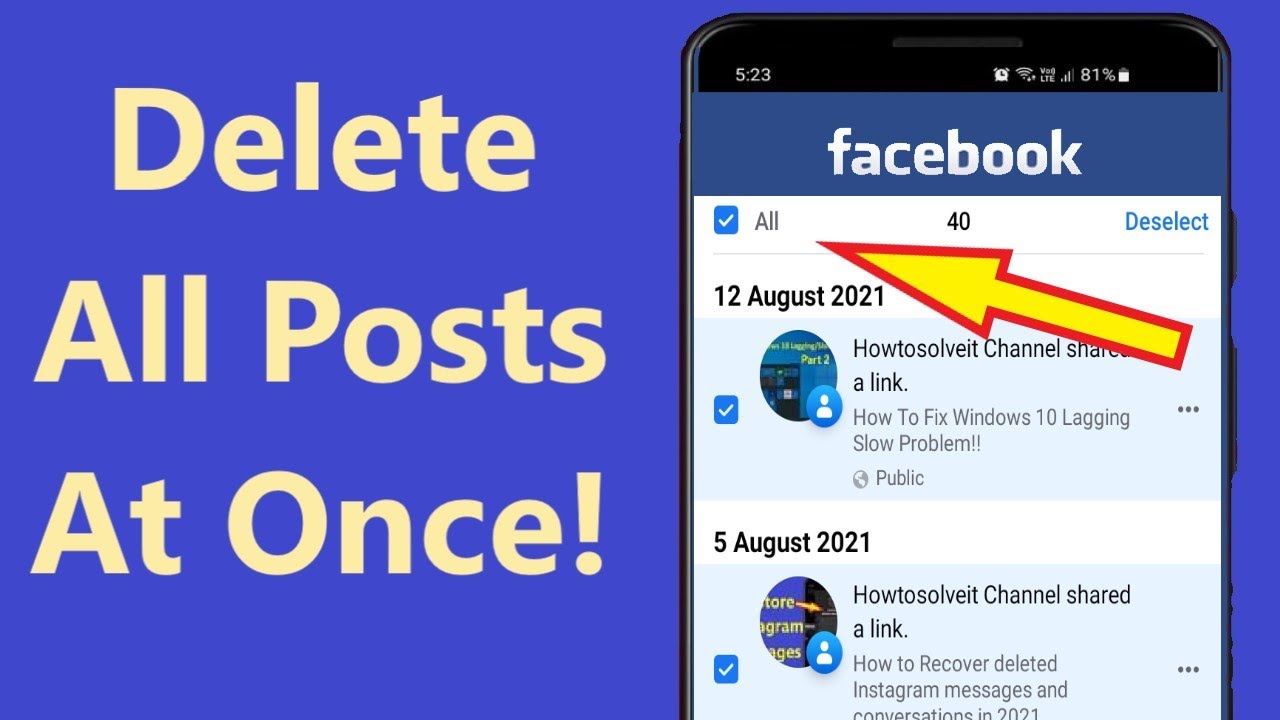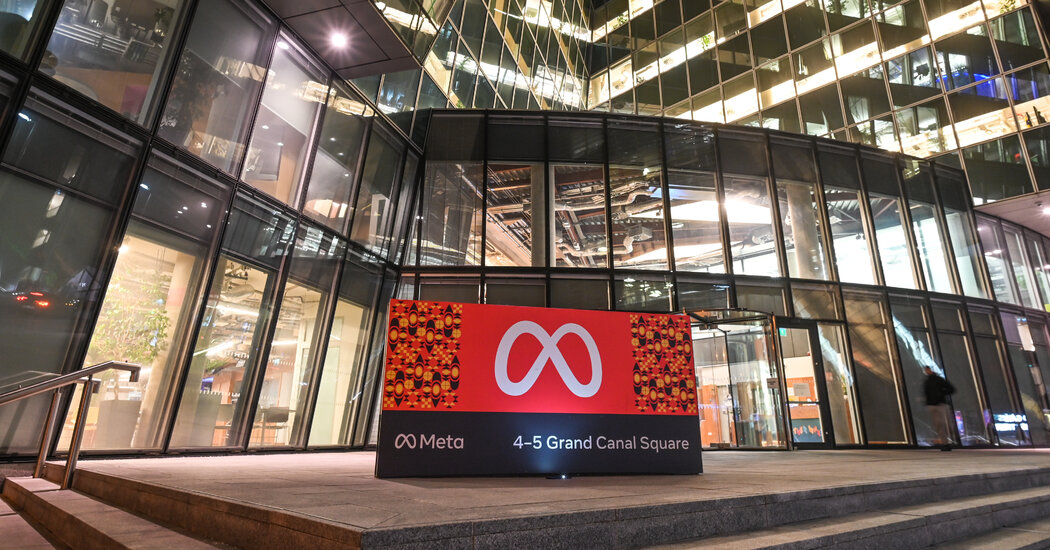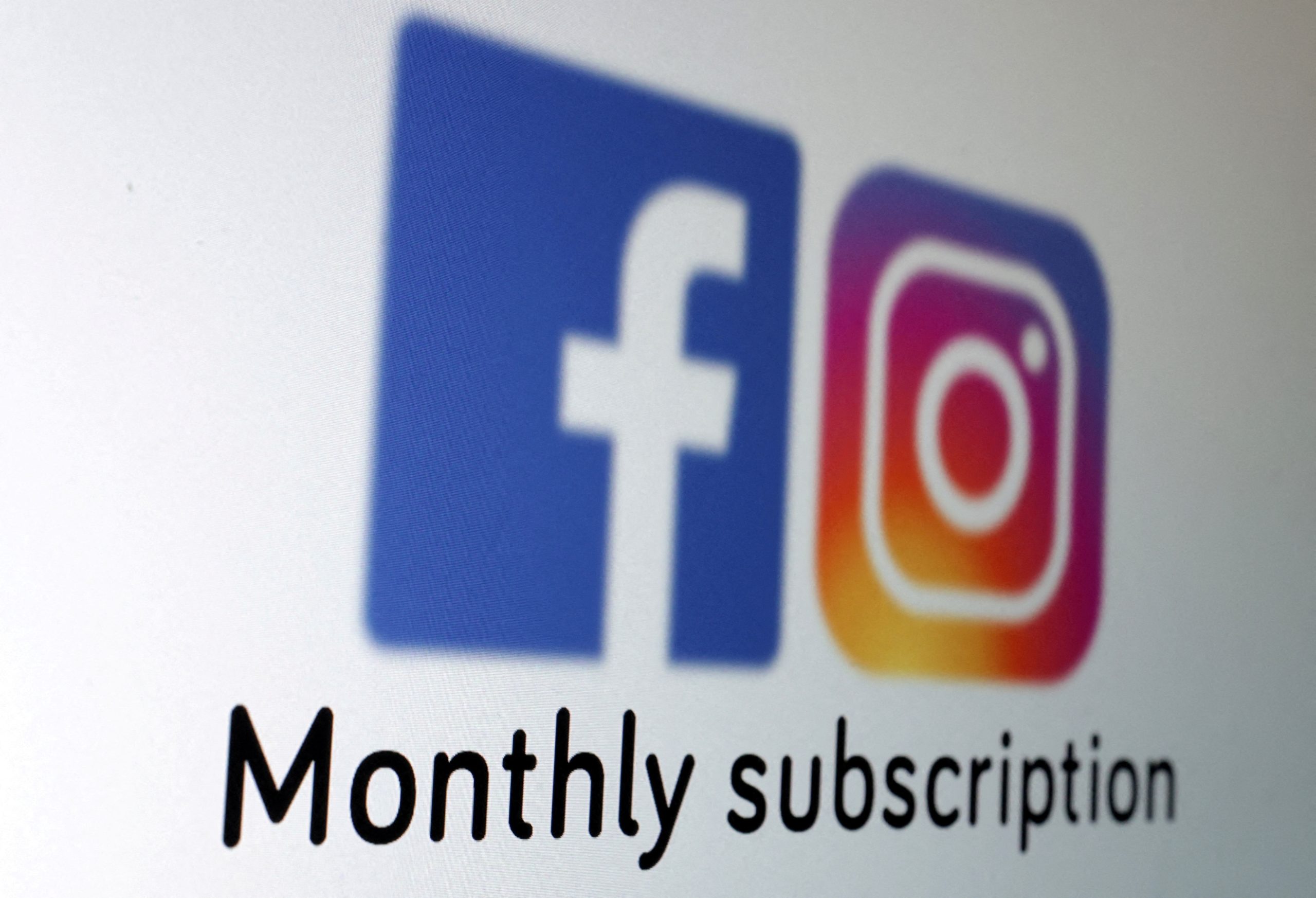Globally the possibility of transferring the images on Facebook to Google Photos has been added. Here are all the steps you need to follow
A few years ago, when there were still no Dropbox, OneDrive, Google Photos with all their free or semi-free offers of GB of cloud space on which to store anything, many of us used Facebook to have an online archive of their photos taken with a cell phone.
Today far fewer people do it because, in the meantime, the services already mentioned have arrived, among which Google Photos is undoubtedly the one most used to store their photos. For two simple reasons: if we are satisfied with the ” high ” quality (which in any case is not bad: 16 MP for photos and 1080p for videos) and we do not set storage in original quality, then we have infinite free space and, for, What’s more, the smartphone does it all by itself and we don’t even have to select the photos to save in the cloud. But how can we transfer the old photos that we put on Facebook and that are not yet on Google Photos?
How to transfer photos from Facebook to Google Photos
In fact, if we don’t want to edit the photos that we have stored on Facebook over time, transferring them to Google Photos is very simple. Just go to Facebook from a web browser (it is the most convenient solution), click on Settings> Your information on Facebook and then click on ” Transfer a copy of your photos and videos “. We will be asked to enter our Facebook password and then we will have to choose the destination Google Photos. We will be able to choose whether to transfer the photos or videos (it is not possible to transfer both at the same time, we will have to do two steps). After clicking on “ Next” Google will ask us to allow the transfer. When we give him the ok to do it, the procedure will begin, which will take a long time if we have many photos and videos to transfer.
How to download photos from Facebook to edit them
A second option, instead of automatic transfer from Facebook to Google, is to download photos and videos to our hard disk. It is useful for uploading content to a service other than Google Photos or, if necessary, select the images to be uploaded one by one. In the same screen where we have to choose the destination of our photos, instead of clicking on Google Photos, we will simply have to select the option to download the photos. Again, if there are several photos and videos, it will take a long time.