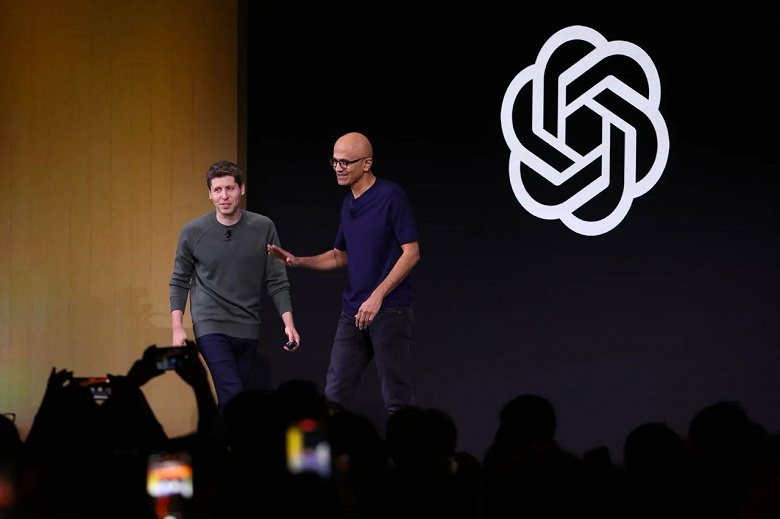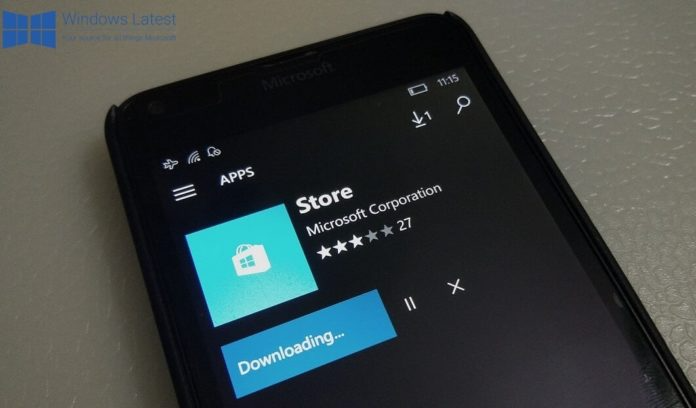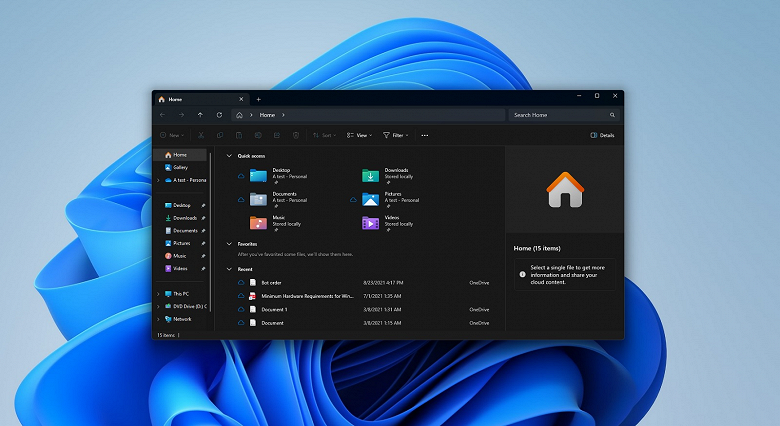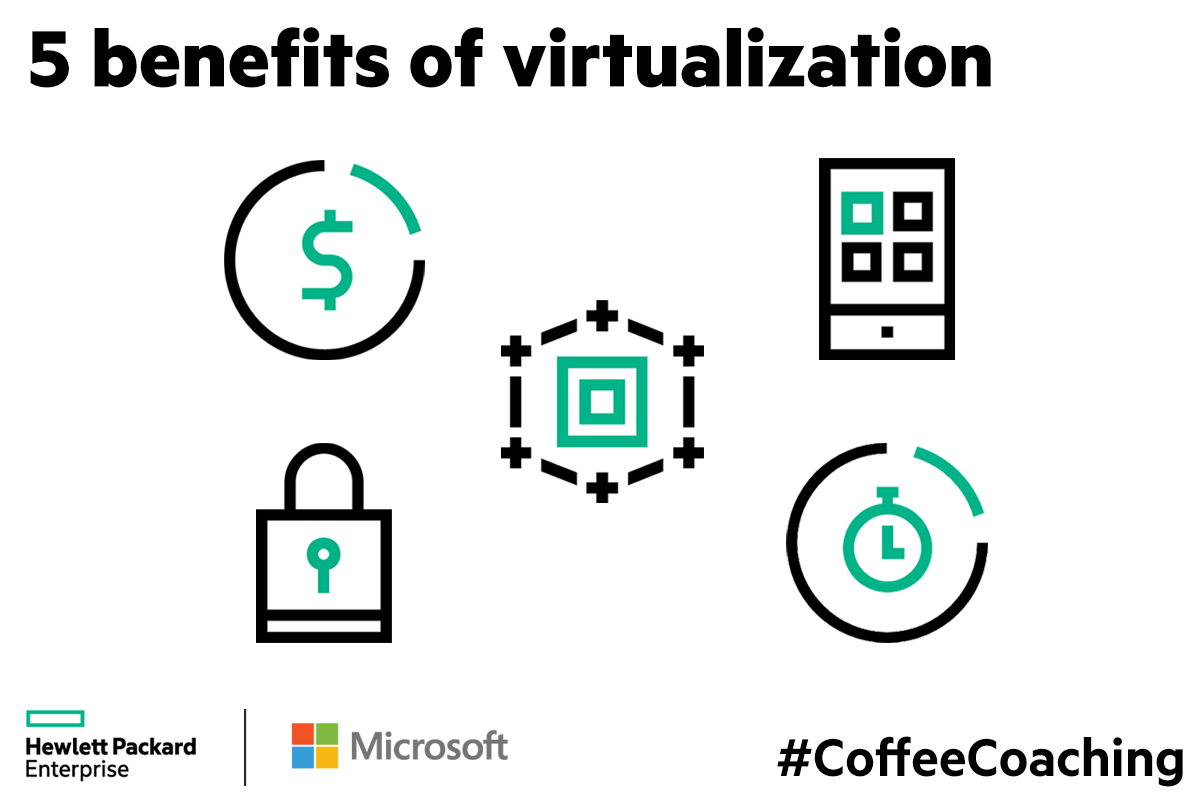Microsoft Edge can now automatically detect and suggest switching profiles based on the link you click and here’s how to turn it on.
Microsoft Edge can automatically switch profiles
In Microsoft Edge, the ability to create multiple profiles is a handy feature when you want to use different accounts and need to keep your history, favourites, passwords and other things separate from personal and public accounts. whether you use a Microsoft account, a job, or a school.
However, because switching profiles requires additional and confusing steps, Microsoft Edge provides automatic profile conversion, which detects and prompts you to switch to the appropriate profile when a link is detected. The result is personal or professional. Additionally, the Chromium version of the browser has the option to set a default profile for external links, such as links from email or other applications.
In this tutorial, you’ll learn the steps to automatically switch profiles and set default profiles for external links on Microsoft Edge in Windows 10.
How to switch automatically between profiles
To automatically switch the Microsoft Edge profile, follow these steps:
1. Open Microsoft Edge.
2. Click the Settings and More button (three dots) in the upper right corner.
3. Select the Settings option.
4. Click Profiles.
5. In the first profile, click the Multiple profiles preferences option.

Note : This option is only available if you have multiple profiles added. You can also get these settings with the link:
edge://settings/profiles/multiProfileSettings6. Turn on the switch Automatic profile switching.

7. In the Default profile for external links section, use the drop-down menu and select the default profile to open links from email and other applications.
When you complete the steps, if Edge detects that a link is a work or personal, it will automatically prompt you to switch the profile before opening the link.
Also, when using apps on Windows 10, such as the Mail or Outlook apps, external links will open using the profile you set as the default.