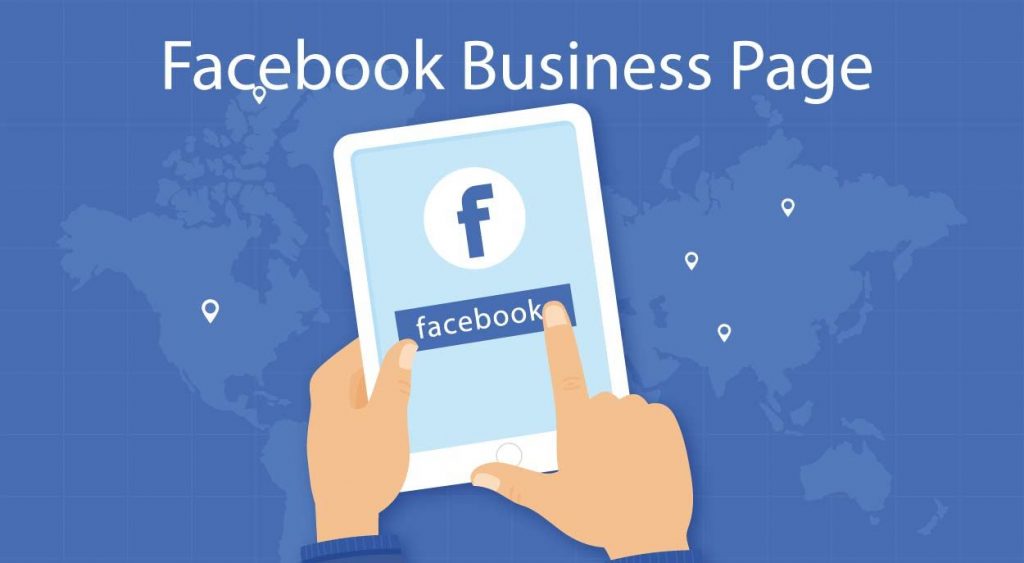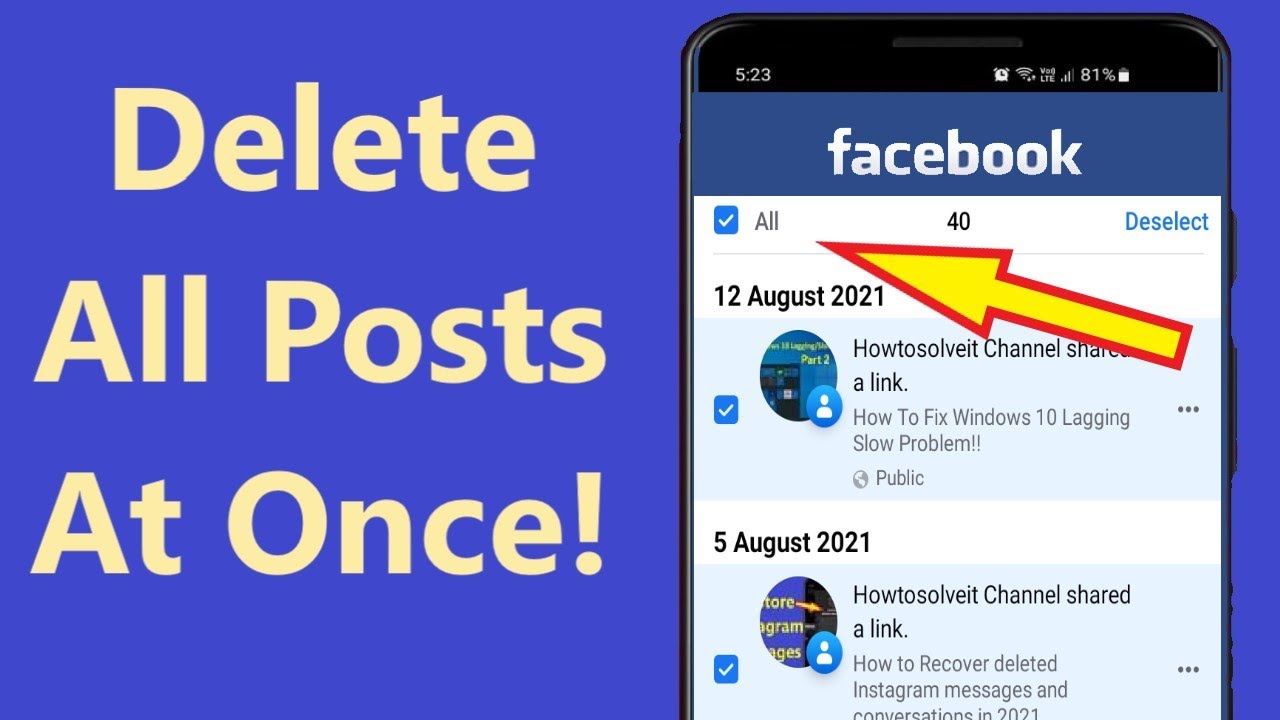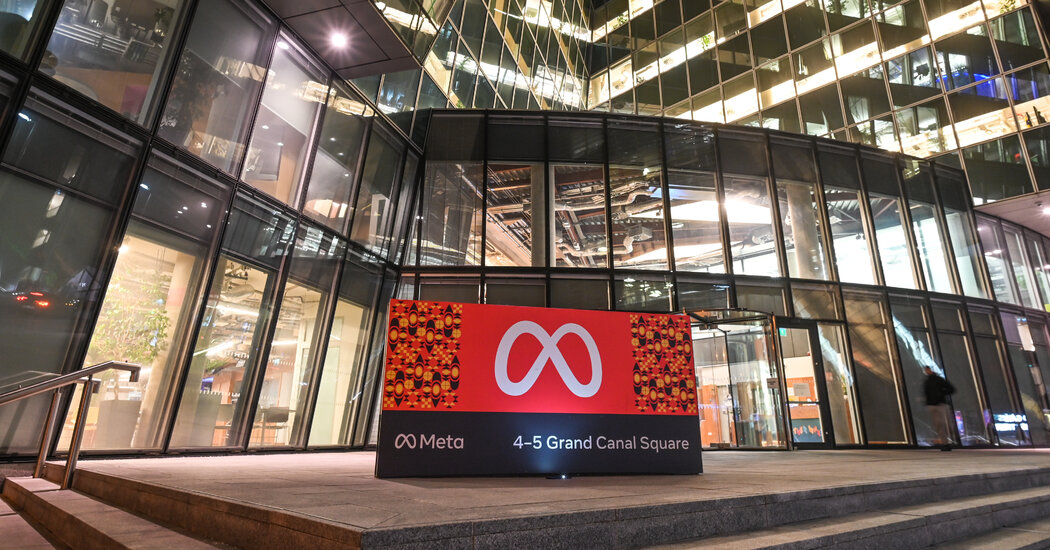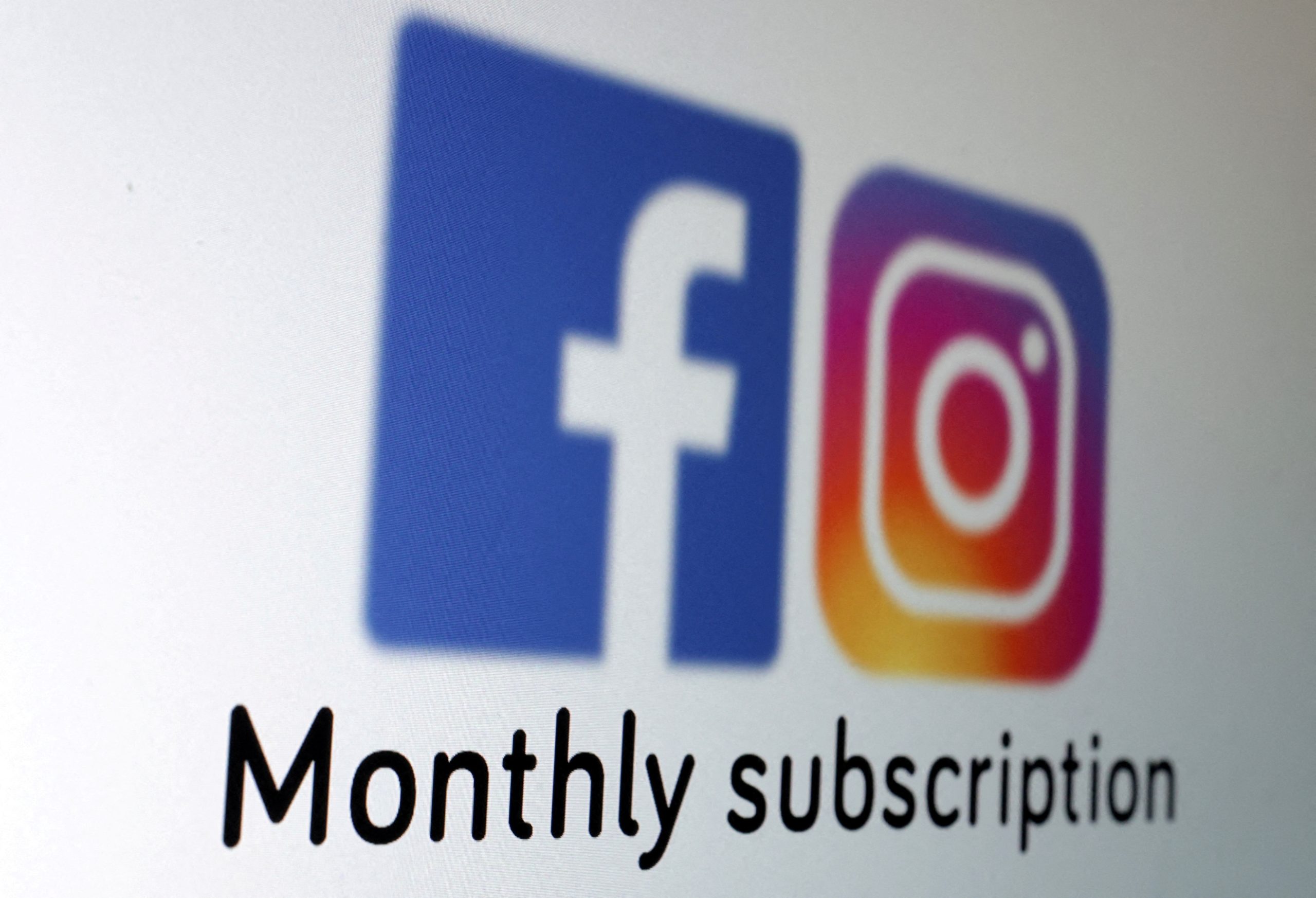How to create an online shop with Facebook Shop and publish a catalog of products for sale
Since practically every physical store now needs to sell its products also online, Facebook has decided to open a new section of its huge site that allows everyone, for free, to create a store.
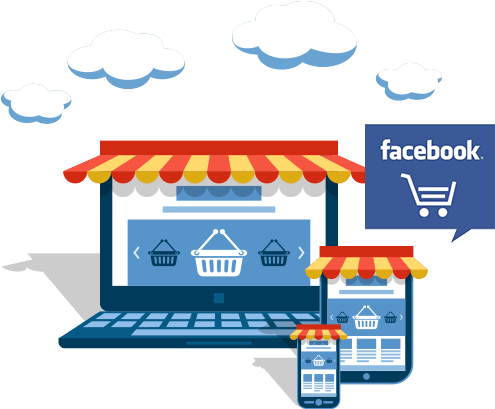
Thanks to Facebook Shop it is therefore possible, through a guided procedure and without any technical difficulty, to put your own showcase of products online so that they can be viewed and purchased directly from the Facebook store.
Facebook Shop can be very useful for small shops to sell online.
The shop on Facebook works a bit like Amazon and allows you to create a list of products to be offered for sale and then manage all the stages of the purchase, including shipping as well as payments. Unlike the Marketplace function, where anyone can place sales announcements, with Facebook Shop you create a real showcase page with the list of products, photos, descriptions, images and videos, prices, details on payment, delivery and returned and also with comments and questions from other people.
The only thing that cannot be done is to complete the transaction directly from the Facebook Shop page. For the time being, this function is only active in the USA (therefore, in order to buy in Facebook Shop from Italy, it is still necessary to go to the seller’s website or send a private message).
How to create a Facebook Shop
To create a Facebook store you need to have a Facebook company page . In addition, the Facebook page must be registered under a sales category (for example, a retail company ). You can check and modify the category of the already existing page by going to the page profile, then clicking, on the left column, Modify page information. Alternatively, you can go to the page settings and then change the category in the Information section.
Who does not yet have a page, can create one without problems. We have written a guide on how to create a Facebook page (it takes three minutes) and you can start from this link . The important thing, in the creation phase, is to choose the type of Company page and then put a category linked to the words Sale or Commerce.
From the created page, follow the steps below to add the store :
- Step 1: Open the page settings, go to the “Templates and Tabs” section, scroll down and then enable the ” Shop ” option. From this section, it is also possible to move the Shop tab upwards, in order to make it easier to see and open on the page.
- Step 2: Go back to the page, select ” Other ” in the series of links under the cover (where there are Home, Events, Reviews, Photos) and go to the Shop. From here you can create the store’s product list. The same thing can be done by going to Publishing Tools and then to Products.
- Step 3: In the initial activation procedure of the Shop, Facebook asks to choose the method of purchase on the site. At the moment you can only choose to complete the purchase on your site or via private message.
- Step 4: in the ” Products ” section, press the button to add a product and write the title, description, price, any discount if it is on sale, conditions (if used, new, refurbished, etc.) and then add one or more photos and videos. In the product creation form, you can also choose visibility to all and availability. An out of a stock product can be set as unavailable without having to delete it. An invisible product will be hidden from the Store of the page.
- Step 5: After adding a product for sale, you can create a collection. The collection is a list of similar products or products in evidence. The products already described can be added to a collection. From the Shop page, you can press the Manage catalog button to open the product management page.
- Step 6: With one or more well-highlighted products in Facebook Shop, the last step is to manage orders. From the page, press in the left column on the link Publishing tools. From here, scroll down the left column to find the section dedicated to the Shop and click on the section to see the list of Orders and Pending Orders.
Now you can add all the products you want to sell, create the collections and then preview the shop with all the items (you can press the View as a button to check how the shop looks to visitors).
Facebook shop notifications
With some modifications, it is possible to add the integration of other payment instruments or, simply, redirect a user to the store’s website or to some other online shopping cart (for example on eBay or on Amazon).
In the end, creating a sales page on the internet has never been easier, you just need to configure the product descriptions and all the details of the catalog in order to have a fully functional sales space. This is an excellent option for those who cannot afford to pay to create a professional online shopping and Facebook Shops has no limitation of use. You can add any number of products to the shop to sell them and the page can be customized as you wish. Not to mention that Facebook Shop can also be integrated into Instagram and WhatsApp Business.