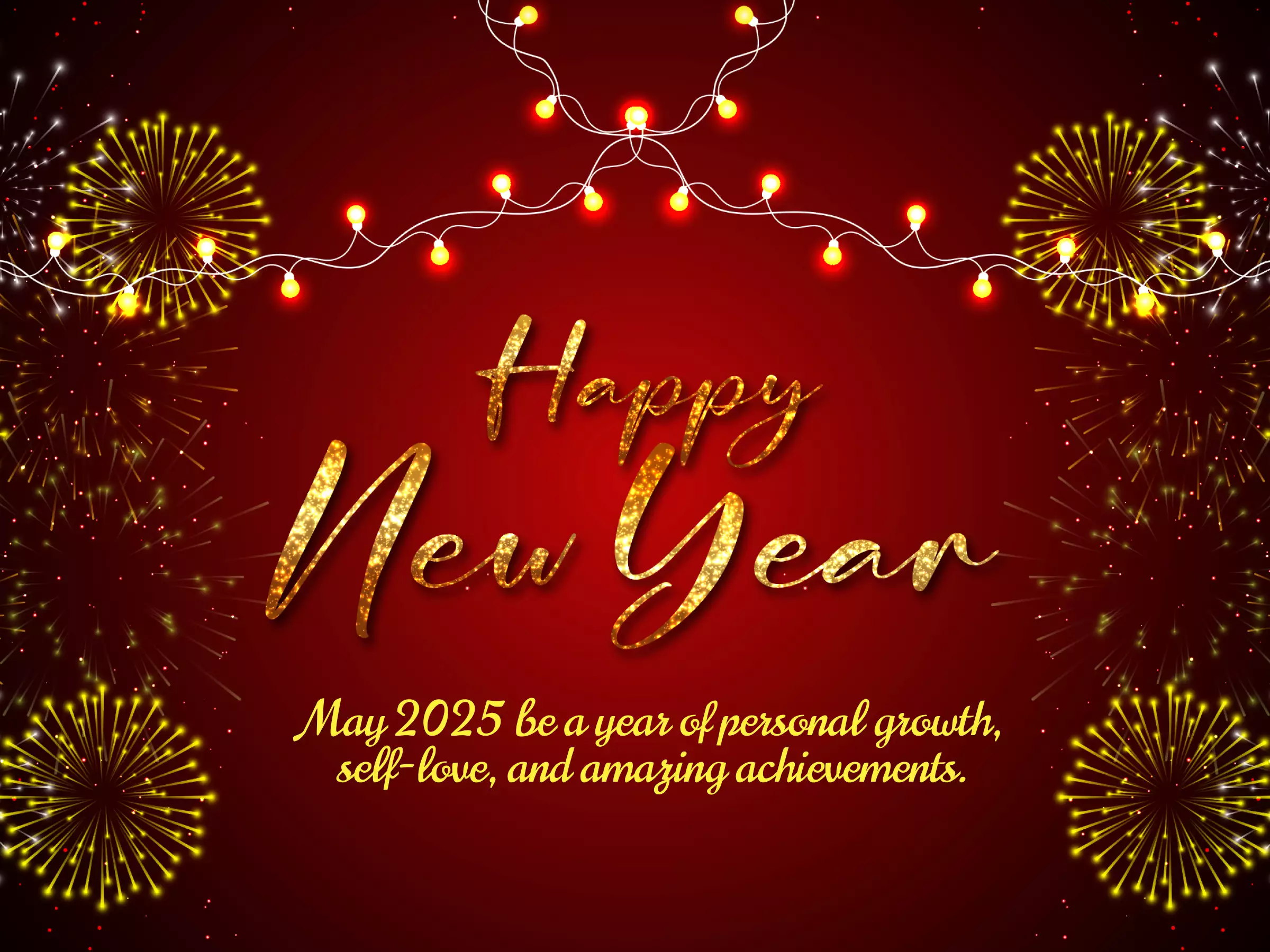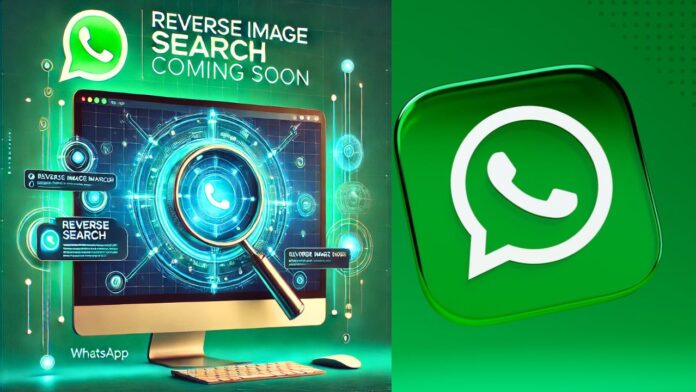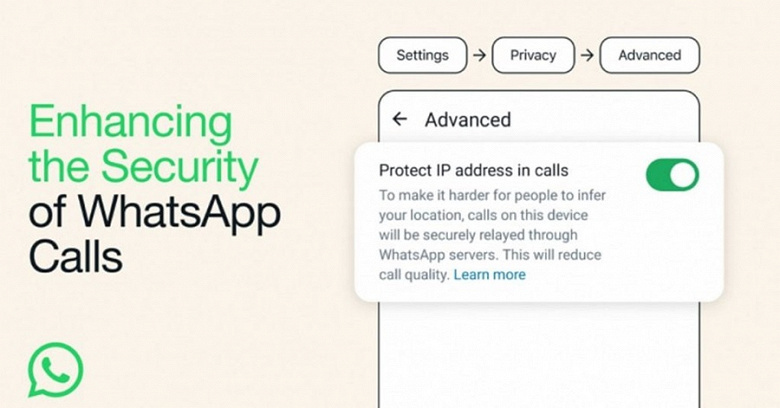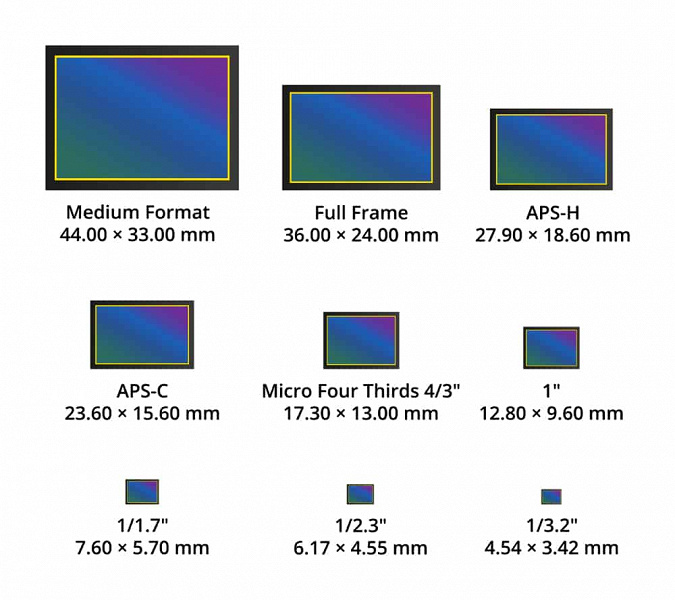With the Parallel App, available for Android, users can “clone” the messenger and use two different accounts on the same device; Check step by step
Using two WhatsApp accounts on the same phone is something that can be done on Android devices . With different phone numbers, it is possible to use two applications for this: Dual Messenger, in the case of Samsung devices , or the Parallel App, for other cell phones with the Google operating system . This type of action “clones” the Meta messenger and can be very useful, for example, for those who want to access a personal and a professional account simultaneously (but without WhatsApp Business), without the need to use two different devices.
How to have 2 WhatsApp on the same phone using dual app
Dual Messenger can be used natively, without the need to resort to third-party apps. On mobile phones from other brands, on the other hand, it is necessary to install the Parallel App for free through the Google Play Store . Check out, in the following tutorial, how to have two WhatsApp accounts active on the same device through the two procedures.
How to have two WhatsApp accounts on Samsung Galaxy
1. On the Samsung Galaxy, go to the device’s “Settings” and tap on the “Advanced Features” option;
Step 2. Select “Dual Messenger” and activate the switch next to ” WhatsApp “;
How to have two WhatsApp accounts on the same phone with the Parallel App
Step 1. Open the Parallel App and tap “Agree and continue” to accept the terms of use. On the next screen, select “Allow” for the platform to access the device’s media and work correctly;
Step 2. Select the WhatsApp icon and, on the messenger home page, tap on “Agree and continue”;
Step 3. Enter the phone number and tap the “Next” button. On the next screen, confirm the action by tapping “Ok”;
Step 4. Integrate your contacts and media files by tapping “Continue”; it is also possible to select the option “Not now”. Then enter your name and profile picture and tap “Next” to start using the second messaging app account on the same phone.