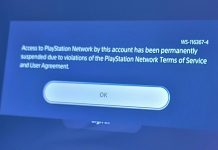Unless you decide to permanently connect the DualSense to PS5 to avoid worrying about the battery, you will often find yourself having to recharge the controller before a gaming session. However, there are some tricks that allow you to make the device last longer and extend the life of the battery.

Keep the controller up to date
While not having the same frequency of system updates, the PlayStation 5 controller is regularly supported by Sony to improve stability (including battery stability), add new functions, and much more. Should a new update be available, you will not need to download it manually: just connect the console to the internet to make a window appear on the screen asking you to install the latest DualSense firmware. To complete the operation correctly, you need to connect the device to the console with a USB Type-C cable and make sure there are no disconnections during the update phase.
Do not abuse the refill
A move to avoid in order not to negatively affect the PlayStation 5’s DualSense battery longevity is to keep it permanently charged outside of gaming sessions. Like most devices, staying continuously charging could damage the battery and, over time, significantly reduce its life. The safest method to make a controller last longer over the years is to charge it only when the battery level drops below 25%, i.e. when the icon corresponding to the controller in the PlayStation 5 menus already shows a bit ‘only one notch out of three. To make it easier to recharge the device, you could turn on the power of the PS5’s USB-C port during sleep mode and connect the pad during this step.
Adjust the brightness
One of the factors that affect the battery life of the PlayStation 5 DualSense is the light bar that runs around the perimeter of almost the entire touchpad. Unfortunately, there is no possibility to completely disable the LED, but navigating through the system settings of the Sony console an option is available through which to dim its brightness and play for longer before having to recharge. To do this, access the Settings menu, select Accessories, and then Controller: from here, click on the “Brightness of the controller lights” and set it to Dim, which is the lowest brightness level among those available.
Disable extra features
While the impact of the PlayStation 5’s DualSense indicator light is only marginal, it is the controller’s extra features such as haptic feedback and adaptive triggers that give the final blow to the battery. Suffice it to say that the pad discharges much faster when playing titles that use it extensively than those that don’t use them at all. If you are not particularly interested in these functions, you can always disable them from the system menus. By visiting Settings -> Accessories -> Controller, you can find the following items: “Vibration intensity” and “Trigger effect intensity”. Both are set by default to “Strong (standard)”, but you can disable them altogether by selecting “Off”. In case you change your mind, just go back to the menu and re-enable both haptic feedback and mechanical triggers.