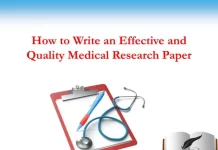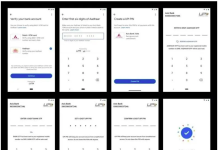How can you recover emails deleted by mistake in Gmail from PC or smartphone
When we use Gmail we can also avoid deleting an e-mail message, since if necessary just use the Archive button to ensure that it no longer appears in received messages or in the various categories of Gmail. Instead of deleting messages in Gmail, it is always better to always archive them by making them disappear from the inbox list, so as to have the possibility to retrieve them at any time by going to the All messages section.

If we accidentally deleted an email message or until now we have always deleted all the messages instead of archiving them, there is still a good chance to recover them. , particularly if we act immediately after realizing the error (timing is everything in this case: the sooner we act, the better chance we have of recovering deleted messages).
In this guide, we will show you how to recover deleted emails in Gmail so that you can act on any device used daily to read emails. We will show you how to recover emails on each platform and, with a little luck, also from email clients used on PC.
Retrieve deleted emails from browsers
Since Gmail is an online service, we will show you how to use the Recycle Bin mode from the PC web browser and from the mobile app, so that you can quickly recover deleted messages within 30 days (after this period the Gmail recycle bin will automatically be deleted).
To recover deleted emails in Gmail just open any web browser (Chrome but also Safari, Edge, Firefox etc. is fine), take us to the Gmail web page, log in with our Google credentials and, once on the page of the service, click on the More menu on the left side, so that you can show the Trash item.
Inside the recycle bin we will find all the messages that we have deleted in the last 30 days; now we right-click on the email to be managed and use one of the context menu items.
To restore the e-mail message we use the item Move to Inbox; to move it to another section of Gmail, click on Move to and choose the category or section in which to keep it.
Recover deleted emails from smartphones or tablets
The recovery of deleted emails in the Gmail account can also be done from the dedicated mobile app, so you can proceed without waiting too long. To proceed, let’s go to the Gmail app for Android and for iPhone / iPad, log in (if necessary), then press on the three lines at the top, so that we can show the sidebar and tap on the Trash item.
Here we will find all e-mail messages deleted from the app or browser in the last 30 days; to restore a message we make a long tap on it, then press on the three dots at the top right and press on the item Move to Inbox; alternatively, we can move the message where we like it, by choosing the Move to the item in the same menu shown a little while ago.
Recover deleted emails from the mail client
If we want to recover the emails deleted after thirty days, we will need to be careful that we have already logged into Gmail on an email client on a PC, which in turn have a local email basket.
After configuring Gmail in a client for Windows, open the client used and go to the dedicated trash folder or the Deleted Items folder (avoid opening the Gmail Trash folder, since it will be empty).
The trash will keep deleted messages from any account, so you can re-read them later. If we fear that the message will also be deleted on the client as soon as it is connected to the network, we can also use a simple trick: turn off the modem to which the PC can connect, log in to the PC and check the offline mail client, so as to be able to retrieve any messages deleted in the past but not yet synchronized.
Email recovery programs
If the methods seen so far have not worked we can try to recover the emails deleted by mistake (after 30 days) by launching a recovery program like Recuva, available for free for Windows.
To retrieve Gmail messages, start the program and, once we have chosen the file type, select the Email item, then press Next, choose the hard drive where to search and finally start retrieving the messages.
Alternatively, we can use the free EaseUS Data Recovery Wizard Free data recovery program.
Also this program, at the first start, allows you to choose the type of files to be recovered: in the selection screen make sure to select the Email item, then click on Next or Next, indicate on which disk to search and finally start the recovery.
The programs to recover files on the hard disk are excellent for recovering emails deleted by mistake from the PC client and can really represent the last resort for recovering an important deleted message.
Conclusions
Deleting emails is no longer necessary: on Gmail for example we just have to archive them so as to keep them forever and be able to reread them in case of need or in case of error. Spam messages or presumed spam let’s set them as spam so that the Gmail filter can delete them at regular intervals.
If we have deleted an email, we can still quickly recover it from the Gmail recycle bin, which will keep the deleted messages for 30 days: the sooner we act with the recovery, the better! If 30 days have passed and we use an email client on our computer, we still have a fair chance of recovering the emails, relying on recovery programs such as Recuva and the like, which will try to recover the previous databases in which the email was present. not yet deleted.
If we have difficulty accessing our e-mail account we can always proceed with the recovery of the e-mail account. If the login problem concerns Gmail in particular, we can also read the specific guide to recover access to the Google and Gmail account.