Have you ever reached for your phone, heart pounding, only to discover a serene silence where your blaring alarm should’ve been? You’re not alone. Many iPhone users, especially those with Face ID models, have been plagued by a nightmarish glitch: silent alarms. This translates to missed appointments, groggy mornings, and a whole lot of frustration.
Fear not, fellow iPhone warriors! While Apple wrestles with the exact culprit, here’s a deep dive into the issue, potential solutions you can implement right now, and ways to stay ahead of the curve.
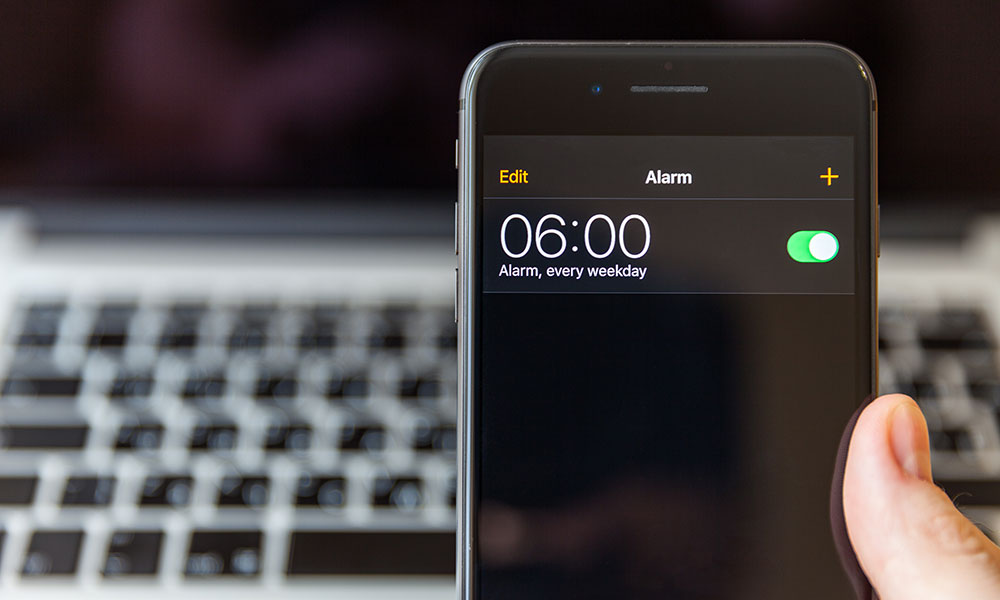
Why is My iPhone Alarm Not Ringing? Unveiling the Mystery
The exact cause of this gremlin in the system remains elusive. However, several theories have emerged:
Attention Aware Feature: This feature, designed to dim notifications when you glance at your phone, might be misinterpreting your sleepy gaze as a dismissal of the alarm.
Accidental Volume Adjustments: Those handy volume buttons on the side? They might be working a little too well. If you carry your phone in your pocket or bag, accidental presses could lower the alarm volume to silent territory.
Software Conflicts: Sometimes, updates or interactions with other apps can cause glitches.
Banishing the Silent Alarm: Solutions at Your Fingertips
While we wait for Apple’s official fix, here’s your iPhone alarm troubleshooting toolkit:
Double-check the Volume: This might seem obvious, but a quick check before bed ensures you’re not leaving your fate to chance.
Silence the Attention Aware Feature (For Face ID iPhones): Head over to Settings > Face ID & Passcode > Attention Awareness Features and toggle it off. This might be the culprit if your phone misreads your sleepy glances.
Disable “Change with Buttons” (Optional): This setting allows volume adjustments through the side buttons. To prevent accidental silencing, navigate to Settings > Sounds & Haptics and disable “Change with Buttons.”
Software Update Savvy: Keep your iPhone updated with the latest iOS version. Apple is likely working on a fix, and the update might be your knight in shining armor.
Multiple Alarms for Extra Security: Set multiple alarms, especially if you’re a heavy sleeper. This increases the chances of a rude awakening (in the best way possible).
Consider a Dedicated Alarm Clock (Temporary Fix): For those who can’t risk missing crucial alarms, a dedicated alarm clock can provide peace of mind until the iPhone issue is resolved.
Frequently Asked Questions:
Q: My iPhone alarm vibrates but doesn’t make any sound. What can I do?
Make sure your chosen alarm sound isn’t set to “None.” Open the Clock app, edit the alarm, and select a sound under the “Sound” option.
Q: Will Apple fix the silent alarm issue?
Yes, Apple has acknowledged the problem and is working on a solution. Stay updated on software releases, as the fix might be included in an upcoming update.
Q: Is it safe to disable the Attention Aware Feature?
Disabling this feature shouldn’t pose any security risks. However, it might affect how notifications appear on your lock screen.
Q: I’ve tried everything, and my alarm is still silent! What now?
If none of the above solutions work, contact Apple Support for further assistance. They might have additional troubleshooting steps specific to your situation.




