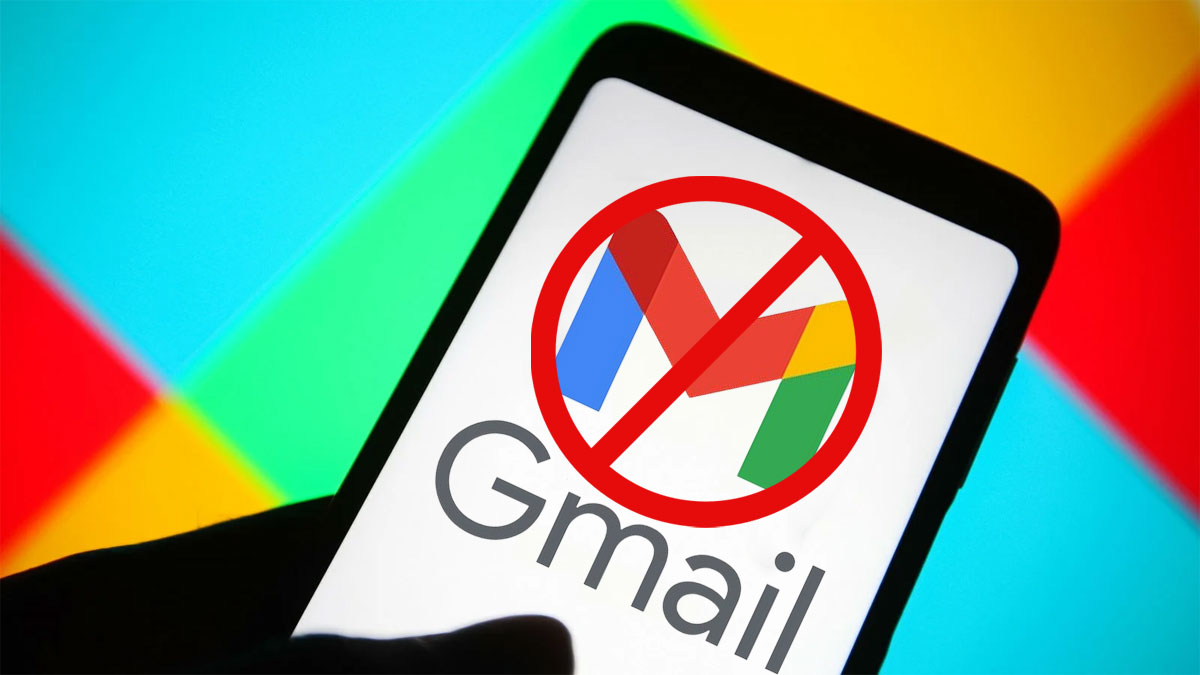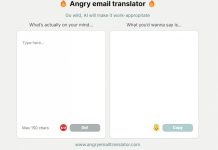You can select all the Emails in Gmail at once (even more than 100) to delete them or mark them as read
For years we have accumulated a considerable number of unread emails, ignored advertisements, commercial proposals, alerts and notifications of all kinds. Those who have used Gmail for years will surely have hundreds, if not thousands of Emails marked as unread, which they would like to delete or, at least, mark as read so as not to remain highlighted in bold. But trying to select all the Emails received in Gmail, you encounter a limit that allows you to select only 100 Emails at a time and not one more. In fact, if you try to click on Select all (the small square at the top next to Update ) in the Inbox screen , only the last 100 will be selected.

Well, now there is a trick in Gmail that allows you to select and then delete or mark all emails as read in one go , without being limited to 100 emails.
Then access the Gmail site on your PC and then write the command is: unread on the search bar at the top and press Enter.
Now click on Select all to select the first 100 and then click on the link that appears at the top: ” Select all the conversations that correspond to this search “. The number of selected Emails will then appear in Gmail and you can press one of the buttons at the top, for example Archive, delete or Mark as read, to apply the action to all selected messages.
Any action, depending on the number of emails selected, can take up to 3 minutes to complete. However, you can press Stop at any time to abort the process.
In case you choose to delete the emails, they will be moved to the trash and will be completely deleted, automatically, after 30 days.
The trick to selecting 100+ Emails in Gmail works for any search. You can then press on one of the automatic categories of Gmail, such as Promotions or Updates or that of Social notifications to select them all in the same way. In this way you can delete all those useless emails that have been there for years to mess up.
For example, if you want to delete or mark all emails received from Facebook as read, type ” in: all from @ facebook ” in the search bar and press Enter.
By pressing the button next to the search bar, you can search for emails based on the sender, recipient, dates, words contained and the size of the attachment.