Kernel Security Check Failure Windows 10: Understanding, Troubleshooting, and Prevention
Kernel security is of utmost importance in Windows 10 as it is responsible for managing system resources and ensuring data security. Unfortunately, many users encounter the “Kernel Security Check Failure” error, which can disrupt system stability and compromise overall security. The objective of this article is to provide a comprehensive guide on understanding, troubleshooting, and preventing this error to help users maintain a secure and stable Windows 10 environment.
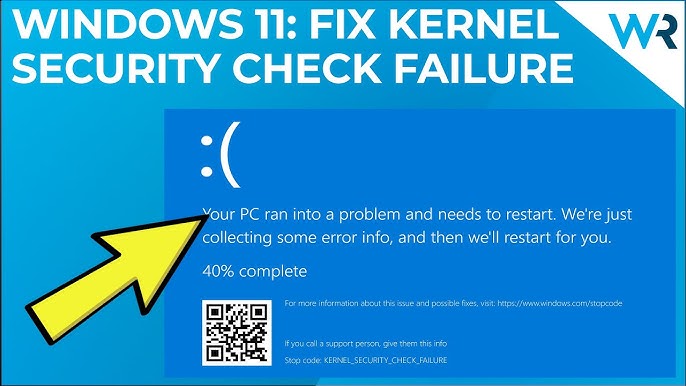
Understanding Kernel Security Check Failure
What is the kernel in Windows 10?
The kernel is the core component of the Windows 10 operating system. It acts as a bridge between software applications and the computer’s hardware, managing system resources such as memory, CPU, and input/output devices. It plays a crucial role in maintaining system stability and security by enforcing access control and protecting sensitive data.
What causes the “Kernel Security Check Failure” error?
The “Kernel Security Check Failure” error can be triggered by various factors, including faulty drivers, memory issues, and software conflicts. Incompatible or outdated drivers can lead to conflicts within the kernel, compromising its security. Memory-related issues, such as faulty RAM modules or insufficient memory, can also trigger this error. Additionally, conflicts between software applications or malware infections can disrupt kernel security and result in this error.
How does the error manifest?
When encountering the “Kernel Security Check Failure” error, users may experience system crashes, blue screen errors, or unexpected restarts. These symptoms indicate that the kernel’s security has been compromised, potentially leading to data loss, system instability, and reduced performance. It is crucial to address this error promptly to prevent further vulnerabilities and ensure the overall security and stability of the system.
Why is it important to address this error promptly?
Addressing the “Kernel Security Check Failure” error promptly is essential to maintain system stability, performance, and data security. Ignoring this error can lead to frequent system crashes, and data corruption, and even expose the system to further vulnerabilities. Unresolved kernel security issues can make the system more susceptible to malware attacks and compromise the overall integrity of the operating system. Therefore, it is crucial to troubleshoot and resolve this error as soon as possible to ensure a secure and stable Windows 10 environment.
Troubleshooting Kernel Security Check Failure
Step-by-step guide for basic troubleshooting
To resolve the “Kernel Security Check Failure” error, you can follow these steps:
Update drivers: Outdated or faulty drivers can trigger this error. Visit the manufacturer’s website or use a trusted driver update tool to download and install the latest drivers for your hardware.
Perform memory tests: Faulty RAM modules can cause kernel security issues. Run Windows Memory Diagnostic or use third-party software like Memtest86 to check for memory errors.
Check for software conflicts: Conflicts between software applications can disrupt kernel security. Uninstall recently installed programs or use the Windows Event Viewer to identify any software conflicts.
Advanced troubleshooting techniques
If basic troubleshooting steps don’t resolve the error, you can try these advanced techniques:
Use system restore points: If the error started occurring after a recent system change, you can revert to a previous system restore point to undo the changes and restore system stability.
Analyze crash dump files: Windows generates crash dump files when a system error occurs. Analyzing these files using tools like WinDbg can provide insights into the specific driver or software causing the error.
Working with third-party software and antivirus programs
Third-party software, including antivirus programs, can sometimes conflict with the Windows 10 kernel. To mitigate these conflicts:
Ensure your antivirus software is up to date: Keeping your antivirus software updated helps prevent conflicts and ensures it can effectively protect your system.
Configure antivirus settings: Adjust the settings of your antivirus software to avoid interference with the kernel. Exclude critical system files and folders from scans to prevent false positives or accidental deletion.
Seeking help from Microsoft support
If you are unable to resolve the “Kernel Security Check Failure” error on your own, it may be necessary to seek assistance from Microsoft support. Before contacting support, make sure to gather detailed information about the error, including any error codes or messages, and provide them with relevant error logs. This will help them diagnose the issue more effectively and provide appropriate solutions.
Preventing Kernel Security Check Failure
Keeping Windows 10 up to date
Regularly installing Windows updates and patches is crucial for preventing kernel security issues. These updates often include fixes for known vulnerabilities and security enhancements. Enable automatic updates or regularly check for updates manually to ensure your system is up to date and protected against potential threats.
Best practices for driver management
Proper driver management is essential for maintaining kernel security. Follow these best practices:
Update drivers from trusted sources: Obtain drivers directly from the manufacturer’s website or use reputable driver update software to ensure you have the latest, compatible, and secure drivers.
Avoid incompatible or faulty drivers: Before installing a driver, verify its compatibility with your hardware and operating system. Read user reviews or check forums to identify any reported issues.
Maintaining system integrity through security software
Using security software, such as antivirus programs and firewalls, is crucial for kernel security. Here are some recommendations:
Choose reputable security software: Select a trusted antivirus program and firewall from well-known vendors. Research and read reviews to ensure they provide robust protection.
Configure security software properly: Customize the settings of your security software to ensure it scans for malware regularly, updates its virus definitions, and enables real-time protection.
Regular system maintenance and optimization
To maintain a secure and stable Windows 10 environment, perform regular system maintenance and optimization:
Perform disk cleanup: Use the built-in Disk Cleanup tool to remove temporary files, system files, and other unnecessary data that can clutter your system and potentially impact performance.
Defragment your hard drive: Regularly defragment your hard drive to optimize file access and improve system performance. Windows 10 has an automatic defragmentation feature, but you can also manually initiate the process.
Run system scans: Use reputable antivirus software to perform full system scans regularly. This helps detect and remove any potential malware that could compromise kernel security.
FAQs:
What should I do if I encounter the “Kernel Security Check Failure” error frequently?
If you frequently encounter this error, consider seeking assistance from Microsoft support or a qualified technician. They can help diagnose the underlying cause and provide appropriate solutions.
Can overclocking hardware cause this error?
Yes, overclocking hardware beyond its recommended limits can lead to instability and trigger the “Kernel Security Check Failure” error. It is advisable to revert to default clock speeds if you encounter this error while overclocking.
Is it possible for malware to trigger this error?
Yes, malware infections can compromise kernel security and trigger the “Kernel Security Check Failure” error. It is crucial to have up-to-date antivirus software and perform regular system scans to prevent and detect malware.
How can I identify the specific driver causing the issue?
You can analyze crash dump files using tools like WinDbg to identify the specific driver causing the “Kernel Security Check Failure” error. These files contain valuable information about the error and can help pinpoint the problematic driver.
Are there any known conflicts between certain software and Windows 10 kernel security?
Yes, certain software applications may conflict with Windows 10 kernel security. It is recommended to check software compatibility before installation and ensure all software is up to date to minimize conflicts.
Can a faulty power supply be a potential cause of this error?
While it is less common, a faulty power supply can potentially cause the “Kernel Security Check Failure” error. Inconsistent power delivery can lead to system instability, so it is advisable to ensure you have a reliable power supply.
What are the risks of manually modifying kernel-related settings?
Manually modifying kernel-related settings without proper knowledge and understanding can lead to system instability and security vulnerabilities. It is recommended to avoid making such modifications unless you are an experienced user or under the guidance of a professional.
Is it advisable to disable Windows updates to avoid this error?
No, disabling Windows updates is not advisable as updates often include important security patches and bug fixes that can address known kernel security vulnerabilities. Regularly installing updates is crucial for maintaining the security and stability of your Windows 10 system.
Can insufficient RAM or faulty memory modules lead to kernel security issues?
Yes, insufficient RAM or faulty memory modules can cause kernel security issues and trigger the “Kernel Security Check Failure” error. It is important to ensure that your system has enough RAM to handle the workload and that the memory modules are functioning properly. Running memory tests can help identify any issues with your RAM.
How can I check if my system is already compromised due to this error?
If you suspect that your system may be compromised due to the “Kernel Security Check Failure” error, it is recommended to perform a thorough scan with reputable antivirus software. Additionally, you can use specialized malware removal tools to check for any malicious software that may have exploited the kernel security vulnerability.
Conclusion:
Understanding, troubleshooting, and preventing the “Kernel Security Check Failure” error is crucial for maintaining a secure and stable Windows 10 environment. By following the provided troubleshooting steps, keeping your system up to date, managing drivers properly, using reliable security software, and performing regular system maintenance, you can minimize the risk of encountering this error and ensure the overall security and stability of your Windows 10 system. Promptly addressing kernel security issues is essential to prevent further vulnerabilities and protect your data and system integrity.



