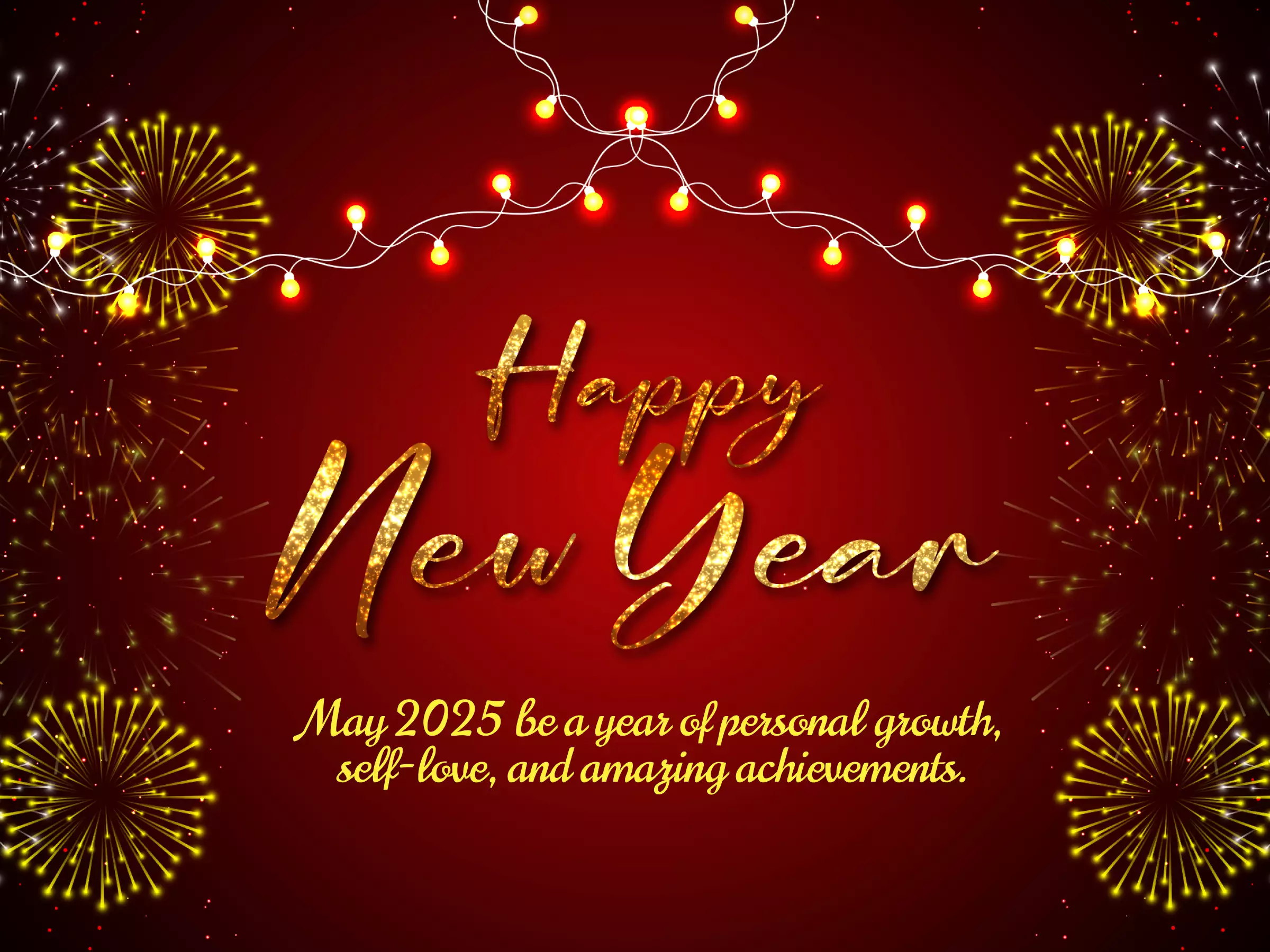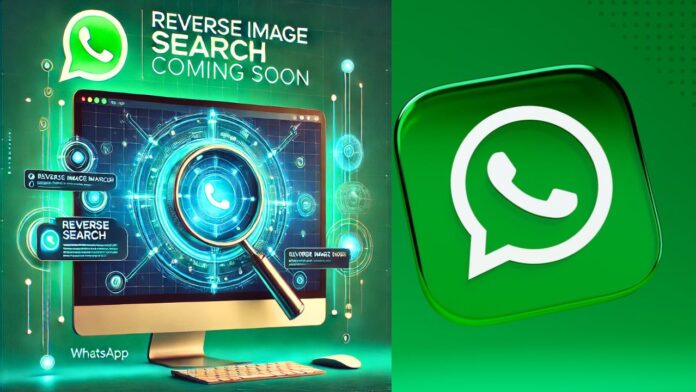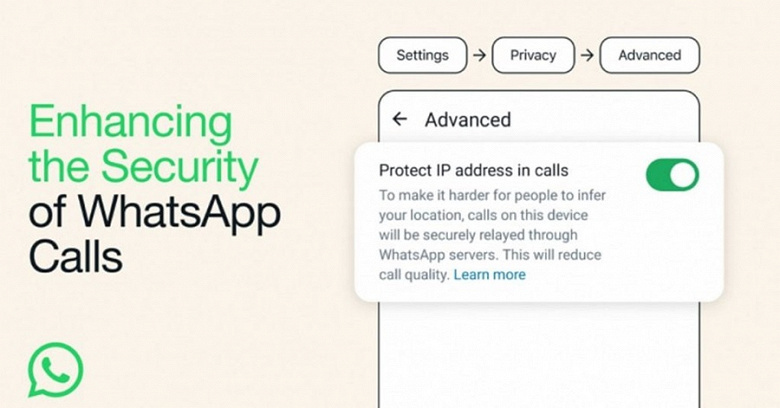To activate the dark mode on WhatsApp Web you need to make a small change to the page code. Here are the steps to follow
The dark mode arrives (almost) officially also on WhatsApp Web, the desktop version of the most used messaging application in the world. To make the announcement, as always, are the guys from WaBetaInfo on their official blog. For some weeks now, developers have been developing and testing the dark mode on WhatsApp Web, but the official release has not yet taken place (for the smartphone and tablet version, it has been available for a couple of months now, after a development that lasted more than one year).
To activate it, in fact, it is necessary to resort to a not quite simple trick. If you are not very familiar with the world of computers, in fact, you may have some difficulty in being able to activate the dark mode on WhatsApp Web. You must use the Inspect function of the browser and go to change a string of the source code. An operation that takes a few minutes, but that can create a bit of a headache: here’s how.
How to activate dark mode on WhatsApp Web

The WaBetaInfo guys have discovered a procedure that allows you to activate the dark mode on WhatsApp Web before the official release of the works. It only takes a few steps to do it, but you have to be very precise.
https://youtu.be/I2fSXYzYCNQ
First, you need to open WhatsApp Web and log in with your credentials, using the QR Code that is shown on the smartphone. Once this step is complete, the slightly more complicated part begins. You must click with the right mouse button outside the chat and then click on Inspect. A window will open with the app code string. At this point you need to find the string ” body class = web “, select it by pressing on ” Edit as HTML ” and replace it with ” body class = dark web “. Close the Inspect window and magically the dark mode will be activated on WhatsApp Web.
What changes? Virtually nothing in terms of functionality, while the colours of the graphical interface are distorted, as happens with the dark mode on the smartphone app. Black predominates over everything, while white remains only for messages.
The change, however, is only temporary: just reload the page to return to the clear mode. Furthermore, by testing, we have seen that by activating this function, messages arrive a few minutes late. The advice, therefore, is to wait for the release of the official version.