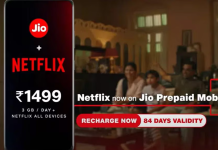How to Make Streaming Videos Smooth and Speed Up Uploads of Netflix, DAZN, and Other Services or Applications
Online video streaming services have conquered a large number of Italians, even the most skeptical, thanks to their potential: with them you can watch movies, TV series and even sporting events without relying on illegal services, paying a simple monthly subscription easily. renewable and interruptible.
Unfortunately, not all Internet lines (fixed and mobile) offer the same stability or the same fluidity when viewing a content, thus leading to boring “buffering” or quality leaps, which can clearly compromise the use of the service.
If we have run into these problems, in this guide we will show you all the tips to apply to be able to see Netflix, DAZN or other similar video streaming services well .
Use the Ethernet cable
The simplest trick in the world to avoid blockages and slowdowns during video streaming involves the use of the Ethernet network cable , with which to connect the device in which we view the online streaming (Smart TV, console, decoder, TV Box or PC).

By connecting to the Internet via cable we will overcome the interference problems of Wi-Fi networks and we will obtain a high and constant transmission speed over time.
Obviously, in order to apply this trick it is necessary that the modem or the home router is close enough to the playback device, so as to also be able to hide the cable behind a piece of furniture or on the baseboard; Fortunately, Ethernet cables of various lengths are on the market, such as the models shown below:
- AmazonBasics – Cat6 Ethernet patch cable with RJ45 connectors, 1,5m (6 €)
- Primewire Cat 7 Network Cable 1m LAN Cable (7 €)
- UGREEN Cat 7 Ethernet Cable, 10 Gbps 5m Network Cable (12 €)
- CSL – 10m Network Cable – Cat.6 10m (10 €)
Let’s choose the right length cable and use it to bring the Internet to the streaming device.
Use the 5 GHz Wi-Fi network
If the Ethernet network cable cannot be used, perhaps because the playback device is in another room, let us rely on the wireless network only if we can benefit from the 5 GHz Wi-Fi network .

This type of network offers very high connection speeds (comparable to Ethernet cable), but with lower coverage than 2.4 GHz: the devices to be connected must be very close in order to get the full signal and view streaming services without problems.
If our modem already has a 5 GHz network , activate it and connect to it, perhaps setting a slightly different name than the 2.4 GHz network; if our modem does not have this type of network, below we can find valid routers to be connected in cascade :
- Tenda AC19 – AC2100 Gigabit Router
- TP-Link Archer C80 Gigabit
- NETGEAR RAX10 Router
- AVM FRITZ! Box 7590
To learn more, we recommend reading our guides on 2.4 GHz and 5 GHz Wi-Fi networks and on how to add 5 GHz WiFi for PCs, for a faster connection .
Use Wi-Fi Extender or Powerline
If the Smart TV or any other streaming device is too far from the modem to use a network cable or 5 GHz Wi-Fi, we can expand the network capabilities by using a Wi-Fi Extender or Powerline .

With these devices we will be able to expand the coverage of the 5 GHz network or bring the Ethernet connection even in very distant rooms, maintaining a good speed. The best 5 GHz Wi-Fi Extenders are available below:
- TP-Link RE200 (24 €)
- Netgear EX6120 (39 €)
- AVM FRITZ! WLAN 1160 (64 €)
If we are looking for Powerline instead, we can see the best kits below:
- PH3 Kit Powerline Tent (35 €)
- TP-Link TL-PA7017 Powerline Kit (39 €)
- AVM FRITZ! Powerline 510E Kit (48 €)
- Netgear PLW1000-100PES (69 €)
READ ALSO: Internet on the electrical outlet with the Powerline .
Expand the network with the Wi-Fi Mesh
If the house we live in is very large and in some rooms the signal does not arrive as fast as in the living room, it is advisable to set up a Wi-Fi Mesh network, so as to be able to use the various nodes as quick access points even for larger homes. (with coverage over 100 square meters).

The best kits for installing a Mesh network are those offered by Google, Amazon, Netgear and TP-Link, as shown in the list below:
- TP-Link Deco E4 Wifi Mesh, Dual Band AC1200
- Google Nest Wifi of the Second Generation
- Amazon eero mesh Wi-Fi system
- NETGEAR Orbi Mesh WiFi 6 RBK353
To learn more, we can read our WiFi Mesh article : how to increase wireless coverage .
Use the new Wi-Fi technology 6
Among the new technologies that we can use to speed up streaming services, Wi-Fi 6 certainly stands out , which combines the advantages of Wi-Fi 5 with the coverage of older generation Wi-Fi, so as to cover a greater number of high-rise rooms. speed.

For now, devices with support for this new technology are still not very widespread, but we can better prepare ourselves by focusing immediately on a modem or a Wi-Fi 6 router , such as those visible in the list below:
- Tenda RX3 AX1800 Mbps Dual Band Wi-Fi Router
- TP-Link Archer AX50 AX3000 Dual Band
- NETGEAR RAX10 WiFi 6 Router
- ASUS DSL-AX82U AX5400 Dual Band WiFi 6 xDSL Modem Router, WiFi 6 802.11ax
To learn more, we can also read our guide to the best Wi-Fi 6 wireless routers (IEEE 802.11ax), what they are and how they work .
Other useful tips
If with the advice seen so far we have not solved, we can apply some simple tricks to see Netflix, DAZN or other streaming services well without having to change line or modem:
- Disconnect unnecessary devices : if we have multiple devices that surf the Internet at high speed (online video games, torrent downloads, etc.), we could run into a slowdown in streaming up to a total block. In this case, just turn off or interrupt all unnecessary Internet activities, so as to reserve all the connection bandwidth for the device dedicated to streaming.
- Use modem QoS : modern modems or routers allow you to set a bandwidth priority only for certain devices and at certain times. If our modem allows it, the QoS function can be activated and we reserve a large part of the band for the Smart TV or the device on which we usually see the streaming contents: we will thus be able to speed up the connection without having to give up all the others. devices connected to the network (which should in any case be turned off, especially if we use an ADSL connection).
- Restart the modem : if none of the previous advice helped us, turning the modem off and on again could solve some problems, especially on older models or models supplied with little internal memory.
- Check and troubleshoot network issues: Packet Loss, Latency, and Jitter .
- Settings and tricks to improve Netflix streaming
If none of the above methods worked, the problem is probably that the line is too slow; let’s evaluate whether to switch to FTTC or FTTH, reading our guides to find the best Optical Fiber and how to get gigabit or 1000 Mega fiber .
Conclusions
For our streaming service it malfunctions or freezes, with the advice above we will solve most of the “domestic” problems but let’s not forget that, in some cases, the problems concern our line or the servers of the chosen service, which may in any time “get clogged”.
To speed up the Internet and network connection we recommend that you try programs to keep your network and internet fast and how to increase video streaming speeds to the maximum .