How to Delete Subscriptions on iPhone: A Comprehensive Guide
In the digital age, our iPhones aren’t just communication devices; they’re gateways to a myriad of services. From music streaming to fitness programs, the App Store offers countless subscription-based apps. While these services can enhance our daily lives, there comes a time when we need to manage, or even cancel, some of these subscriptions. Whether it’s for financial reasons, a change in preference, or simply a desire to declutter, understanding how to delete subscriptions on your iPhone is crucial. This guide will walk you through the process, ensuring you have full control over your digital commitments.
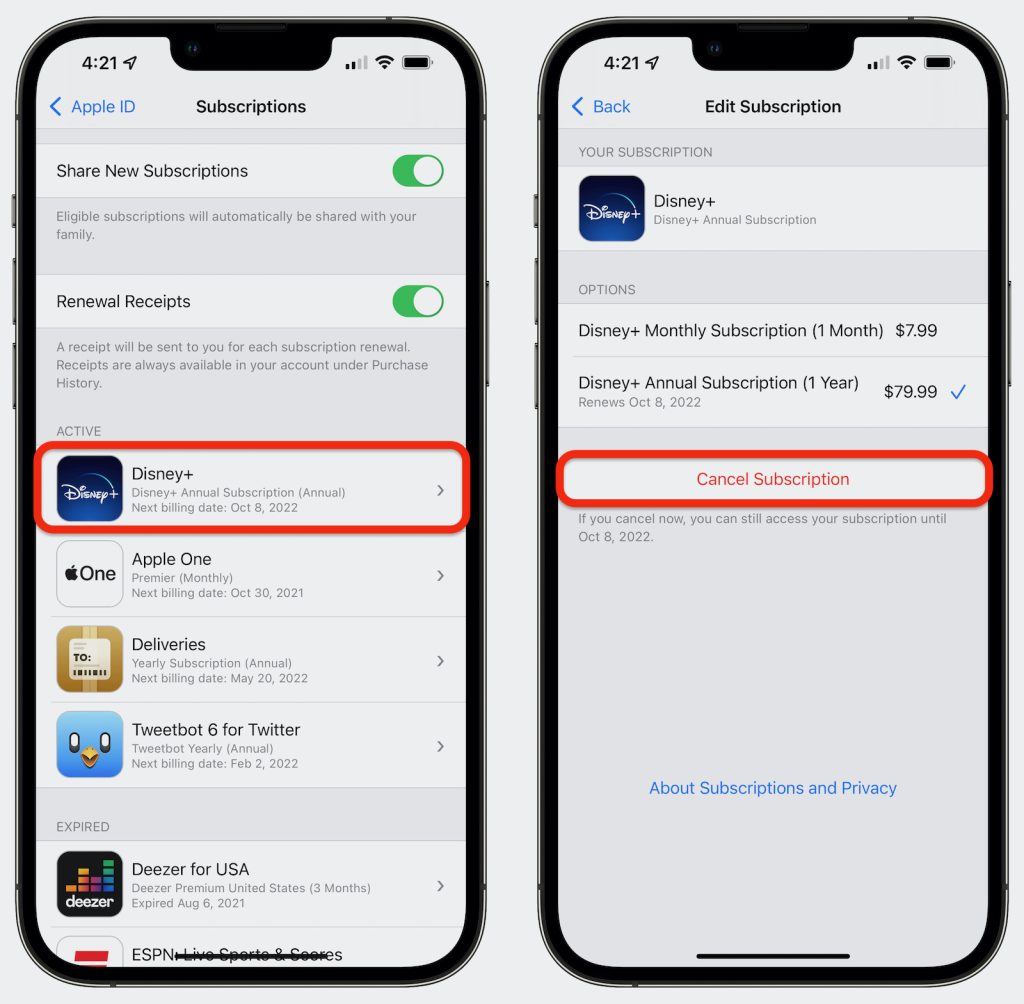
Step-by-Step Guide to Deleting Subscriptions
a. Accessing the Settings App: Begin by tapping on the iconic ‘Settings’ gear on your iPhone’s home screen.
b. Navigating to Your Apple ID Section: Once in Settings, tap on your name at the top, which represents your Apple ID, iCloud, and App Store settings.
c. Locating the ‘Subscriptions’ Option: Scroll down until you find the ‘Subscriptions’ tab. This is your hub for all active and expired subscriptions linked to your Apple ID.
d. Selecting the Subscription to Delete: Here, you’ll see a list of all your active and expired subscriptions. Tap on the one you wish to cancel.
e. Confirming the Cancellation: After selecting, you’ll be presented with the subscription details. Tap on ‘Cancel Subscription’ or ‘Cancel Trial’ at the bottom. Confirm your decision and the subscription will be set to end on the expiry date.
Understanding Apple’s Subscription System
Apple’s ecosystem is designed with user convenience in mind, and its subscription system is no exception. When you subscribe to a service via the App Store, it’s linked to your Apple ID, allowing you to access it across devices. Here are some key points to understand:
a. Subscription Types: Apple offers both one-time purchases and recurring subscriptions. While one-time purchases grant you lifetime access to features or content, subscriptions renew periodically.
b. Renewal & Billing: Subscriptions typically renew automatically, with charges directly billed to the payment method associated with your Apple ID.
c. Impact of Deleting: Canceling a subscription stops future billing, but you’ll retain access until the current billing period ends. For instance, if you cancel a monthly subscription 15 days in, you’ll still have access for the remaining 15 days.
Common Reasons for Deleting Subscriptions
As diverse as iPhone users are, the reasons for canceling subscriptions often fall into a few common categories. Recognizing these can help you make informed decisions about your digital commitments:
a. Financial Considerations: Subscriptions can add up. What seems like a small monthly fee can become a significant annual expense. Regularly reviewing and trimming unnecessary subscriptions can lead to substantial savings.
b. Changing Preferences: Our interests evolve. The fitness app you loved last year might be redundant if you’ve joined a local gym. Or perhaps you’ve found a better alternative to a service you once used.
c. Redundant Services: It’s not uncommon to subscribe to services with overlapping features. For instance, multiple music streaming or news services might not be necessary.
Other Methods to Manage Subscriptions
While the Settings app is the most direct route to manage subscriptions, there are alternative methods:
a. Via the App Store:
- Open the App Store and tap on your profile icon in the top right.
- Choose ‘Subscriptions’ to view and manage your active and expired subscriptions.
b. Using iTunes on a Computer:
- Connect your iPhone and open iTunes.
- From the ‘Account’ menu, navigate to ‘View My Account’.
- Scroll to the ‘Settings’ section to find the ‘Subscriptions’ option.
c. Third-party Apps: There are apps designed to track and manage your subscriptions. These can be especially handy if you have numerous subscriptions across different platforms.
Troubleshooting Common Issues
Even with a system as refined as iOS, users might occasionally face challenges. Here are solutions to some common issues:
a. Subscription Not Visible: If you can’t find a specific subscription, ensure you’re signed in with the correct Apple ID. Some subscriptions might also be tied to specific apps or services outside the App Store.
b. Unexpected Charges After Cancellation: Always confirm the cancellation after selecting to end a subscription. If charges persist, contact Apple Support for resolution.
c. Restoring Previous Subscriptions: For apps that offer multiple subscription options, you might want to switch between them. In such cases, instead of a cancellation option, you’ll see choices to change your subscription tier.
Tips and Best Practices
Managing digital subscriptions efficiently requires a proactive approach. Here are some tips to stay on top:
a. Regular Reviews: Set a reminder to review your subscriptions periodically. This ensures you’re only paying for services you actively use.
b. Understand Terms: Before subscribing, familiarize yourself with the renewal terms, especially for trial subscriptions that might auto-renew.
c. Set Expiry Alerts: For critical subscriptions, set reminders a few days before renewal. This gives you time to decide whether to continue or cancel.
Conclusion
In the digital era, subscriptions have become an integral part of our mobile experience. While they offer convenience and access to premium content, staying in control is crucial. By understanding how to manage and delete subscriptions on your iPhone, you not only save money but also ensure a clutter-free, optimized user experience. With the tools and knowledge at your disposal, you’re well-equipped to make the most of what the App Store has to offer, on your terms.




