How to Remove Parental Controls on Android: A Step-by-Step Guide
In today’s digital era, the internet is a double-edged sword. While it offers a wealth of knowledge and entertainment, it also harbors content not suitable for younger eyes. Parental controls on Android devices have become a beacon of safety for concerned parents, ensuring their children experience the digital world within safe boundaries. However, as children mature or situations evolve, there might be a need to modify or remove these protective barriers. This guide is your comprehensive walkthrough on dismantling parental controls on Android, balancing freedom with caution.
Understanding Parental Controls on Android
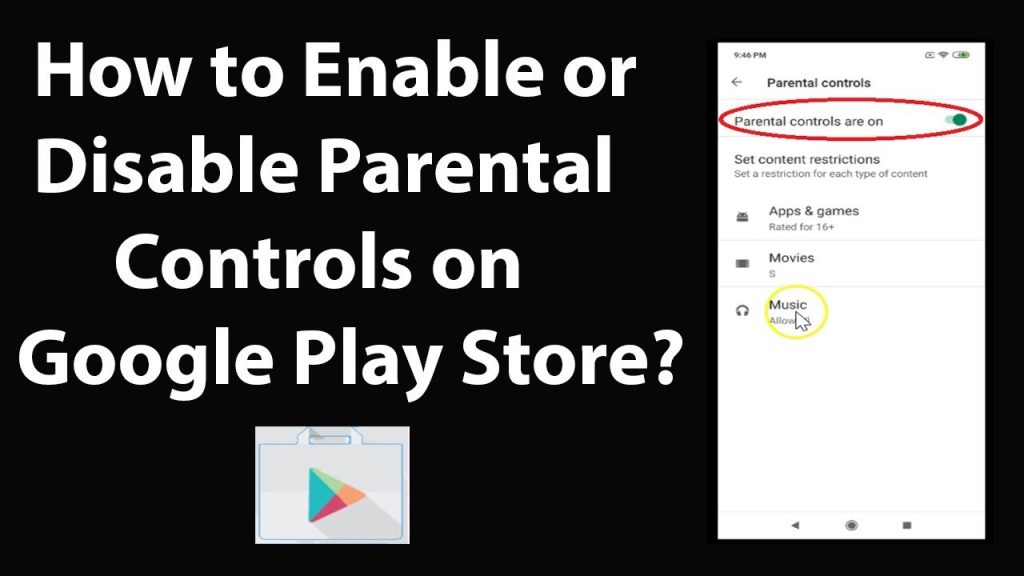
Before diving into the removal process, it’s essential to grasp the essence of parental controls on Android:
- What are Parental Controls? These are specialized settings or apps that allow guardians to limit a child’s access to certain content, apps, or functionalities on a device.
- Types of Controls:
- Native Controls: Android devices come with built-in settings, especially within the Google Play Store, to filter out content based on age ratings.
- Third-party Solutions: Apps like Family Link or Norton Family provide a more granular control level, from monitoring screen time to tracking real-time location.
- Activation Mechanism: Typically, these controls are safeguarded by a PIN or password, ensuring that youngsters can’t bypass the restrictions without the guardian’s consent.
Removing Parental Controls via Google’s Family Link
Google’s Family Link has emerged as a trusted ally for parents in the digital age. If you’ve set up controls using this app and wish to retract them, here’s your roadmap:
- Launch Family Link: Start by opening the Family Link app on your supervising device.
- Choose the Child’s Profile: Navigate to the profile of the child whose restrictions you intend to lift.
- Venture into the Controls: Tap on ‘Controls’, then proceed to ‘Account Settings’, and finally, select ‘Account Info’.
- Cease Supervision: Within this section, you’ll spot the ‘Stop Supervision’ option. Tapping on it will initiate the removal process. Follow the subsequent prompts to finalize.
Disabling Parental Controls in the Google Play Store
The Google Play Store is a treasure trove of apps, games, and media. Here’s how to adjust its parental controls:
- Open Google Play Store: Launch the app on the device with the controls.
- Access Settings: Tap on the three horizontal lines (hamburger menu) in the top-left corner, then select ‘Settings’.
- Navigate to Parental Controls: Within settings, you’ll find the ‘Parental controls’ option.
- Toggle Off: If activated, you’ll be prompted to enter your PIN. Once entered, you can toggle off the controls, thus removing any content restrictions.
Third-Party Parental Control Apps
Beyond Google’s offerings, several third-party apps provide enhanced parental control features. If you’ve employed one of these, here’s a general approach to disabling them:
- Identify the App: Recognize which third-party app you’ve used, be it Norton Family, Qustodio, or any other.
- Access the App: Open the app and navigate to its settings or control panel.
- Locate Removal Option: Most apps will have a ‘Disable’ or ‘Uninstall’ option within their settings. Follow the on-screen instructions to remove controls.
- Uninstall: If you wish to remove the app entirely, you can uninstall it from the device’s app settings or application manager.
Voice-Activated Assistance
Modern Android devices come equipped with Google Assistant, which can sometimes be used to manage settings:
- Activate Google Assistant: Say “Hey Google” or “Okay Google” to your device.
- Voice Command: Inquire, “How do I remove parental controls?” Google Assistant might guide you through the process or direct you to relevant settings.
- Follow the Steps: While voice assistance is handy, always ensure you double-check any changes made to ensure accuracy and safety.
What to Do If You Forget the PIN?
Forgetting the PIN associated with parental controls can be a common hiccup. Here’s how to navigate this situation:
- Attempt Recovery: Some apps or settings might offer a ‘Forgot PIN?’ option. Clicking on this usually sends a recovery email or offers other ways to reset the PIN.
- Contact Support: If the app in question has customer support, it might be worth reaching out for assistance in PIN recovery.
- Factory Reset: As a last resort, if you cannot recover the PIN and it’s essential to remove the controls, you might consider a factory reset. However, this will erase all data on the device, so ensure you back up any important information.
Safety Considerations After Removal
Once parental controls are lifted, it’s crucial to ensure the digital safety of younger users:
- Open Dialogue: Engage in conversations about responsible internet use, highlighting potential risks and how to avoid them.
- Recommend Safe Apps: Suggest apps or platforms that are age-appropriate and have good reviews regarding safety.
- Regular Check-ins: Periodically review the device’s usage, ensuring no inappropriate apps or content are accessed.
The Role of Android Device Settings
Beyond specific parental control settings, Android devices offer general safety measures:
- Multiple User Profiles: You can set up multiple user profiles on some Android devices, allowing for different access levels for each user.
- App Permissions: Regularly review app permissions, ensuring no app has unnecessary access to sensitive information.
- Updates: Ensure the device’s software and apps are regularly updated, as updates often come with enhanced security features.
Conclusion
The digital realm is vast, offering both enlightening experiences and potential pitfalls. Parental controls on Android devices serve as a protective shield, ensuring younger users navigate this space safely. However, as they grow and mature, adjusting or removing these controls becomes necessary. This guide aimed to simplify that process, ensuring a seamless transition from controlled to open digital exploration. As always, the key lies in maintaining open communication and staying informed about the ever-evolving digital landscape.
Frequently Asked Questions (FAQs)
1. What are parental controls on Android?
Parental controls are settings or apps on Android devices that allow guardians to limit a child’s access to certain content, apps, or functionalities.
2. How do I remove parental controls in the Google Play Store?
Open the Play Store, go to ‘Settings’, then ‘Parental Controls’. Enter your PIN and toggle off the controls to remove any content restrictions.
3. I’ve forgotten my parental control PIN. What can I do?
Some apps or settings offer a ‘Forgot PIN?’ option that sends a recovery email. If not, consider contacting the app’s customer support or, as a last resort, performing a factory reset (after backing up data).
4. Are there third-party apps for parental controls on Android?
Yes, several third-party apps like Norton Family, Qustodio, and others provide enhanced parental control features.
5. Can I use Google Assistant to manage parental controls?
While Google Assistant can guide you to relevant settings or provide general information, direct management of parental controls via voice commands might be limited.
6. What happens when I remove parental controls?
Once removed, the device will no longer have restrictions on content, apps, or functionalities that were previously set by the controls.
7. Can I set up multiple user profiles on Android for different access levels?
Yes, some Android devices allow you to set up multiple user profiles, each with its own set of apps, settings, and access levels.
8. How do I ensure my child’s safety online after removing parental controls?
Engage in open dialogue about responsible internet use, recommend safe apps, conduct regular device check-ins, and ensure software and apps are updated for security.
9. Are parental controls foolproof?
While they add a layer of protection, tech-savvy kids might find workarounds. It’s essential to combine controls with open communication about digital safety.
10. Can I temporarily disable parental controls and then reactivate them?
Yes, most built-in settings and third-party apps allow you to toggle parental controls on and off as needed, without permanently removing them.




