The Power of WhatsApp’s QR Code Feature for Seamless Contact Sharing
WhatsApp, the go-to instant messaging app, has evolved beyond just texting. Discover how to leverage WhatsApp’s built-in QR code feature to effortlessly exchange contact details without the fuss of sharing phone numbers.
Why WhatsApp’s QR Code Feature Matters
WhatsApp, a Meta-owned platform, offers a convenient way to keep in touch with friends, family, and colleagues. While manually saving contacts is an option, the platform simplifies the process by introducing QR codes. These QR codes enable you to effortlessly share your contact information or save others’ details directly to your phone’s address book.
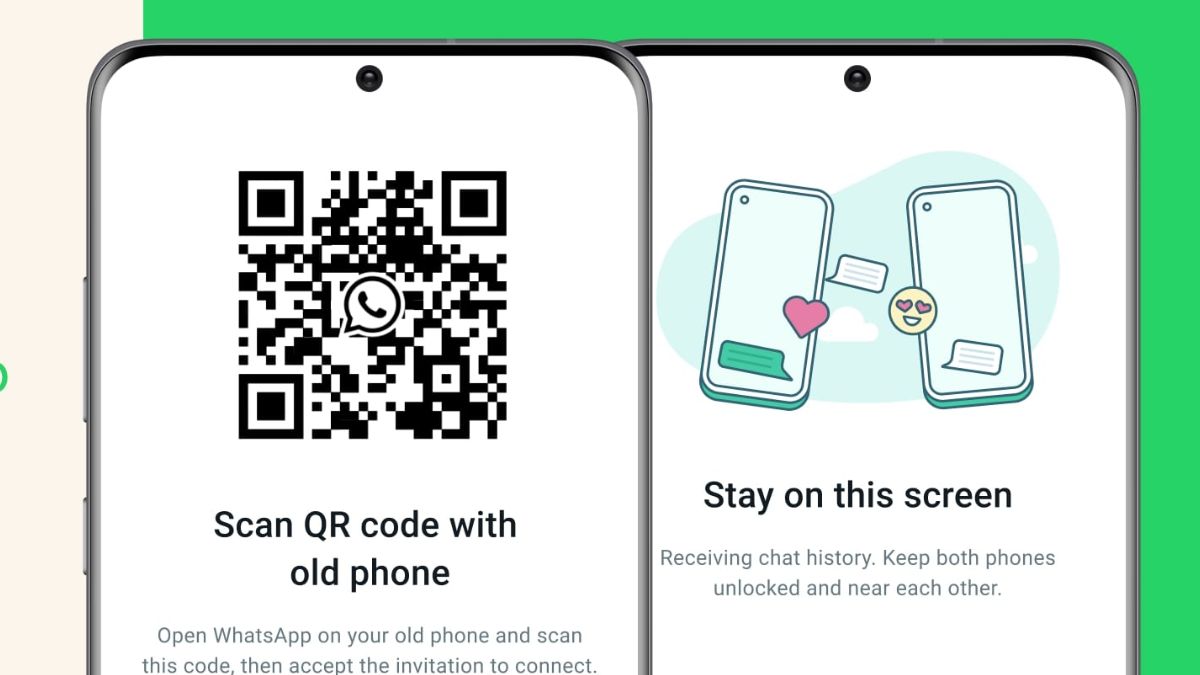
However, it’s essential to note that this feature is exclusive to the mobile version of the app and is not available on linked devices. If you’re looking to streamline the process of adding contacts to your list, let’s explore how WhatsApp’s QR code functionality can be your game-changer.
Finding and Sharing Your WhatsApp QR Code
Open WhatsApp:
Launch the WhatsApp application on your mobile device.
Access Your Profile:
Tap the three-dot menu icon located at the top-right corner of the screen.
Locate Your QR Code:
On the right side of your profile picture, you’ll notice the QR code icon. Tap it to access your unique QR code, which you can use to facilitate contact sharing.
Share Your QR Code:
You have two options here:
Others can scan your QR code using their device’s camera.
Utilize the ‘Share’ button positioned at the top-right corner to easily send your QR code to contacts.
Remember, your QR code is private, but anyone who possesses it can initiate contact with you. If you ever need to reset it for added security, navigate to the three-dot menu on the same screen where you found your QR code and select ‘Reset QR code.’
Adding Contacts Using QR Codes
Adding new contacts using QR codes is a breeze and parallels the process of sharing your details.
Launch WhatsApp:
Open the WhatsApp application on your mobile device.
Access Settings:
Tap ‘Settings’ from the three-dot menu situated at the top-right corner of the screen.
Discover QR Code:
Under ‘Settings,’ you’ll find the option to scan QR codes. Tap it to initiate the scanning process.
Scan the QR Code:
Use your device’s camera to scan the QR code provided by the contact you wish to add. Once scanned, their details will be seamlessly added to your address book.
Optimize Your WhatsApp Experience with QR Codes
Leverage WhatsApp’s QR code feature to streamline contact sharing. It’s a secure and efficient method to expand your network without divulging your phone number. Embrace the convenience and privacy that this feature brings to your messaging experience.
FAQs About Using WhatsApp’s QR Code Feature
Q1: Is my WhatsApp QR code private?
Your QR code is indeed private, but anyone with access to it can initiate contact with you. It’s essential to exercise caution when sharing it.
Q2: Can I reset my WhatsApp QR code?
Yes, you can reset your QR code by navigating to the three-dot menu on the QR code screen and selecting the ‘Reset QR code’ option.
Q3: Can I use WhatsApp’s QR code feature on linked devices?
Unfortunately, this functionality is exclusive to the mobile version of the app and is not available on linked devices.
Q4: Is it safe to scan QR codes from unknown sources on WhatsApp?
It’s generally safe to scan QR codes from contacts you trust. Exercise caution when scanning QR codes from unknown or unverified sources to protect your privacy.
Q5: Can I add multiple contacts using QR codes in one go?
WhatsApp’s QR code feature is designed for one-on-one contact sharing. You’ll need to scan each contact’s QR code individually.




