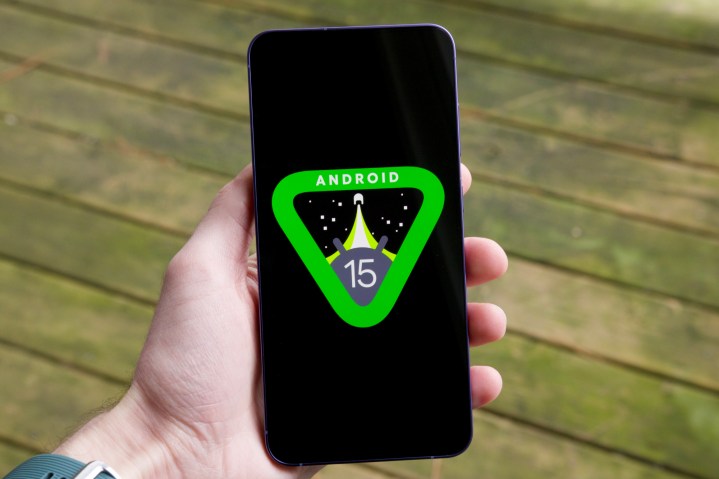Turning a Picture into a PDF on Android: A Comprehensive Guide
In the age of digital transformation, the way we store and share information has evolved dramatically. Gone are the days of physical notes and Xerox copies. Today, the convenience of converting images to PDFs on Android devices has become indispensable for professionals and casual users alike. Let’s delve into the nuances of this process.
The digital realm has revolutionized the way we handle documents. From scribbling notes on paper to capturing images on our smartphones, the journey has been nothing short of transformative. And in this digital age, the ability to convert these images into universally accepted PDFs on Android devices is not just a convenience—it’s a necessity. Whether it’s for professional documentation, academic submissions, or personal archiving, turning pictures into PDFs ensures consistency, quality, and accessibility.
Why Convert an Image into PDF Format?
a. Universality of PDFs:
PDF stands for Portable Document Format, and as the name suggests, it’s recognized and accessible across various platforms and devices. Whether you’re viewing it on a PC, tablet, or smartphone, the content layout remains consistent, ensuring that the document’s integrity is maintained.
b. Enhanced Image Quality:
When image clarity is paramount, converting to PDF is the preferred choice. Unlike formats like JPG, which might suffer from quality degradation upon compression, PDFs maintain the original quality of the image, making them ideal for professional presentations and documentation.
c. Space Efficiency:
Storing documents as PDFs can often be more space-efficient than other formats. Especially when dealing with multiple images or pages, consolidating them into a single PDF can save significant storage space on your device.
d. Professional Appeal:
There’s a reason why businesses, educational institutions, and professionals prefer PDFs. They offer a level of professionalism that other formats might lack. With capabilities like encryption, digital signatures, and interactive elements, PDFs are more than just static documents—they’re dynamic tools for communication.
Built-in Android Features for Image-to-PDF Conversion
Android, being one of the most widely used operating systems globally, understands its users’ diverse needs. As such, it offers built-in features that facilitate the conversion of images to PDFs:
a. Google Docs Integration:
One of the most straightforward methods is leveraging Google Docs. By importing the image into a Google Docs document, you can then easily export it as a PDF. This seamless integration ensures that you don’t need any third-party apps for basic conversions.
b. Print Option:
Another lesser-known trick is the ‘Print’ option available in the share menu of most Android devices. By choosing to ‘Print’ an image, you can save it as a PDF instead of physically printing it. It’s a quick and easy workaround for on-the-go conversions.
c. Third-party App Integration:
While Android offers native solutions, the Google Play Store is brimming with third-party apps designed specifically for this purpose. Apps like “Image to PDF Converter” or “Photos to PDF” provide enhanced features, batch conversions, and more, offering users a range of options based on their specific needs.
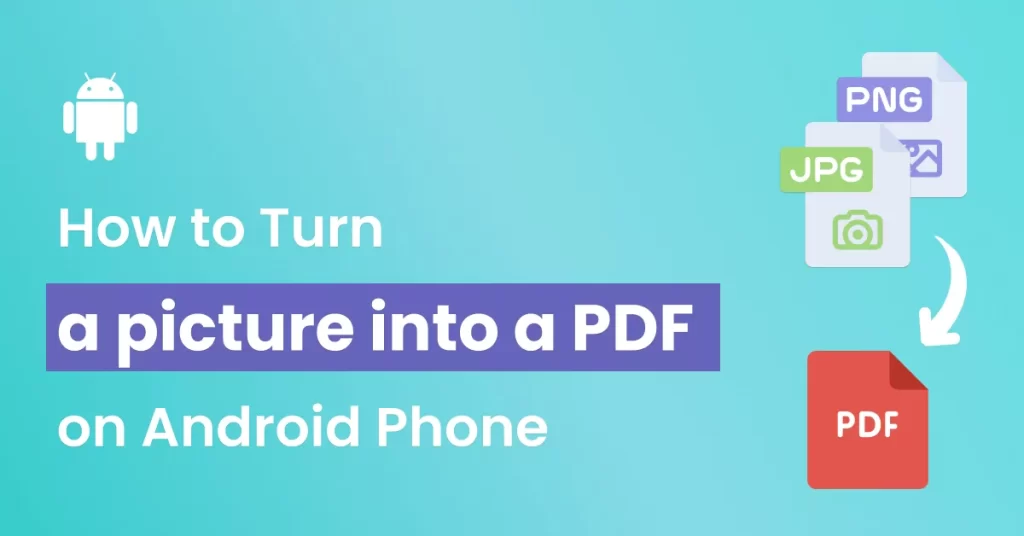
Utilizing Google’s Family Link for Conversion
While Google’s Family Link is primarily known for its parental control features, it’s integrated with Google’s ecosystem, making document management and conversions more streamlined. Here’s how:
a. Seamless Integration:
Being a Google product, Family Link works harmoniously with other Google apps, including Google Docs and Drive. This means you can easily access and convert images stored across devices.
b. Cloud-Based Conversions:
With Family Link, you can leverage Google Drive’s cloud-based tools to convert images to PDFs without using any device storage. This is especially handy for devices with limited storage or when dealing with high-resolution images.
c. Sharing and Collaboration:
Once converted, you can easily share the PDFs with family members or colleagues directly through Family Link, ensuring that everyone stays on the same page.
Top Third-Party Apps for Image-to-PDF Conversion
The Google Play Store is a treasure trove of apps designed to make our digital lives easier. When it comes to converting images to PDFs, here are some top contenders:
a. FlashScan:
A versatile scanning app that not only scans documents but also converts images to PDFs. Its OCR feature can recognize and extract text from images, making the PDF searchable.
b. Image To PDF Converter:
As the name suggests, this app is dedicated to converting images to PDFs. With a user-friendly interface, batch conversion, and customization options, it’s a favorite among Android users.
c. Photo Converter:
This app stands out with its ability to convert not just images, but also videos and GIFs into PDFs. Its intuitive design ensures even tech novices can navigate with ease.
Adobe Scan: A Deep Dive
Adobe, a pioneer in the world of digital documents, offers Adobe Scan for Android users, providing a suite of features for image-to-PDF conversions:
a. Intelligent Scanning:
Adobe Scan uses advanced AI to detect document borders, correct perspectives, and enhance text clarity, ensuring your PDFs are of the highest quality.
b. Integrated with Adobe Cloud:
Save your PDFs directly to Adobe’s cloud storage, ensuring they’re accessible from any device. Plus, with Adobe’s suite of tools, you can further edit, annotate, or sign the PDFs.
c. OCR Capabilities:
One of Adobe Scan’s standout features is its Optical Character Recognition (OCR). This means it can identify text within images, making your PDFs searchable and editable.
Offline vs. Online Conversion Tools
In the realm of image-to-PDF conversion, users often grapple with the choice between offline and online tools. Both come with their unique advantages:
a. Offline Tools:
- Privacy: Offline tools ensure your images never leave your device, offering a higher level of data privacy.
- Speed: Without the need for internet connectivity, offline conversions can be faster, especially for large files.
- No Data Usage: Ideal for those with limited data plans or when working in areas with spotty internet.
b. Online Tools:
- Versatility: Online tools often come with a suite of additional features, from file compression to multiple file format conversions.
- Cloud Storage: Many online converters offer cloud storage, ensuring your converted files are accessible from any device.
- Regular Updates: Being online, these tools are regularly updated, ensuring users benefit from the latest features and security protocols.
Safety and Security Considerations
As with any digital process, safety should be paramount. Here are some considerations when converting images to PDFs:
a. SSL Encryption:
For online tools, ensure the website uses SSL encryption (the URL should start with ‘https’). This ensures data transferred between your device and the server is encrypted and secure.
b. Data Retention Policies:
Before using an online converter, check its data retention policy. Opt for services that delete your files shortly after conversion, ensuring they aren’t stored indefinitely.
c. App Permissions:
For third-party apps, be wary of apps that request excessive permissions. An image-to-PDF converter shouldn’t need access to your contacts or location.
Advanced Features in Conversion Apps
Beyond basic conversion, many apps offer advanced features that can enhance the final PDF:
a. OCR (Optical Character Recognition):
As mentioned, OCR technology can recognize text within images, making your PDFs searchable and, in some cases, editable.
b. Customization Options:
Some apps allow you to adjust the PDF’s page size, orientation, and margins. Others might offer watermarking features to personalize or protect your document.
c. Batch Conversions:
For those looking to convert multiple images, batch conversion tools can save time, consolidating several images into a single PDF.
Conclusion
The digital age has ushered in a plethora of tools and techniques to simplify our lives. Converting images to PDFs on Android devices is a testament to this evolution. Whether you’re a professional looking to present a document, a student compiling research, or simply looking to archive memories, the tools at your disposal are vast and varied. By understanding your unique needs and prioritizing safety, you can seamlessly navigate the world of digital document conversion.