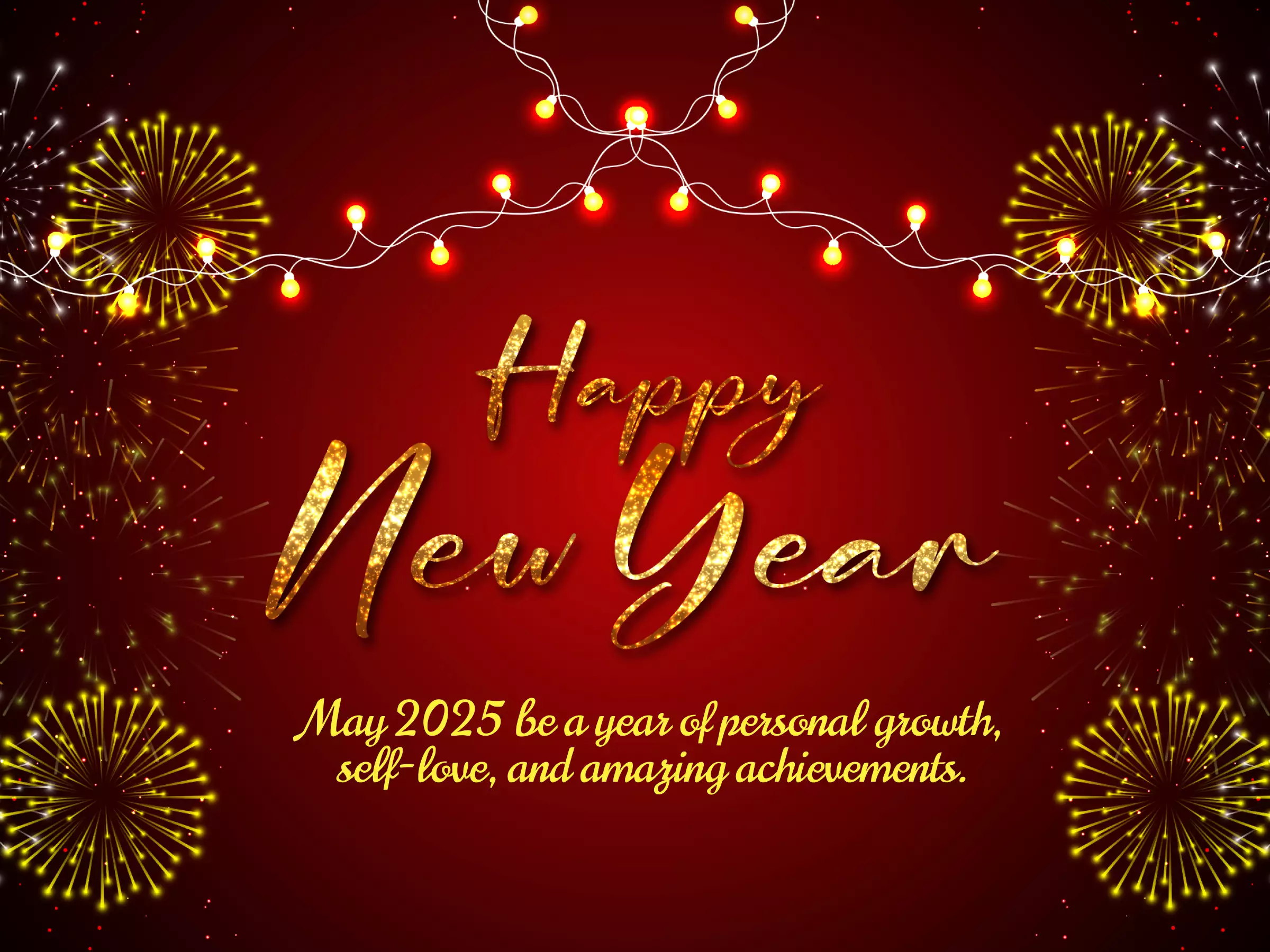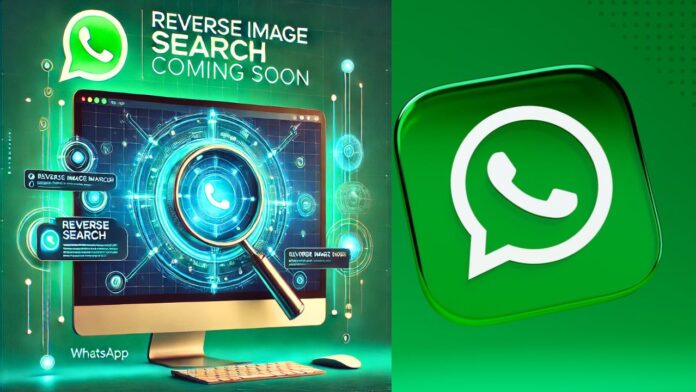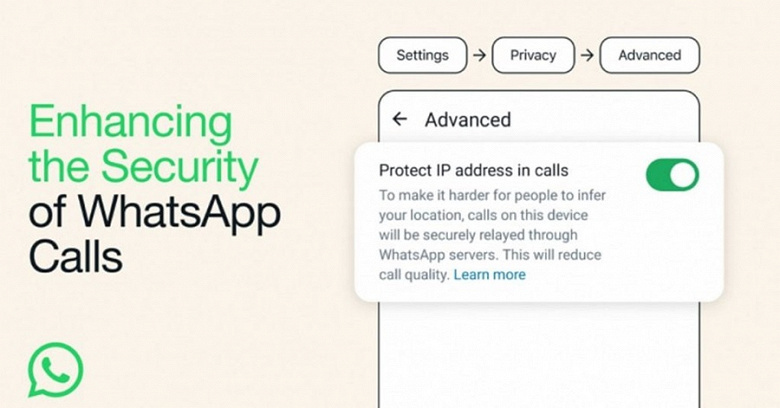All the tricks to use the Whatsapp app on Android and iPhone in the best way, to know the functions, hidden options and chat secrets
Whatsapp is the app that has truly revolutionized mobile communications, which has practically replaced SMS, which is used all over the world as a communication standard.
It doesn’t matter if Whatsapp is inside the Facebook galaxy or if there are alternatives like Telegram that also has more functions than Whatsapp, WhatsApp is still the most used chat and message app, where we can surely find all of them, available for practically every type of smartphone including Samsung, Huawei, all Android phones, iPhones and Windows phones.
In this article, we are therefore going to make a complete summary of all the Whatsapp tricks and the most hidden secrets, to become perfect not only in writing messages but also in managing the various conversations, groups and using Whatsapp as a true master.
1) Hide the last time you were online and read messages notifications
By default, WhatsApp shows the time of the last time you logged in and shows it to others.
On iPhone you can disable this possibility with an option in Settings> Chat settings> Advanced.
On Android instead, go to Settings -> Account> Privacy to hide the time of the last access and also the double blue tick of message read.
Regarding what to show to others we saw in another article the Privacy Whatsapp guide.
Only with an additional app, it is possible, however, to hide last access and read confirmations without giving up seeing the last access of others.
2) Backup and Restore of WhatsApp messages
WhatsApp makes automatic backups of conversations in Google Drive on Android phones and in iCloud on iPhone, but to be more sure of not losing anything you can also make a manual backup and save WhatsApp chats, conversations and images,
3) View and delete photos and videos received in Whatsapp
You can browse all the photos received in Whatsapp from the Gallery app. You can then save all the photos on your mobile phone on your computer or include the photos received on Whatsapp in Google Photos backups . To do this, open Google Photos, go to the main menu, open Device Folders, search for Whatsapp Images, tap and then turn on the Backup and sync switch.
Conversely, it is possible to free up space in Whatsapp and delete photos and videos from the archive.
4) Receiving a notification when a contact is online on Whatsapp is possible only with an external app.
5) Create Links For Important Contacts
If you always chat with the same people, it is worth creating a quick link on your mobile screen for the most important contacts. Only on Android, this trick is very simple and you just have to long-press on the group or on the name of a chat you want to link to, then once selected, press the button with three dots to find the ” create direct connection ” option . “.
6) Prevent WhatsApp from displaying the images and photos received in chat in the main gallery of the mobile phone.
With WhatsApp, it can be annoying to see a folder dedicated to the photos received in the Gallery app or in the Camera Roll. Maybe it’s about private images or nonsense to ignore. To avoid this problem on the iPhone, go to Settings -> Privacy -> Photos.
To hide photos from the mobile gallery on Android, however, the thing is more complicated: you need to create a .nomedia file in the WhatsApp image folder, as explained in the linked guide.
7) Change the phone number of the Whatsapp account
If you changed your phone number but kept the same smartphone, you don’t need to uninstall and reinstall WhatsApp. There is a setting inside that allows you to change the Phone Number in Whatsapp
In Whatsapp, go to Settings -> Accounts -> Change number . Check the new number and you’re done.
8) Secure your account
You can protect your Whatsapp account with two-step verification, as explained in another guide.
Also note that in the groups to which you are invited, a message will appear to everyone regarding the change of the Whatsapp security code for the end-to-end encryption of Whatsapp.
9) Install WhatsApp on an Android tablet
WhatsApp can only be installed on devices that work as a phone, otherwise, it won’t work.
In addition, there is another limitation, Whatsapp can only work for one account on one device at a time and therefore it is not possible to connect simultaneously from two different devices to the same account.
To install Whatsapp on tablets, you can still take advantage of a trick described in the guide on how to access Whatsapp with the same account on two smartphones or more.
10) Use Whatsapp on PC
To begin with, it is possible to install Whatsapp on PC even without a smartphone.
From January 2015 it is possible to chat on Whatsapp Web from any computer.
From May 2016, however, the official Whatsapp program is available for PC and Mac.
11) WhatsApp Chat heads on Android
One of the best things about Facebook Messenger is the profile pictures that appear as moving dots on the screen when you receive a message.
Using WhatsApp Chat Heads you can achieve the same effect. The app also allows you to customize the colour of the LED, the notification sounds and the colours of the dots for each contact.
12) Whatsapp usage statistics on Android
WhatStats is the app to use to know everything about how Whatsapp is used on the mobile phone.
13) Receive Notifications of messages received on WhatsApp on the computer desktop
If you work on your computer during the day, you can receive Whatsapp messages on your PC thanks to Whatsapp Web or using other applications such as Pushbullet.
In another article, the apps to receive Android notifications on PC.
14) Make jokes with fake Whatsapp chat
To share on Facebook funny situations or jokes in the form of Whatsapp chat, you can use applications to create fake Whatsapp conversations and chats for Android and iPhone
15) Prevent automatic downloading of images or videos
Go to Settings -> Chat Settings -> download media automatically to disable the automatic download of photos or videos received, making a different choice depending on the connection you are using.
16) Synchronize the photos of the contacts in the address book with those of Whatsapp
whatsapp tricksThrough the WhatsApp Contacts Photo Sync application, it is possible, on an Android mobile phone, to synchronize the photos of the contacts with those used for Whatsapp. The application is not automatic and requires manual selection one by one.
17) format text in messages
One of the best-hidden tricks is to write in bold, italic and strikethrough text on Whatsapp
18) Protect WhatsApp from prying eyes
Everyone, at some point or another, may have to deal with curious friends who want to see what we wrote and who we chatted with.
To avoid peeks you can protect WhatsApp on Android with some apps that I have already talked about in the past.
19) See who added us to your contacts
In Whatsapp, the people whose phone number you have (who obviously use Whatsapp) are automatically added to the contacts.
Thanks to a special trick it is possible to know if a person has saved our phone number or not.
20) The same message can be sent to multiple people using broadcast.
In another article all the tricks to use Groups and broadcast in Whatsapp. In particular, it is important to know how to check who has read the messages in the groups, which is done by touching our message and then pressing the I button on Android or the options button on the iPhone.
21) making calls with Whatsapp is free and works very well, as well as making Whatsapp video calls from PC and smartphone.
22) Thanks to a trick with the webchat, you can also download the contact list of Whatsapp.
23) You can use Whatsapp with two numbers on the Dual Sim smartphone, even if it is complicated.
24) You can insert additional Emoticons on Whatsapp, Emoji and smileys and then also send Stickers on Whatsapp and download new stickers for chats and send Memoji and Animoji from Whatsapp for Android.
25) You can create and send GIF images on Whatsapp in a super simple way.
26) Whatsapp messages, chats and contacts can be hidden
27) You can find out who is blocking us in Whatsapp chats.
28) You can forward messages and make quotes in Whatsapp.
29) You can tag people on Whatsapp in groups to send the notification.
30) You can store chats in Whatsapp to hide them or make those that are no longer used disappear from view without deleting them.
31) Conversely, the most used chats can be set at the top.
32) Use the status on Whatsapp, which can be the textual one or the one made of images and photos.
33) You can start a chat with myself or with a number not in the address book thanks to a special trick described in another article.
34) You can find out the content of messages received in Whatsapp, those that have been deleted by the sender.
35) The fingerprint lock can be activated.
36) You can make sure that only some chosen contacts or only friends can add us to a Whatsapp group, to avoid being placed in groups with strangers.
37) Status images or videos can be saved in Whatsapp
38) Mark important messages with a star.
If a message occurs that you want to remember in any Whatsapp chat, just hold it down with your finger and then use the star button to save it as a favourite. Messages marked with a star can be reread or reviewed by pressing the button with three dots on the main screen of Whatsapp, under the Important messages section.
39) Voice and video calls can be recorded from Whatsapp
40) Of course, it is also possible to block people and contacts on Whatsapp so as not to let us write anymore.