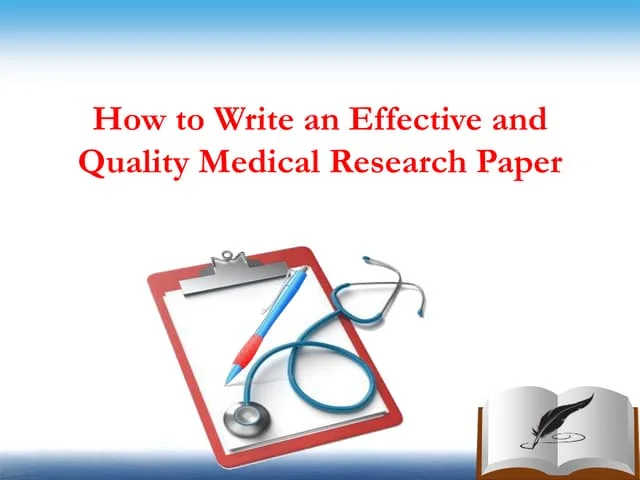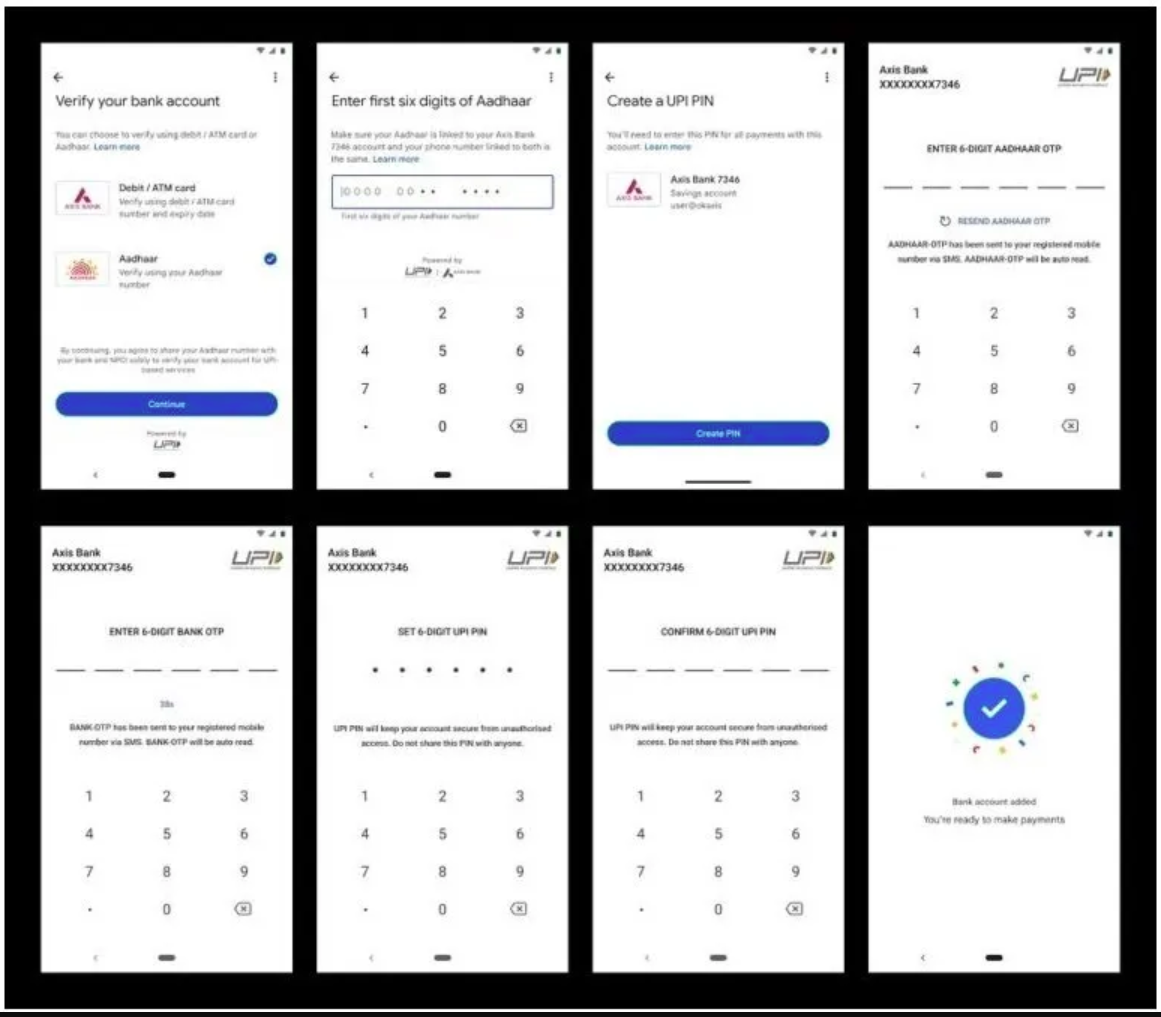Are you looking for a protocol that allows file transfer? Read the article! Find out what FTP, File Transfer Protocol, the various types and how to use it.
Confronting with web hosting for the first time triggers a standard question: what is an FTP? It is an acronym for File Transfer Protocol. It actually indicates the protocol that is used for file transfer, through a client-server type system. Here’s what you can do:
- upload files to a remote server;
- download files from a remote server;
- move, rename and delete a file from a remote server;
- create, move, rename, and delete folders on a remote server.
Operations that, to be carried out, require a TCP, an acronym for Transmission Control Protocol, or a protocol for data transfer. In order to access an FTP, however, a client is required, which generally requires a username and password.
Why use an FTP?
To perform operations inside a remote server, working on a given file, you need an FTP. Just give an example. In the event that a webmaster has to carry out interventions on a website, he will have to connect to his own hosting, or a remote webspace, using an FTP client, a software that requires specific access credentials. These are released by the hosting provider once a service is purchased.
Once you have gained access to the FTP client, you can upload the files that make up the website or, at the same time, make changes. An FTP is also needed to put an online site, developed locally, allowing you to upload files from your terminal to the remote server.
It is possible to avoid using an FTP only if you are working with CMS, such as WordPress. The site could be controlled, modified, and managed through the CMS dashboard. There is, therefore, no need for an FTP, only for hosting with WordPress (or others) pre-installed.
What are FTP clients?
If we talk about an FTP client we refer to a program. This has the task of establishing a connection with a remote server. In this way the user can reach uploaded files and folders, carrying out different foreseen actions. These are carried out in a very simple way, by accessing the remote server from everywhere, with the necessary credentials. On a graphic level, everything is displayed as a set of files and folders that are part of a partition on your hard disk. Nothing could be simpler, to the point of being able to drag and drop files for upload and download.
Configure an FTP client
Setting up an FTP connection requires different steps depending on the client chosen. However, some of these are identical in all cases, regardless of the software. The first thing to do is obviously open the program in question, clicking later on the button for creating a new connection. We, therefore, find ourselves in front of a screen that requires the insertion of various information.
- Host: you need to enter the FTP address, which is initially communicated by the chosen provider.
- Door: unless special cases, the door will be left set by default, which should usually be number 21
- Username: username communicated by the chosen provider, during the activation phase
- Password: code communicated by the chosen provider, during the activation phase
In most cases, you can later save your access data. This way you will not have to repeat the login process, remembering the password from time to time. Usually the credentials, always provided by the provider, are sent by e-mail, after making the purchase of the service and subsequent activation. It is also possible to independently generate your own credentials, using the customer panel that the hosting provider makes available.
Many providers activate filters that limit FTP access to avoid unauthorized access. If this were the case, before creating a new connection you will have to make sure that your IP is authorized to access via FTP. If not, the connection will be automatically refused, even if in possession of the right access credentials.
How to use an FTP client
Taking advantage of an FTP client is extremely simple. Beyond the chosen provider, the operation and operations remain the same. After establishing a remote connection, you will see a window open, divided into two sections. On the right side are the files and folders of the remote server. On the left side instead, there is the representation of the hard disk of your computer.
All you need to do is select the files of your interest, locally, by dragging them into the window that contains the files and folders remotely. Just release to start the upload process. The reverse operation will start the download process, from the server to the PC.
It is also possible to operate on remote files and folders. To do this, just select the file or folder of your interest. To cancel everything, just right-click, selecting the relevant item. The same goes for the possibility of renaming. If, on the other hand, you want to change the permissions of a file or folder, you will have to select the item ” permissions ” or, depending on the provider, ” CHMOD ” or ” File Info “, after pressing the right mouse button.
The security of an FTP client
An FTP protocol does not provide any encryption. A very important element to be clarified, considering how this indicates that the data sent via FTP are actually potentially interceptable by other malicious users. Their transmission takes place in fact “in the clear”, so to speak. In order to overcome this problem, the FTPS protocol has been introduced. This, as happens with HTTPS, provides for encryption of data in transit.
ftpAlmost all providers available today support FTPS. At the same time, almost all FTP clients support secure connections. However, these are elements to be verified in the world of subscribing to a subscription. We recommend that you only rely on services that guarantee these security requirements, so as to avoid problems in the future, by protecting your files remotely.
The best FTPs
There are several types of FTP. Some have a subscription. Others are free. Here are the best 5 to choose from, depending on your needs.
Filezilla
FileZilla: it is without a doubt one of the most used FTP applications. Its open-source software is totally free. It is also compatible with Windows, Linux, and macOS. It is easy to exchange files via drag & drop. Transfer of somewhat large files is also supported, up to a maximum of about 4 GB.
Users can also resume the previously interrupted data transfer. You can also set the upload and download speed yourself. Finally, the protocol is encrypted via SSL / TLS or SSH, with a “keepalive” function to maintain the connection. The login data are unfortunately saved in plaintext.
WISE-FTP
WISE-FTP is a paid program for Windows. It is possible to carry out a free test for 30 days, so as to verify its potential. It supports every common protocol, such as FTP, SFTP, FTPS or FTPES, thus establishing a connection to each FTP server. You can automate both upload and download, thanks to the task planner. The highest degree of security is guaranteed, from authentication to transfer. You can also encrypt the files of your choice, via Rijndael, BlowFish or TripleDES.
Transmit
Transmit is a paid client. A great choice for macOS systems. The transfer of data, upload, and download are very fast. You also have the option of setting a limit for the bandalarga. Clear and functional interface. Entire directories can be synchronized, which leads to a quick update between server and client. It also supports encrypted transmission via SSL / TSL and SSH.
Fresh FTP
Fresh FTP is a free program for Windows, very easy to use. Multiple files can be transferred simultaneously with multithreaded support. It is also possible to set a specific time to program such a function. The user also has the opportunity to set custom limits, as regards the transfer speed, both in upload and in download. Transfer processes previously interrupted can also be resumed. In order to prevent external access, a password can be set, required when the program starts.
Cyberduck
Cyberduck is a totally free FTP program. Among its advantages is the fact of being compatible with all Windows operating systems, starting from Windows 7. At the same time, it is compatible with macOS products, starting from version 10.07. The connection to each server is guaranteed, with great speed, from FTP to SFTP or even WebDAV. The same goes for cloud services, such as Azure, Amazon S3, or OpenStack.
The interface is somewhat intuitive and easy to use. The number of simultaneous data transfers may be limited. The user can also resume a previously interrupted transfer. There is also an excellent organization regarding bookmarks.
These can also be imported from other programs. Transfer of large files up to a maximum of 5GB is guaranteed and encryption via client via Cryptomator is supported. The only limit is represented by some possible connection interruption. A mole within an excellent framework, free.